Course Instructors can submit a Notice of Examination (NOE) directly via the Ventus Faculty Portal.
Login to the Ventus Faculty Portal and navigate to your class-list page.
Select the course from the list that you wish to submit a NOE for. You should be presented with a page that resembles the one pictured below.
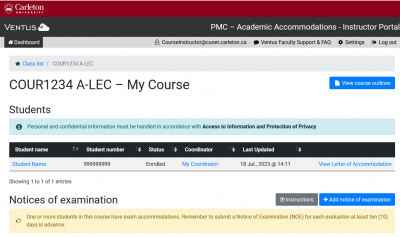
Select “Add Notice of Examination”
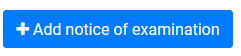
When prompted add the exam scheduling details into the requisite fields.
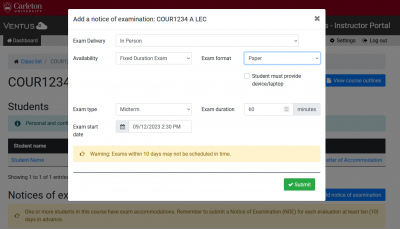
Once you have submitted an NOE, MEC staff will review your request and approve it within 2 business days of submission. In the event that MEC is unable to accommodate your request you will receive a follow-up communication from MEC.
You can then manage your upcoming NOEs via the Notices of Examination table on your course page. Pressing the “View” button allows you to review details of your exam request, and submit additional information to the exam centre about authorized materials and proctoring instructions. Pressing the “Students” button will display a list of PMC students who have confirmed participation for this upcoming test.
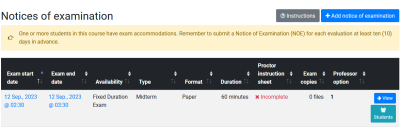
Was this page helpful?
1 Person found this useful