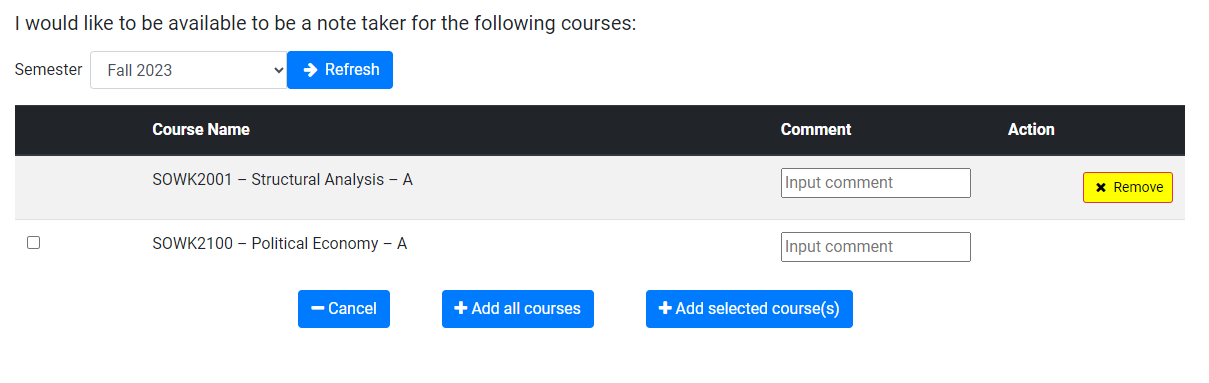Managing Your Availability
If you are interested in volunteering as a notetaker, you can manage your own course availability using the Ventus Notetaker Portal. You no longer need to email the Volunteer Notetaking team to sign up to volunteer.
Adding Courses
You can only volunteer for courses in which you are currently enrolled. Volunteer Notetakers are only recruited for lectures. We do not recruit or assign volunteers for tutorials, labs or discussion groups.
Step One
Visit https://ventus.carleton.ca/notetaker/.
We recommend using Microsoft Edge or Google Chrome to access the portal.
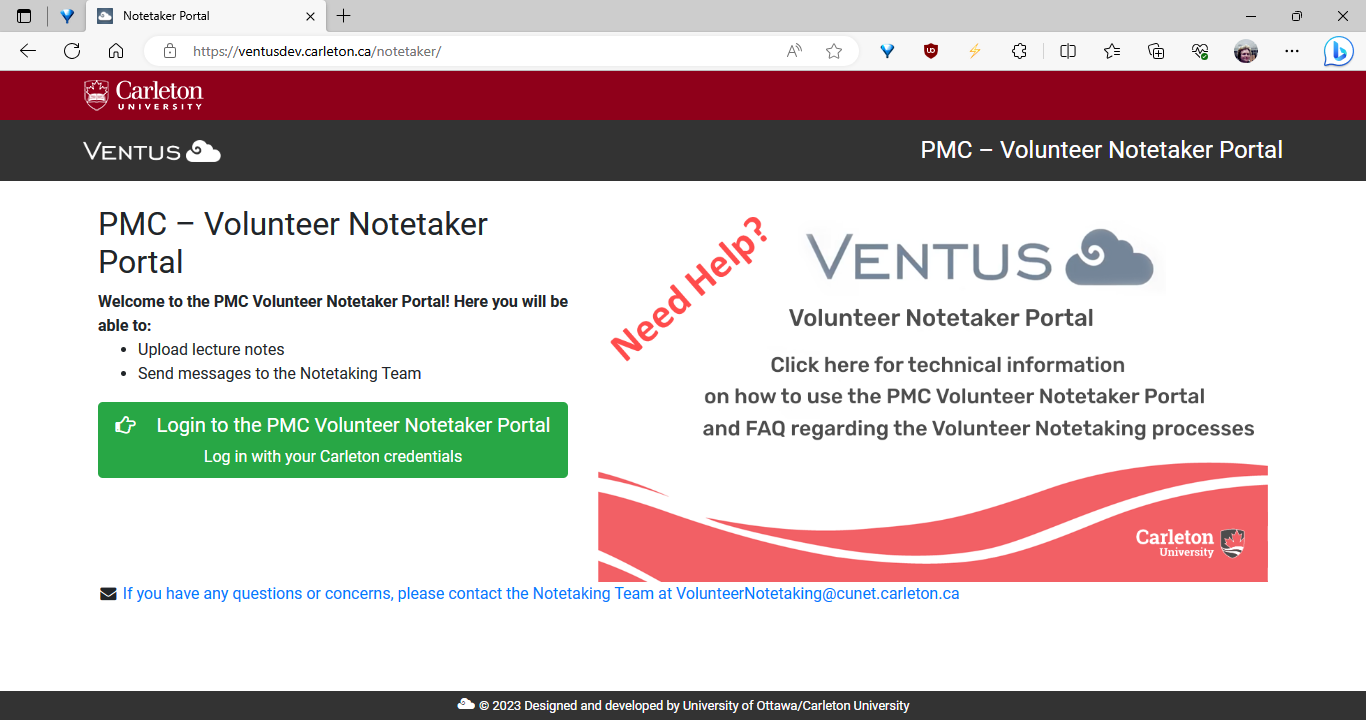
Step Two
Click ‘Login to the PMC Volunteer Notetaker Portal’.
Step Three
Enter your MyCarletonOne credentials (usually FirstnameLastname).
Step Four
Click ‘Volunteer Profile from the top menu.
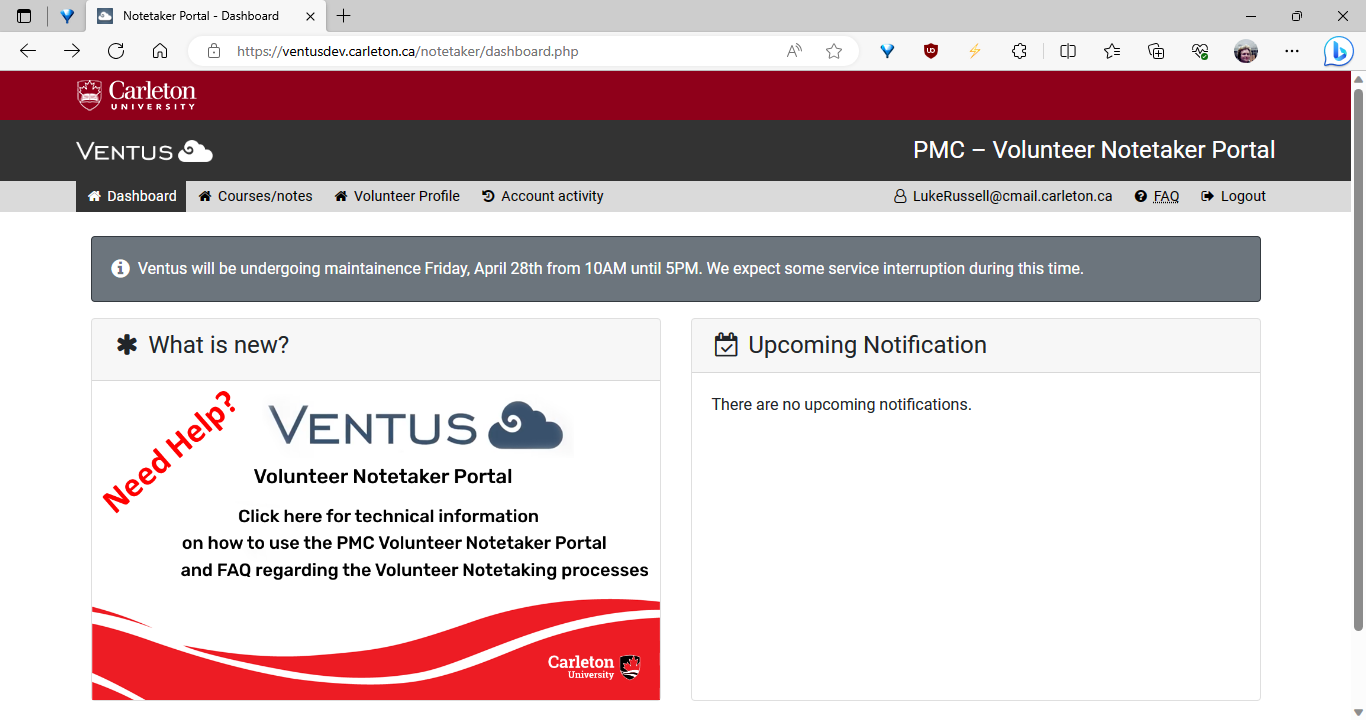
Step Five
Make sure your personal information is correct.
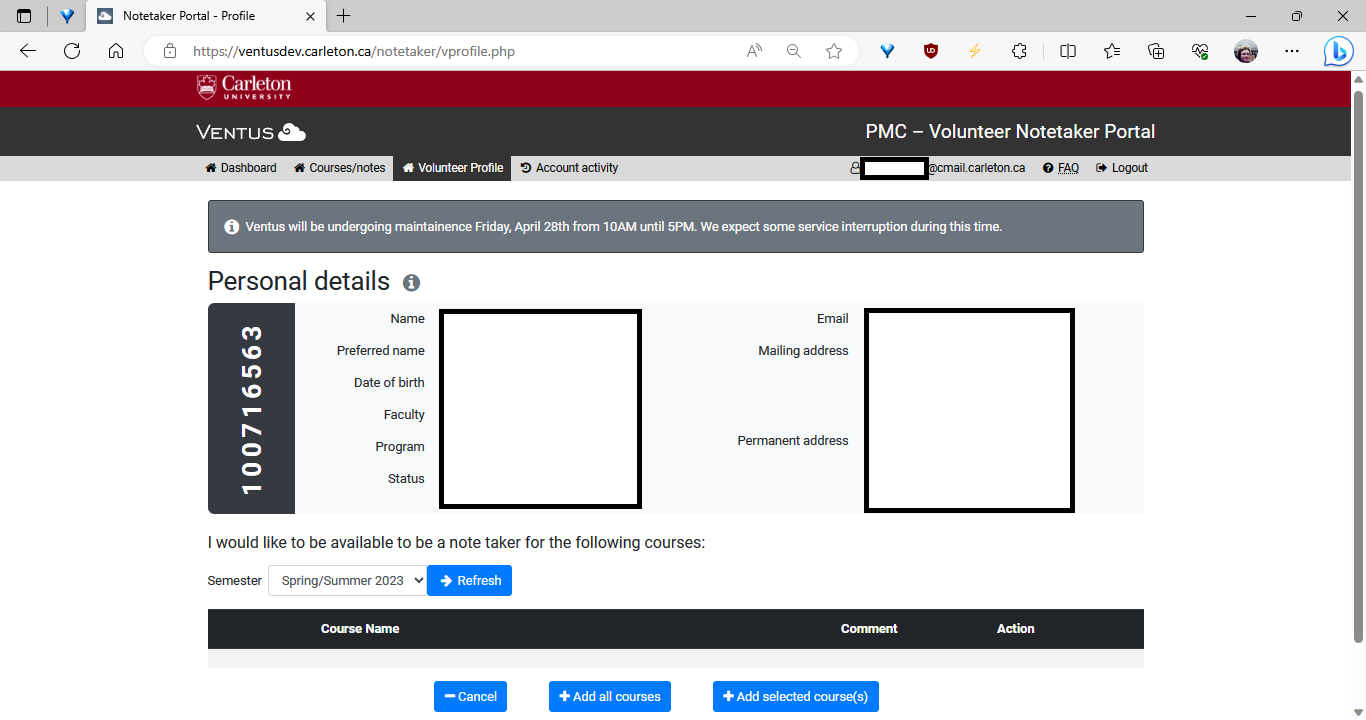
Step Six
You should also see a list of courses you are registered in this term.
Select the courses you are available to volunteer for. Enter any relevant course information into the ‘Comment’ box, for example “This course is cross listed” or “this course is asynchronous”.
Click “Add Selected Courses”.
If you are available for all of your courses this term, you can click “Add All Courses”.
Note: We may assign students to up to 2 courses per term.
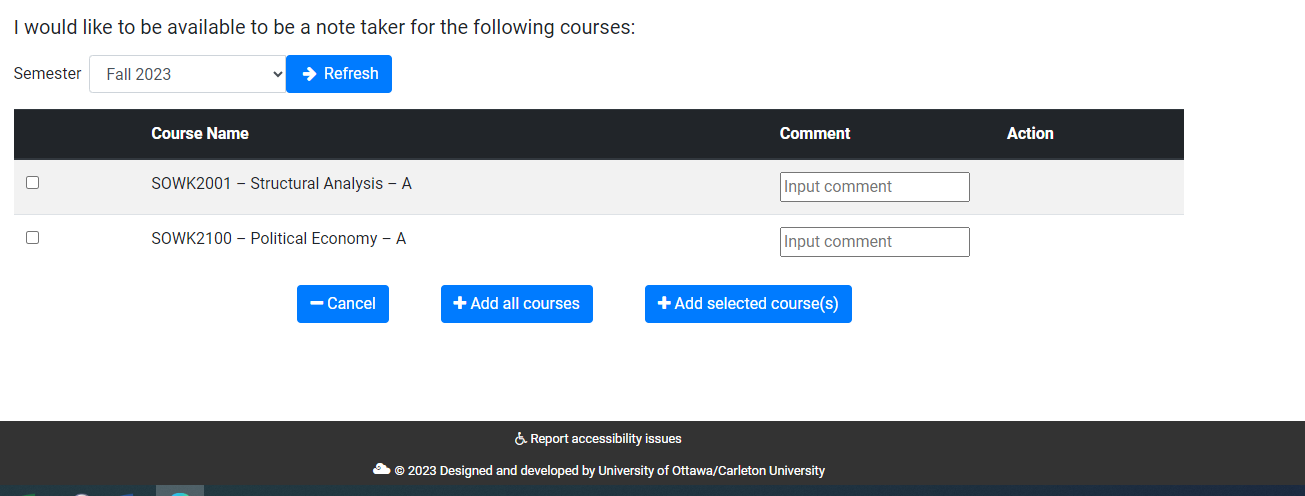
Step Seven
Wait to receive a ‘You’ve been assigned as a Volunteer Notetaker’ email from volunteer.notetaking@carleton.ca which will include instructions on how to upload your notes to Ventus.
Note: We cannot guarantee you will be assigned. If you do not receive an email, it may be because we do not need a volunteer at this time.
Removing Courses
If you add a course to your availability and no longer want to volunteer, please promptly remove the course from your Volunteer Profile to avoid being assigned as the Volunteer. You can remove a course from your availability by clicking the yellow ‘Remove button’ in the action column. A pop-up will appear asking you to confirm removal of the availability.
Resigning from a Course
At any point in the term, if you feel that you can no longer serve as the volunteer notetaker for your class, you can resign from the role on this page. Resigning in Ventus will notify the Volunteer Notetaking team to find a replacement volunteer. You no longer need to email Volunteer Notetaking.
Uploading Your Notes
Step One
Visit https://Ventus.Carleton.ca/Notetaker.
Step Two
Click “Login to the PMC Volunteer Notetaking Portal”.
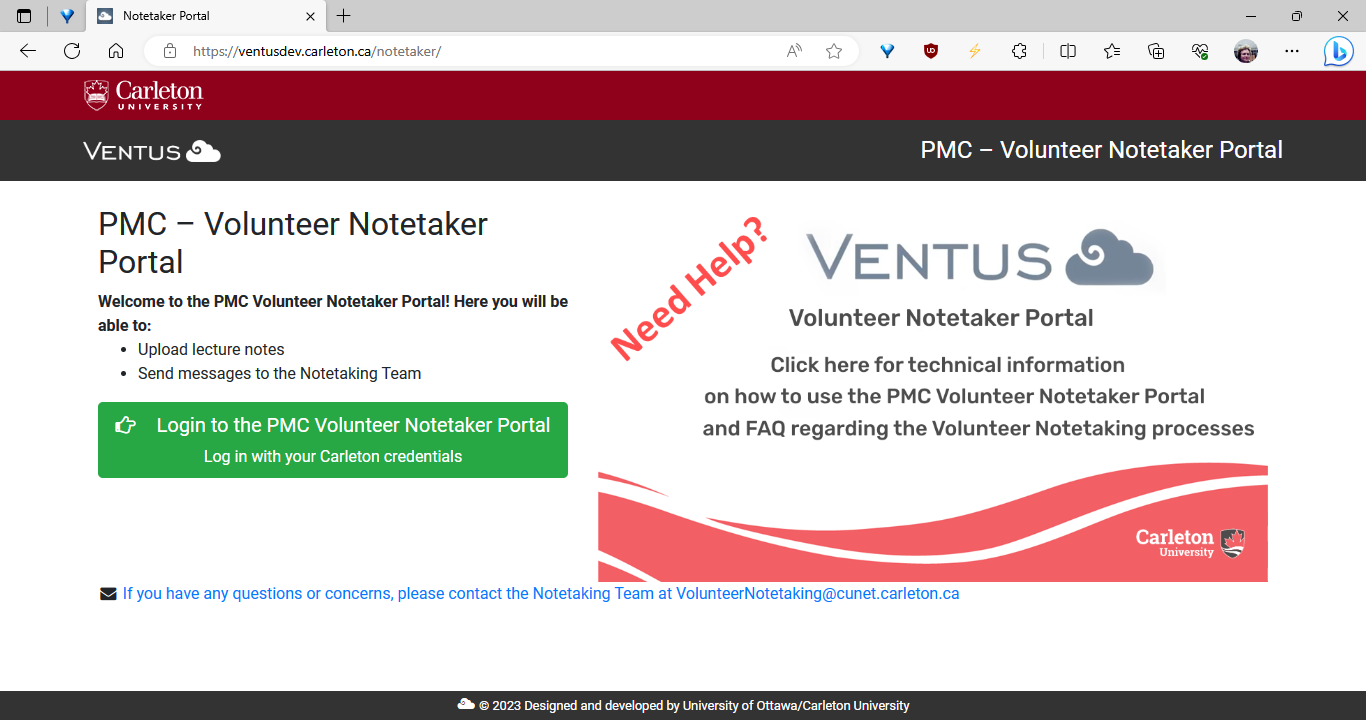
Ventus Volunteer Notetaking Portal Page
Step Three
Enter your MyCarletonOne credentials (usually FirstnameLastname).
Step Four
Click “Courses/Notes” tab.
Step Five
You will see a list of courses in your availability. Click “Upload Notes” beside the course you wish to upload notes for.
Step Six
Make sure your personal information is correct.
Step Seven
Select the File(s) you wish to upload and the corresponding lecture dates. If there are comments or instructions for the student receiving your notes, enter them in the Comments section. (e.g. ”No class next week” or ”Exam review in this lecture’‘) When done, click on “Submit”.
You can now edit and delete your uploaded lecture notes using the icons beside uploaded files. You no longer need to email the Volunteer Notetaking Team to request changes to uploaded files.
Was this page helpful?
46 people found this useful