*Note: Before trying to connect to your work machine from home, you will need to find out the full name of your PC at Carleton i.e. pcab40x-xx.cunet.carleton.ca You can find this out (PC) by clicking on the Start Menu and then right-clicking on the word ‘Computer’ and selecting Properties. This should then display a window with the computer name in it. You will also want to verify with ITS or your departmental IT team if you have access to remote into your PC.
Before proceeding with the instruction, you must first connect to the VPN.
To connect via Remote Desktop from a PC:
- Remote Desktop should be automatically installed on your home version of Windows. On the Start Menu in the Search Box type ‘Remote Desktop Connection’, this will display the Remote Desktop Connection application.
- In this window you will need to enter the full computer name of your PC at work i.e. pcab4xx-xx.cunet.carleton.ca, and click on ‘Connect’.
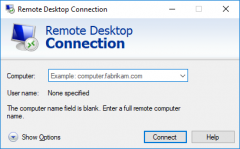
- On the ‘Enter your credentials’ windows you will need to click on the ‘More choices’ link and click on ‘Use a different account”, here enter your username using the following format: cunet\username. The password is your normal MyCarletonOne password.
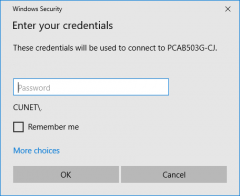
- Click ‘OK’ and it should open up a remote desktop connection to your PC at work.