- Open the Apple Menu.
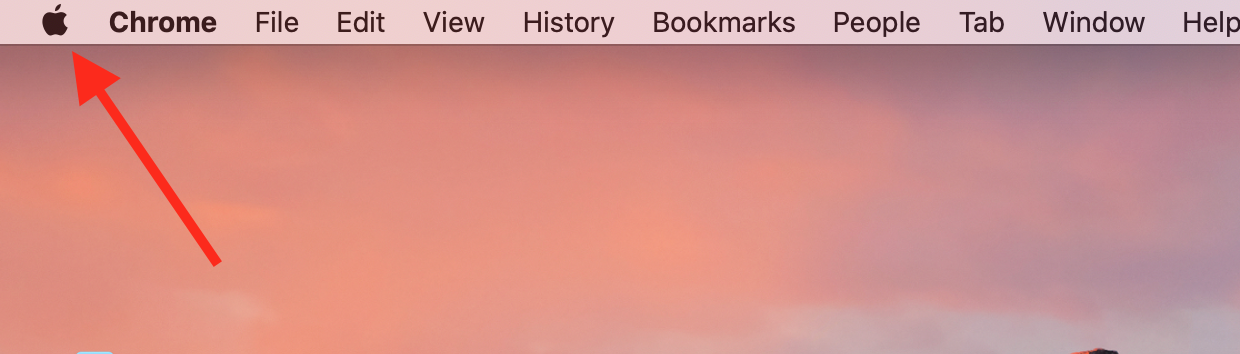
- Then open System Preferences.
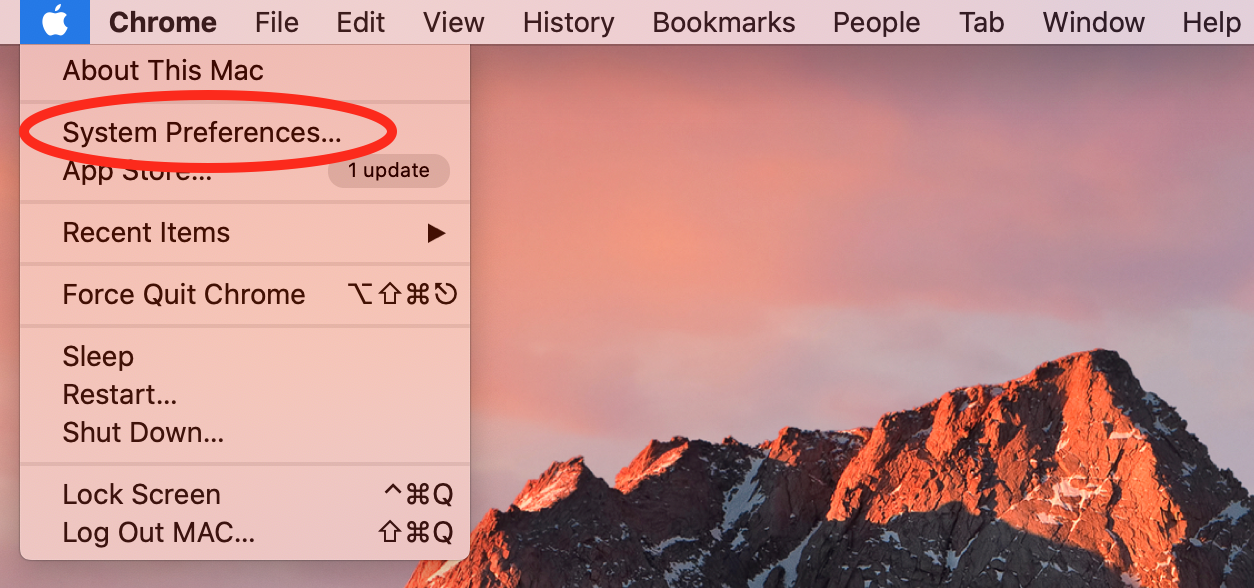
- Click on “Software Update.”
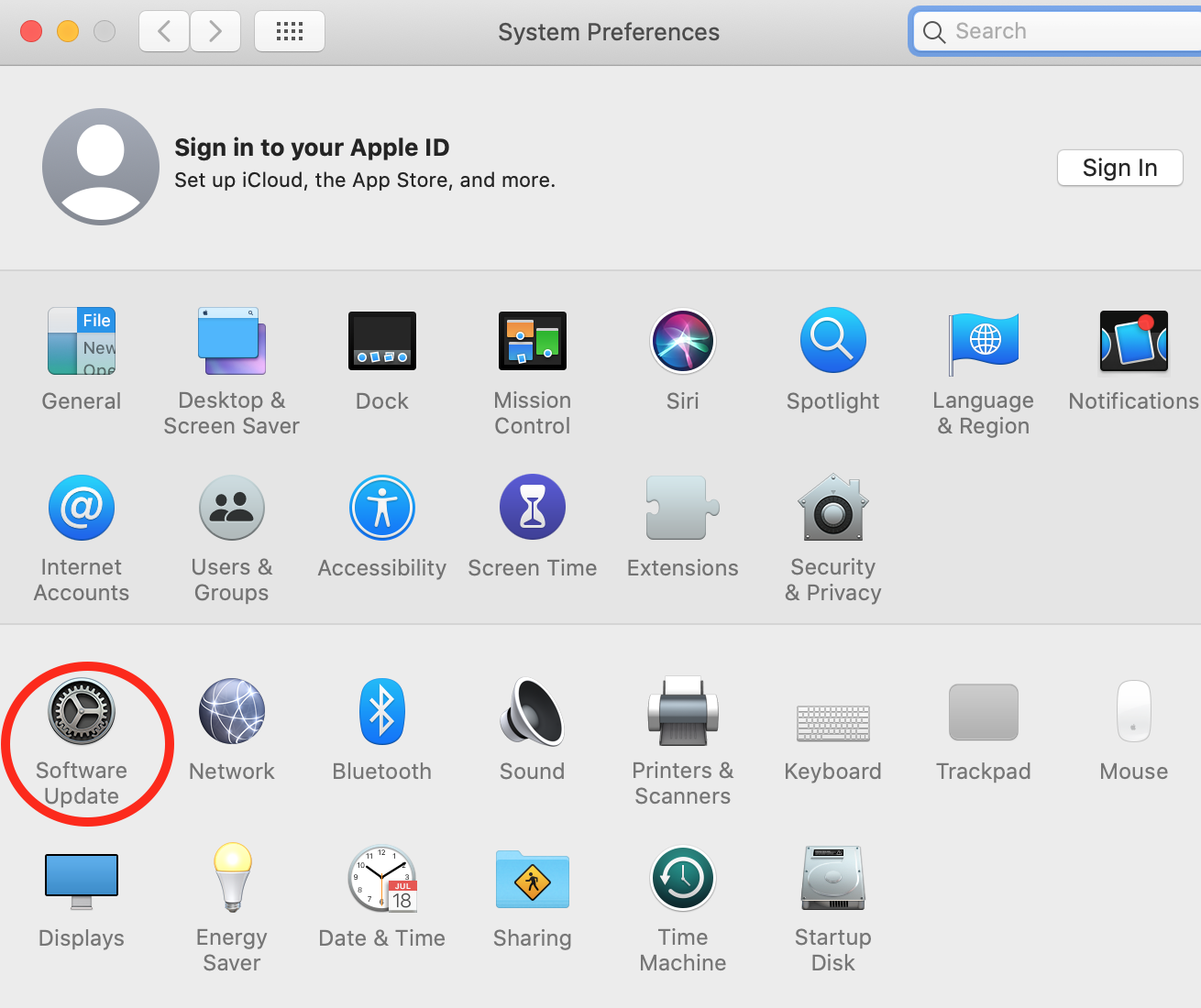
- If there are updates available, click on the Update Now button to install them.
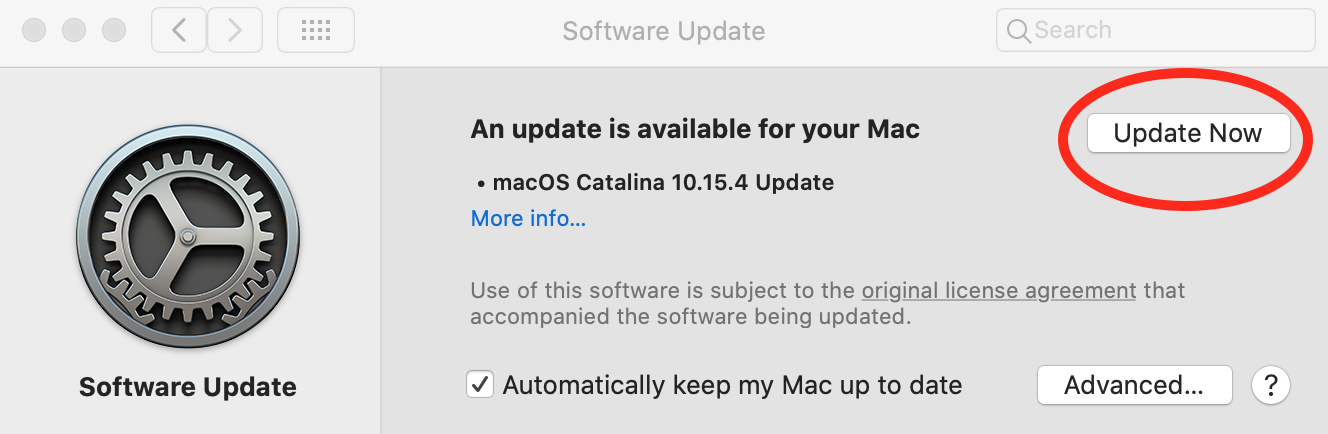
If you are using an older version of Mac OS, please see the Instructions for Apple App Store, or visit the Apple support site. https://support.apple.com/en-ca/HT201541