Cisco AnyConnect Secure Mobility Client for Mobile Platforms is available for 4.0 and later. The Cisco AnyConnect App can be downloaded from Google Play Store.
By default Students do not get VPN access, any Student requiring VPN access will need to request access
Installing VPN for Android
- Download and install the Cisco AnyConnect App from Google Play Store.
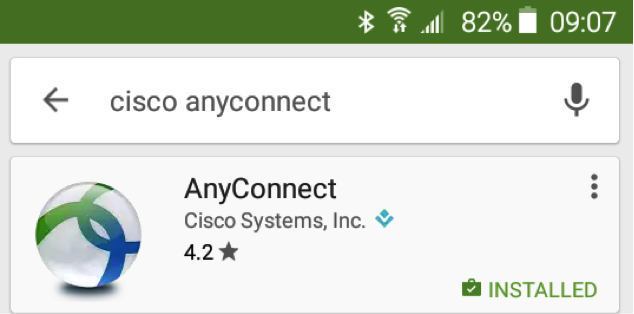
- Open AnyConnect App, and tap Connection.
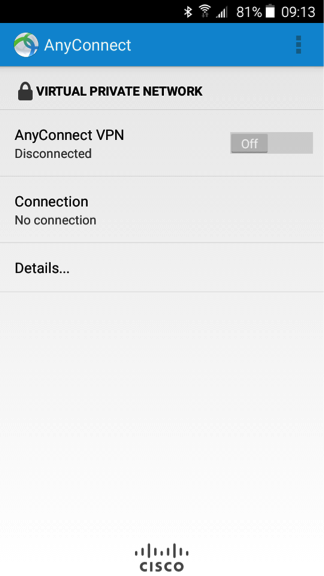
- To configure VPN service, tap Add New VPN Connection.
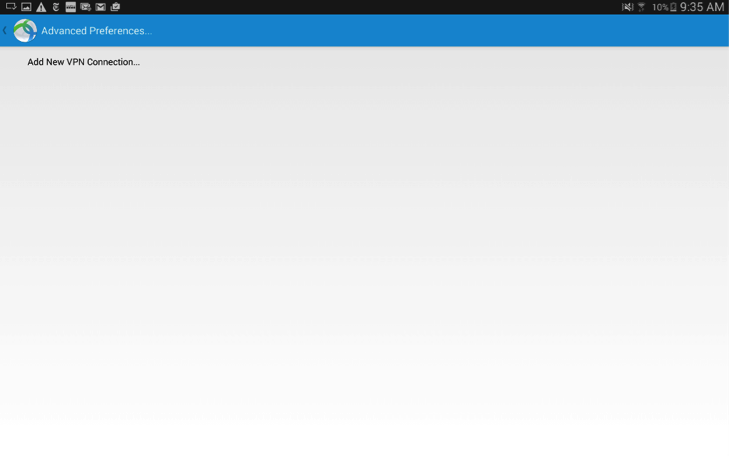
- In the Server Address field, type cuvpn.carleton.ca/mfa and tap Done.
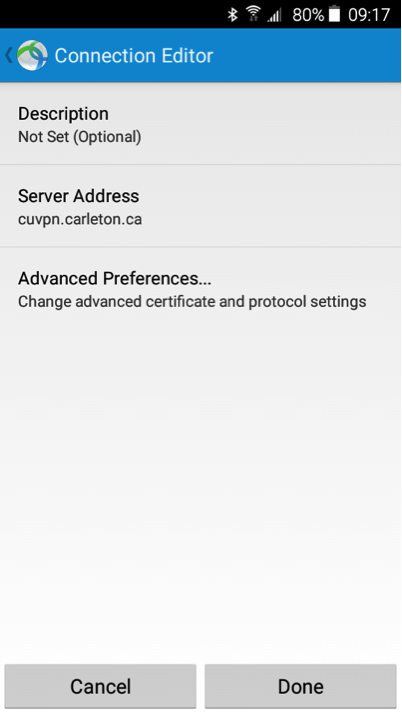
Using the Cisco AnyConnect Security Mobility Client
Beginning in November 2022, multifactor authentication (MFA) is required when using the Cisco AnyConnect Security Mobility Client. To use the VPN Service with MFA, open AnyConnect App from your device.
After Cisco AnyConnect has been installed,
- To use VPN service, tap the on the off/on button. The Authentication dialog will appear.
- You will be prompted for to enter full Carleton issued email address and password.
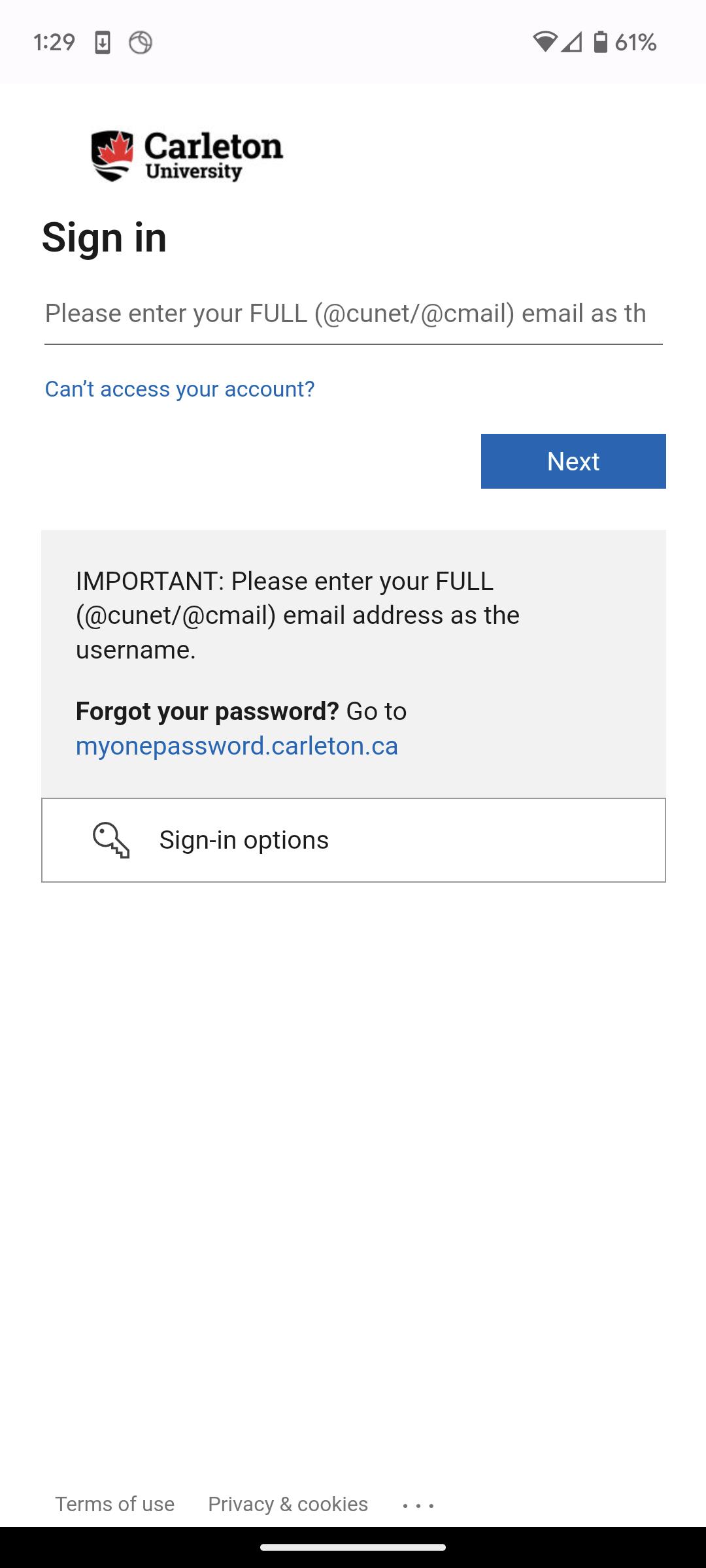
- In the Password field, enter your MC1 password.
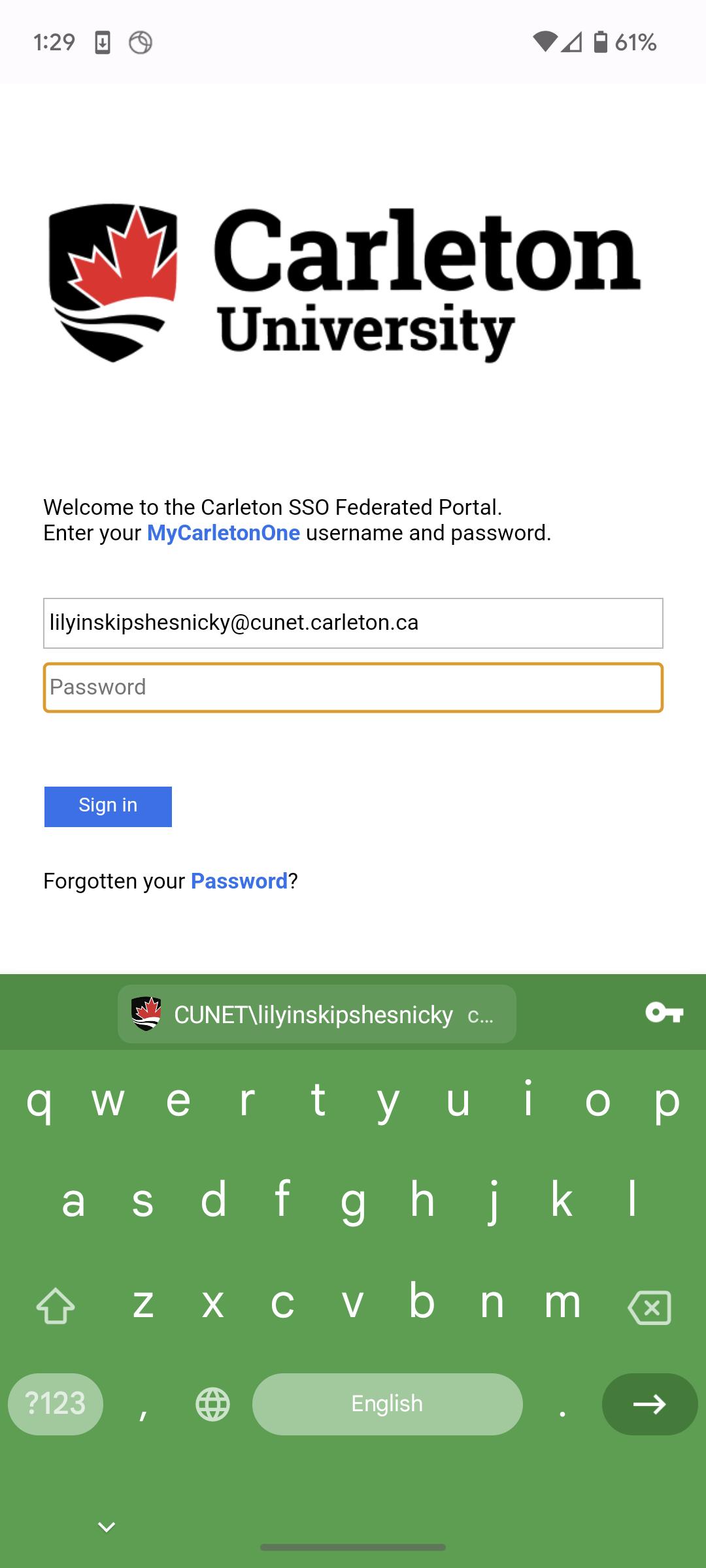
- You will be redirected to Microsoft MFA screen to confirm the login attempt.
- To do this, open the Microsoft Authenticator app on your phone and follow these instructions. You can also use a hardware token associated with your account, the request process can be founder here.
- You will be redirected to Microsoft MFA screen to confirm the login attempt.
- In the Password field, enter your MC1 password.
Note: The first time you connect to the VPN service using multi-factor authentication (MFA), the Cisco AnyConnect VPN client will download an updated profile, which will include a longer timeout value when using the push or phone methods. We recommend that you use a passcode the first time you use this configuration.
3. You will be presented with the policy and privacy acknowledgement to accept before establishing the connection. Once connected you should have access to all the same resources allowed to you. Click Accept to proceed.
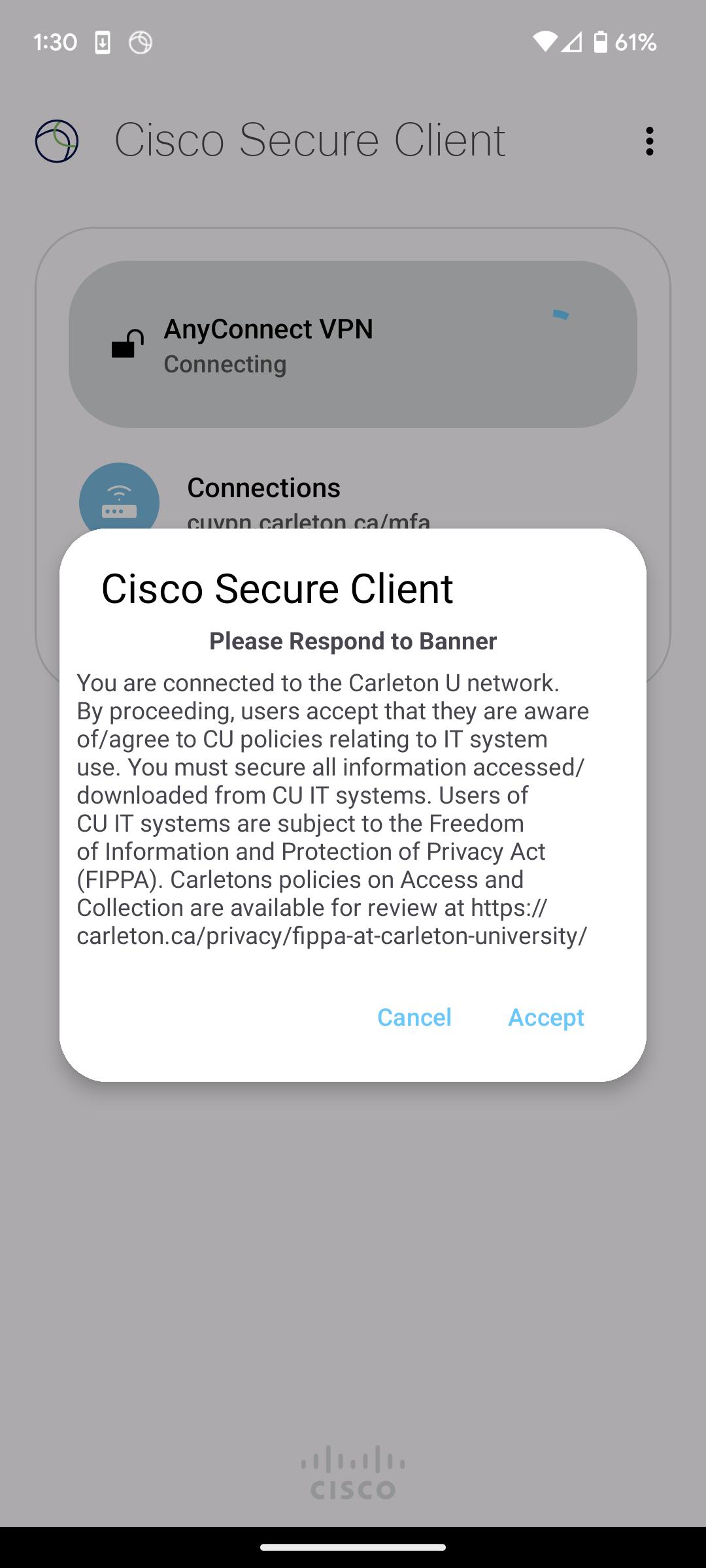
4. After you connect using multi-factor authentication (MFA), when you next launch the Cisco AnyConnect VPN client you should see an alternate profile available. Please use CarletonU-RemoteVPN-AzureMFA profile that has been assigned to you when connecting to the VPN service in the future.
Please contact the ITS Service Desk if you would like any assistance.