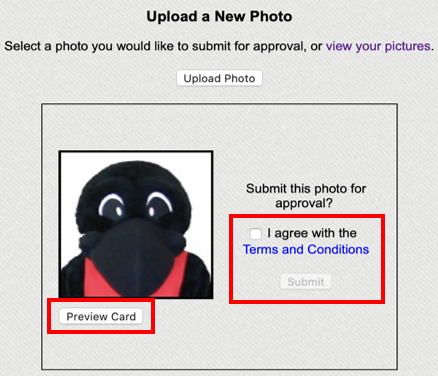This page will walk you through the detailed process to submit your photo for the Campus Card (student identification). If you have any questions about the process, please email campuscard@carleton.ca. The Campus Card Office also provides you with your transit card (U-Pass).
Help me submit my photo!
- Check our photo requirements to make sure you have an acceptable photo.
- Sign into the Web Card Centre with your MyCarletonOne credentials. TIP: Use a laptop or desktop for best results.
- Select My Photo and Submit Photo to begin.

- Select Upload Photo and choose a photo that meets the requirements (see Step 1). TIP: Use a JPG file for best results.
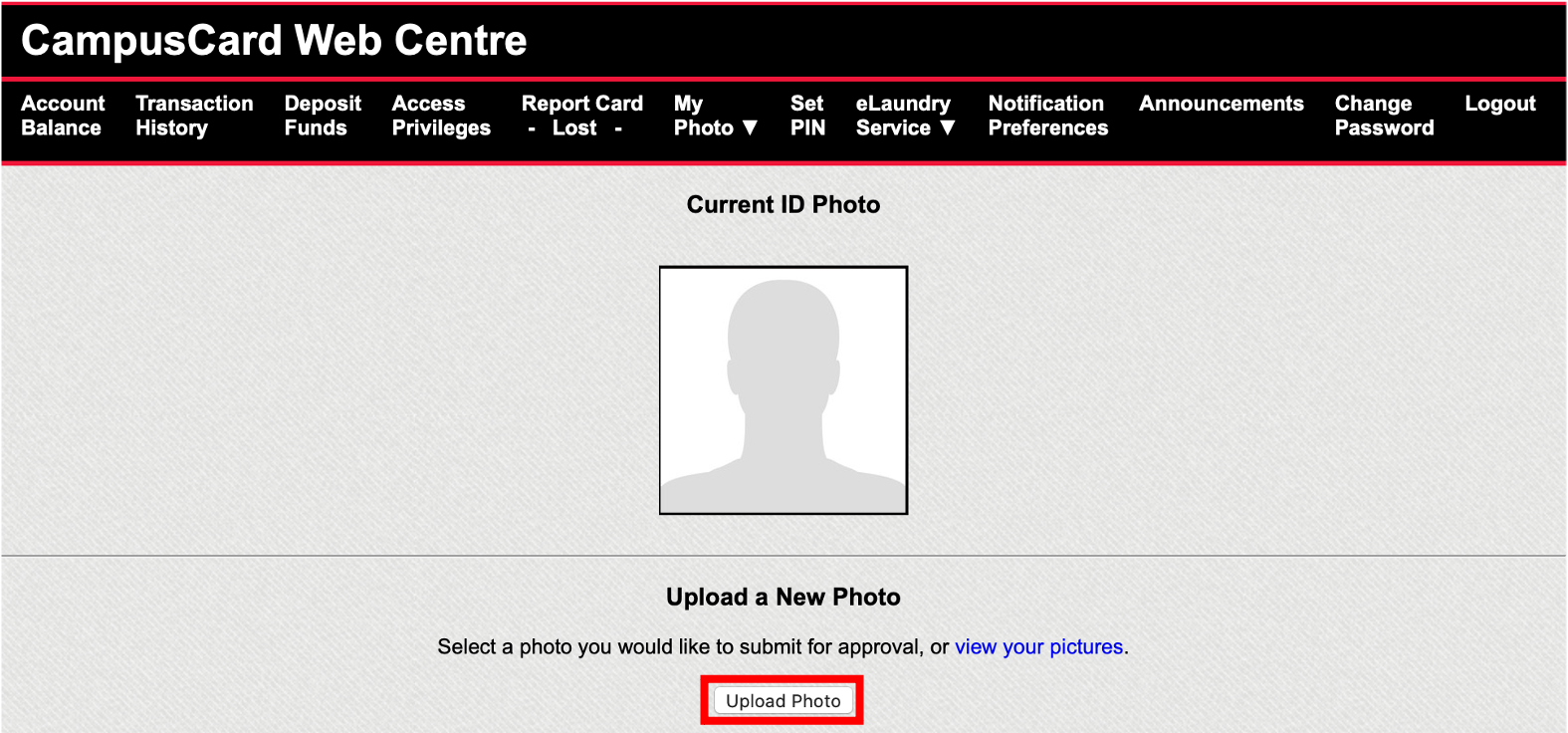
- Crop your photo (it will be square). TIP: Make sure you leave space around the sides and top of your head! Think of a passport photo or driver’s license.
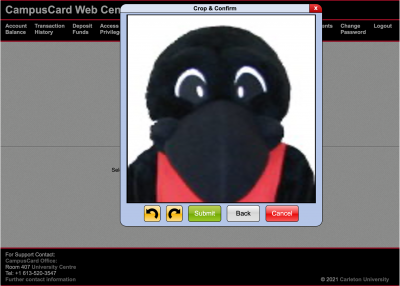
- Read and agree to the Terms and Conditions, then Submit. Optional: preview your card (this is just an example). TIP: you can’t submit until you select “I agree with the Terms and Conditions”.