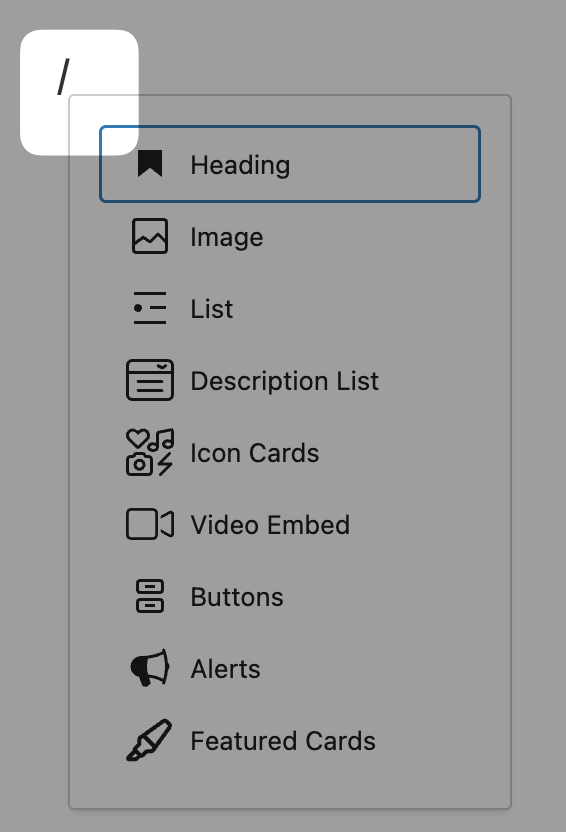Three Ways to Add a Block in cuTheme
There are three different ways that you can add blocks to your pages and posts in cuTheme.
1. Option One: Click the + icon at the top left of your screen to open up the block menu.
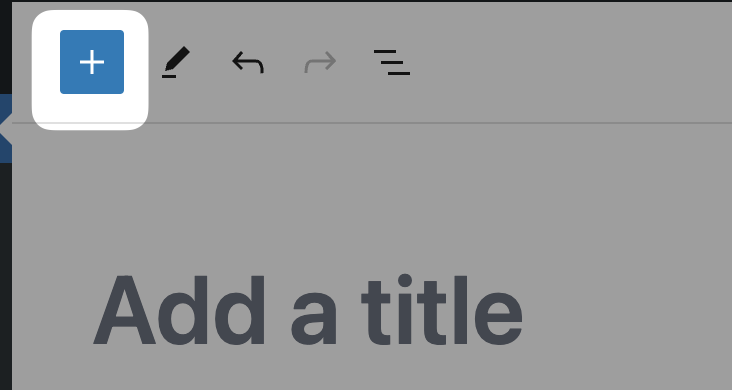
2. Option Two: Hover your cursor between blocks and click the + icon that appears.

3. Option Three: Keyboard Shortcut. Quickly add a block to your page or post using the slash. Type in a slash and then start typing the name of the block you wish to use.