Using List View and Outline View
Table of Contents
The list and outline views are helpful when navigating your webpage.
To open up these views, click on the three lines at the top left.
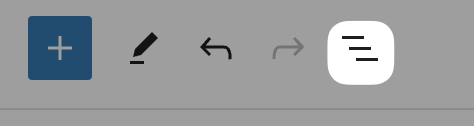
List View
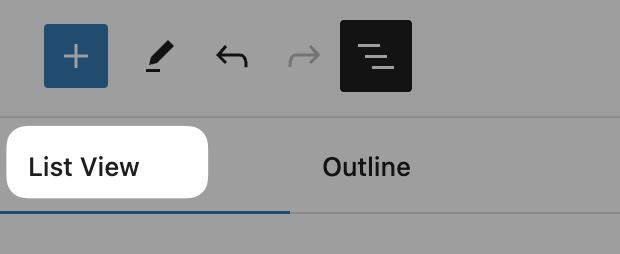
The list view (left tab) gives a simple, condensed overview of your page. See all the blocks present on your page in the order they appear in.
Click on the 3-dot menu to access options for a block – for example, duplicate, lock, or delete a block.
You can also drag a block up and down in this view to reposition it on your page.
Outline View
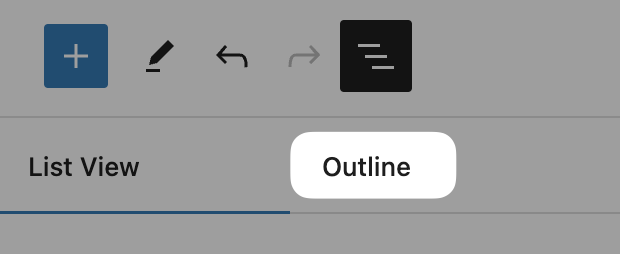
The Outline view (right tab) displays the number of characters and words on your page, as well as an estimated reading time.
You can also see the overall hierarchy of your page, and the order of headings. Note – this is great for checking if your page follows accessibility guidelines, which recommend headings be ordered hierarchically.
-
Hello, today I will be going over the list view and outline options in cuTheme, using this test page as an example.
To open these views, select the three lines icon in the top left of the workspace.
First, the list view is a simple and condensed way of looking at your page. It shows all the blocks present on your page, and the order they appear in.
By selecting a block, you can click the three dots, and get a bunch of options for the block, such as duplicating, locking, and deleting.
By selecting and dragging a block, you can also move it up and down your site.
Next, there is the outline view. It shows the number of characters and words on your page, as well as an estimated reading time.
Below, it shows the overall hierarchy of your page, such as the different headings present.
Altogether, the outline gives you a good look at how the page is ordered and can give you an idea of how users will be able to read your page.