Descriptions Posts
Module 1.5 – Advanced: Advanced Content: Descriptions
Table of Contents
Description posts allow you to format information in a question-and-answer style. (In previous themes, these have been called FAQs, Accordions, and Slidemes)
You can categorize and pull groups of similar descriptions (for example, to create FAQs) onto a page with a listing block.
Step-By-Step
Add a Descriptions Post
1. From the dashboard, go over to the left side of the screen, hover over Files, and click Add New.
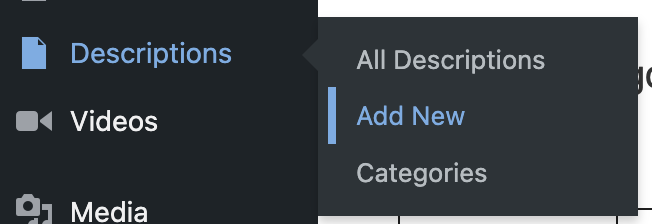
Add a Title
2. Click in the banner area to add a title for your description. For example, this could be the question part of an FAQ.
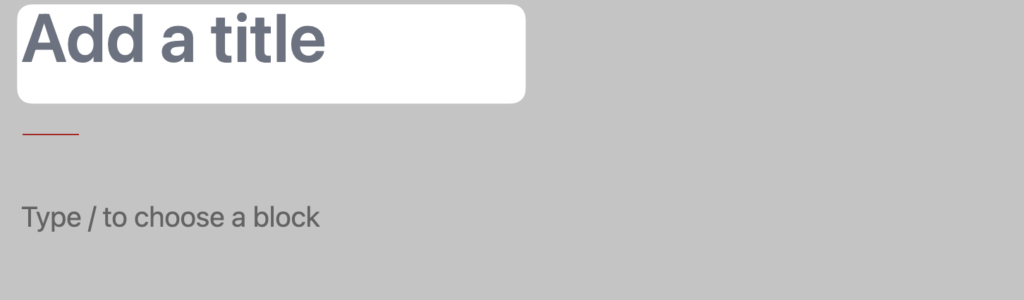
Add Content
3. Click the content area to add a sentence or two. This could be the answer to your FAQ.
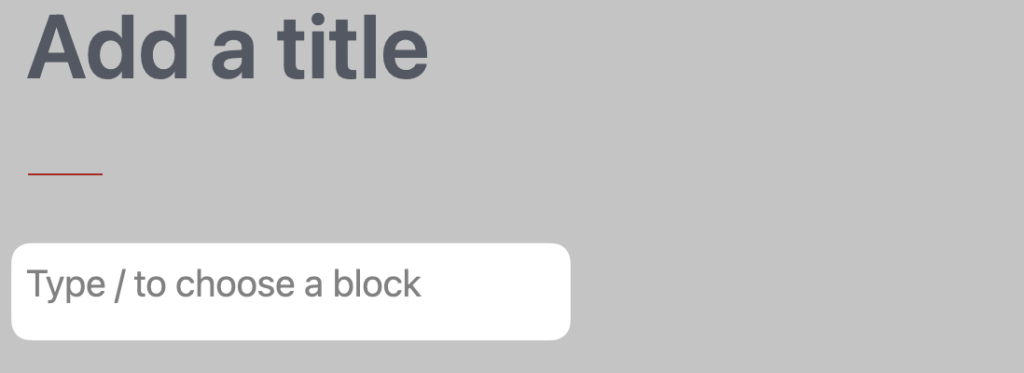
Add a paragraph, heading, list, or buttons block.
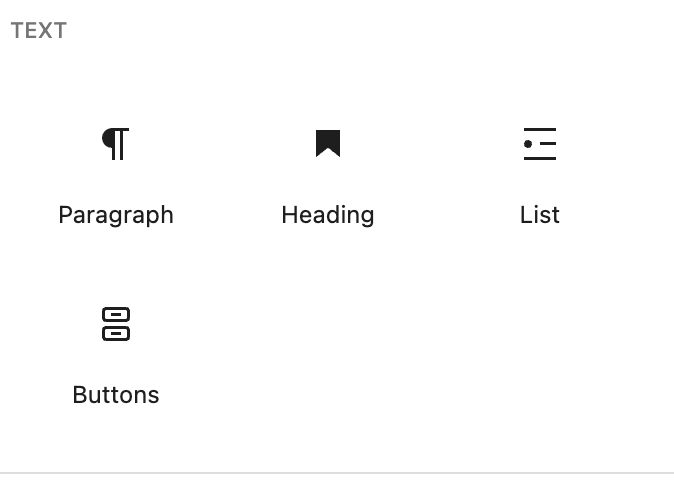
Categorize
4. Optionally, choose a category for your Description. This allows you to group similar items and list them together on any page on your website.
5. You can create listings by pulling descriptions onto a page using a listing or block. View this lesson for details.
Add Custom Descriptions to a page – on the fly
You can add descriptions to a particular page, rather than creating posts. (For those of you familiar with ccms, this is similar to how slidemes worked)
For more information, view this tutorial on the custom descriptions block.
Video Tutorial
-
Hello, and Welcome to cuTheme advanced training, Module 1. In this video, we will be covering Descriptions.
Descriptions are a special type of post that let you create content in question-and-answer format.
You can categorize descriptions, and list them on pages via the description listing block.
To add a descriptions post, go to the left sidebar, hover over Descriptions, and click Add new. You will be redirected to your new description, where you will be able to edit it.
The interface for a description is very similar to creating a new page or post, but descriptions only have simple text blocks. You can add a title, generally in question format, at the top, and below you can write the answer to the question. You can also add lists and buttons if necessary.
Once finished, you can add a category to your description, allowing it to be easily grouped with similar ones.
Try it Out!
Now that you know how to create a file post type, try it out!
- Add a new descriptions post.
- Give it a title and some content.
- Save!
- Go to the next lesson to learn how to pull descriptions onto a page.