Categories
Module 2.1 – Advanced: Listing Blocks: Categories
Table of Contents
Categories are used to group similar content together on your site. They offer a powerful way to organize content. Categorizing your content allows you to easily display content of the same category anywhere on your site.
For example, if you had a “Research” category with multiple items categorized as “Research”, you could pull that entire category into a broader page highlighting your research activities.
Categories help identify, to both the user and search engines, what your site is all about. In cuTheme, you can categorize posts, events, people, and videos.
Step-By-Step
1. Create a new category
On the right-hand of your post, 1) click the Categories drop-down and then click 2) the Add New Category link, 3) give the category a name and 4) click the Add New Category button.
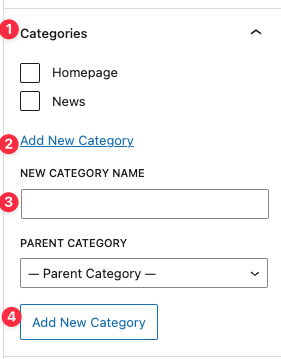
2. Categorize a Post
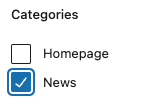
Once you have created a new category for a post, event, people, or video, it will be available to select for all future posts. Just click the appropriate checkbox.
Video Tutorial
-
Hello and Welcome to cuTheme Module 2. In this video, we will cover categories.
Categories are a way to group similar content across your site. these can be posts, events, people, and videos.
Categories can be very helpful for both you and site visitors, as it allows similar content to be easy to be grouped together, and easy to navigate in between.
There are no limits to the number of categories a site can have, though it is a good idea to plan out your site’s categories, to maintain its organization.
So, to create a new category, go to the content you want to have a category for. In this case, we’re doing it for a post. On the right-hand side of the edit menu, there is a categories drop-down, so I’m going to click on that. Then, you’ll see we have a list of categories here. I’m going to click “News” here, take “Uncategorized” off, and now this post will have the “News” category associated with it.
If you go down to “Add New Category”, you can add another category. Let’s add “Education” as a category.
You can choose a parent category for the new category, so if you want it to be a subcategory of something, you can choose that. I’ll have this as a subcategory of “Research”. So now “Research” is a parent category of “Education”. Click on “Add New Category”, and our new category has been added.
Try it Out!
Now that you have learned how to create and apply categories, time to try it out!
- Create a new post and categorize it,
- Apply the new category to an existing post.