List
Module 3.2.3 – Getting Started: Basic Building Blocks: Basic Text Blocks: List
Table of Contents
A “List” block allows content editors to create a bulleted or numbered list on pages or posts. This function is especially useful for providing project outlines, mission statements, or step-by-step instructions. The “Try It Out” section at the end of this page is an example of a list block.
Step-by-Step
1. Add the “List” block using the block menu.
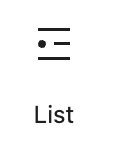
2. Use the text editing toolbar to choose if your list is “Unordered”(bullets) or “Ordered” (numbers).
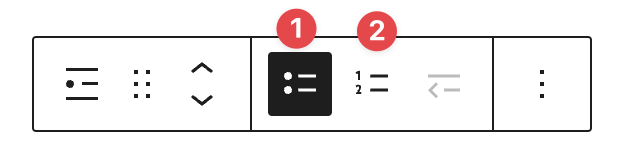
3. If your list is ordered, you can change the start value of the list using the block settings menu. You can also toggle the “Reverse List Numbering” switch to reverse the order of numbers.
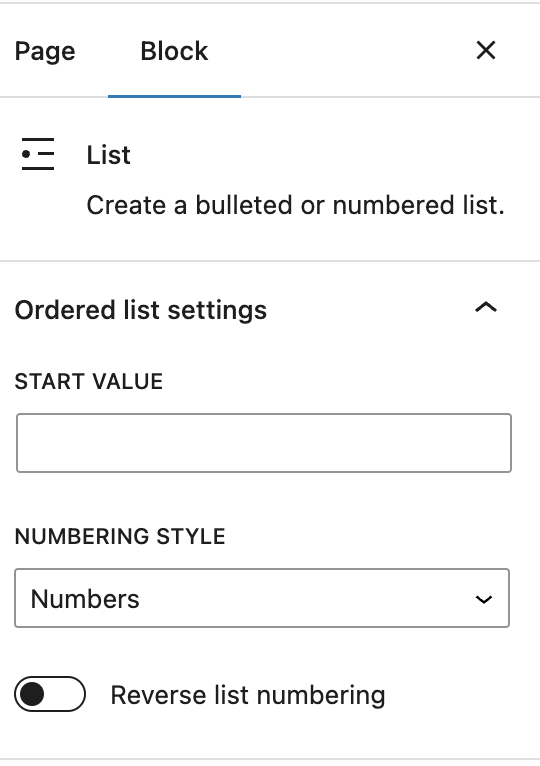
4. To add a new item to the list, press the “Enter” key on your keyboard.
5. To indent a list item, use the indenting options presented on the text editing menu.

Video Tutorial
-
Welcome to getting started with cuTheme, module 3. This video is going to explain how to use the list block.
Let’s go ahead and add a list block.
The function of the list block is to create a bulleted or numbered list. You can switch between bullets and numbers by clicking on these buttons at the top. Unordered lists use bullets whereas ordered lists use numbers.
Pressing enter will automatically add a new item to the list and take you to the next line.
If you highlight an item, you can increase or decrease the indent by clicking on this icon right here.
In the block options menu, you have the option to change the start value if you’re using an ordered list. This is really helpful if you’re splitting up a list using columns and you want to continue the list in the second column.
Lastly, you can reverse the order of the list by clicking on this button.
Try it Out
Now that you have learned about the List block, it’s time to try it out!
- Add a List block to your page or post and add several items to the list.
- Convert it to an ordered list.
- Try reversing the list numbering and changing the start value.
- Indent list items.