Managing Patterns
Module 6.4 – Mastery: Patterns: Managing Block Patterns
Table of Contents
It is easy to go back to your patterns to edit or delete them!
Step-By-Step
1. To remove or edit any of your patterns, click on the Manage patterns option under the Options icon (three dots) at the top-right of the page.
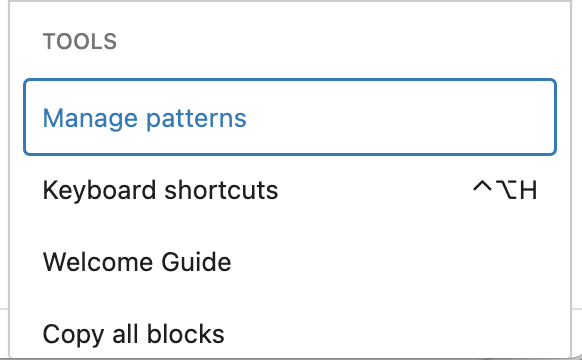
2. Hover over the pattern name and click Edit to make changes to the pattern. Click Trash to delete it.
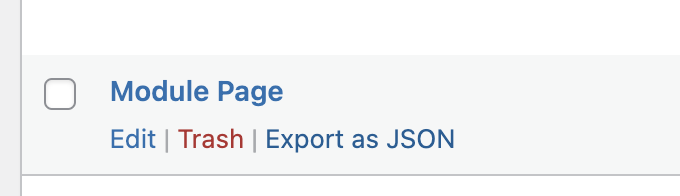
Note: As mentioned in previous modules, it is important to keep in mind that any changes you make to synced block patterns will take effect everywhere that it is used across your site.
Video Tutorial
-
Hello, and welcome to cuTheme Mastery Training, Module 6. In this video, we will go over managing patterns.
The last step to mastering patterns is managing them, this can be editing or deleting.
To manage your patterns, go to the top right of the screen, click on “Manage Patterns”, and a list of your patterns will appear.
Hover over a pattern to get options for it. Click “edit” to make changes to the pattern, and “trash” to delete it.
Remember that if your pattern is synced, changes made will take effect for every instance of that pattern across your site.
Try it Out!
Now that you have learned … to a page, time to try it out!
- Go to the Manage Patterns area of your site.
- Click on one of your previously created patterns and make a change.
- If you make a change to a synced pattern, save the edit and then go to a page where that pattern is used. Note that the change has been implemented there as well.