Using Patterns
Module 6.3 – Mastery: Patterns: How to Use Block Patterns
Table of Contents
In this module, you will learn how to add a block pattern to a page. This is a great way to build consistent content throughout your site.
Step-By-Step
1. Add Block Pattern
Go to the page where you would like your pattern to appear. Add your block pattern using the block menu. Once the menu is open:
- Click on the Patterns tab
- Go to My Patterns
- Select your pattern
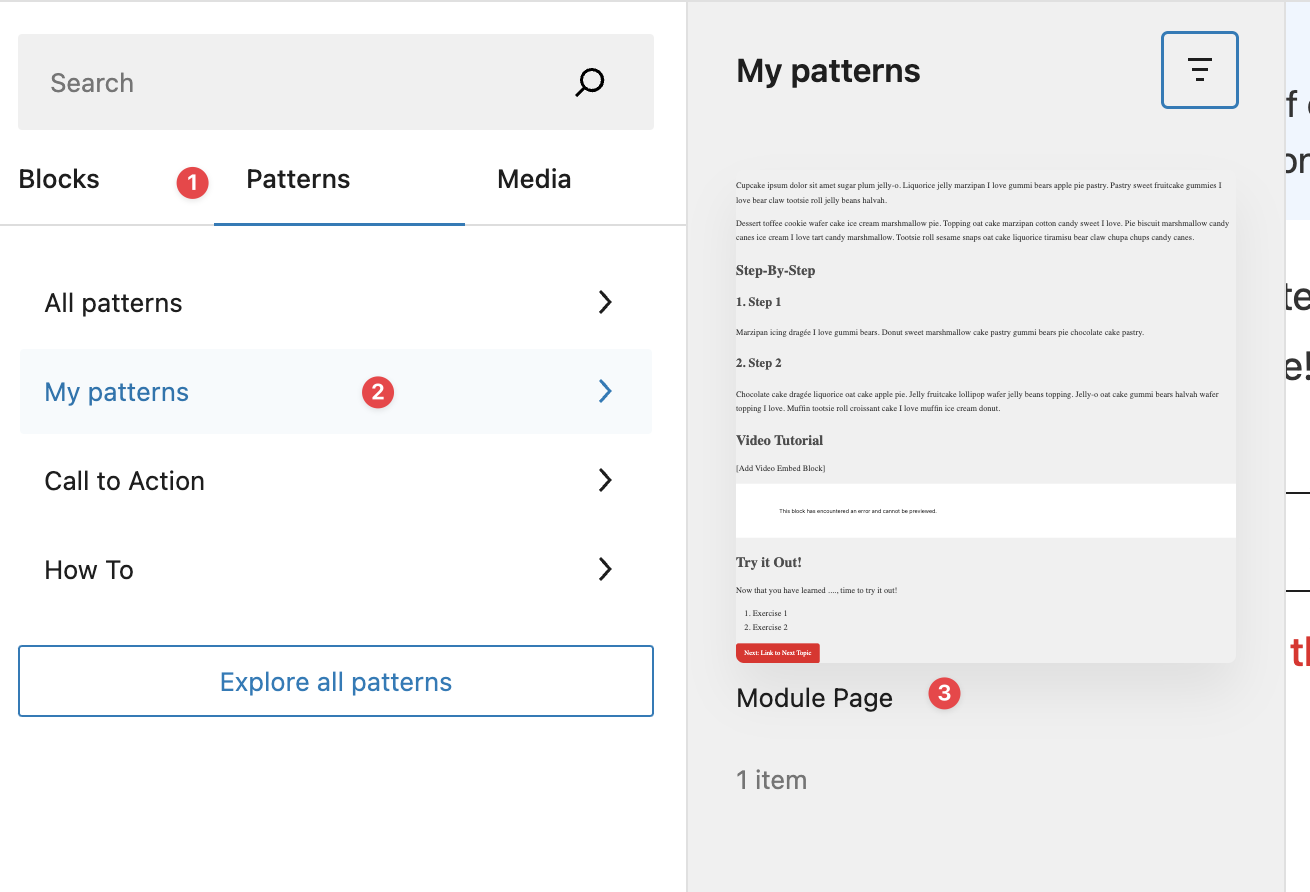
2. Customize Content – Non-synced Pattern
If using a non-synced pattern, you can go ahead and customize the block content on your page. This will not affect the pattern anywhere else on the site.
3. Customize Content – Synced Pattern
If you add a synced block to a page, any changes that you make will cascade across the entire site changing all blocks of this type.
You can detach a synced block to make it stand-alone. Once detached, any changes you make to the pattern on the page will not affect it anywhere else on the site. Here’s how:
How to detach a synced pattern
- Click the contextual menu for your block in the three dots
- Click Detach patterns
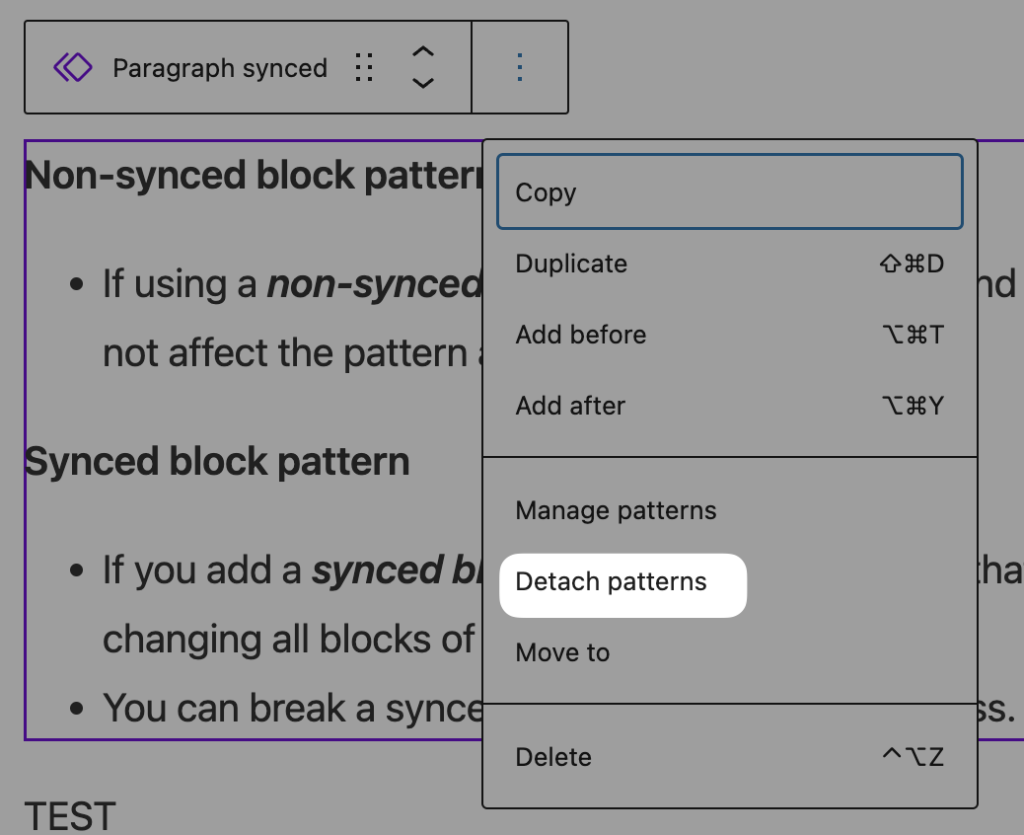
Video Tutorial
-
Hello, and welcome to cuTheme Mastery Training, Module 6. In this video, we will go over using patterns on a page.
So we’ve gone over what a pattern is and how to create one, now it’s time to see how we can place them on a page.
First, go to the page you want the pattern used on. Open the block menu, go to “Patterns”, and select your pattern. I’ll use this one here. Close the menu. and you will see your pattern on the page.
Now, if your pattern is non-synced, then you can customize the content of the blocks in the pattern on your page without affecting other pages on your site.
However, if you’re using a synced pattern, any changes you make will be applied across the entire site.
However, you can detach a synced block so that this doesn’t happen, and the only changed blocks are the ones on your page.
To detach a synced pattern, select your pattern, go to the three dots, and click “Detach Patterns”. Now, you are free to edit your pattern however you want without affecting the rest of your site.
Try it Out!
Now that you have learned how to add a pattern to a page, time to try it out!
- Create a new page and add your non-synced block pattern from the previous lesson.
- Modify some block content.
- Add a synced pattern.
- Detach the pattern.