How to Access a Desktop Computer Remotely
You can access your local desktop computer or any other computer at DOE by use the Remote Desktop Client included in all version of Windows and available for many other operating systems. First connect using Carleton’s VPN.
The below is for the Windows client you will need to extrapolate for other clients.
After launching the RDP client click “Show Options“. The program should look similar to the one below
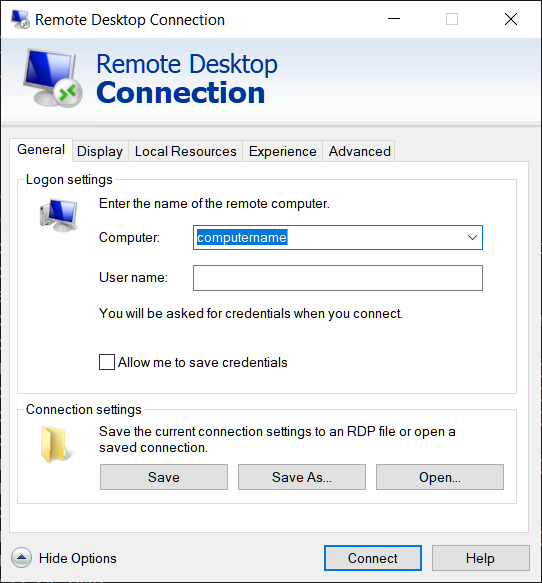
1. Enter either the computer name or the IP address of the computer you wish to connect to.
2. Click the Advanced tab and than Settings under Connect from anywhere.
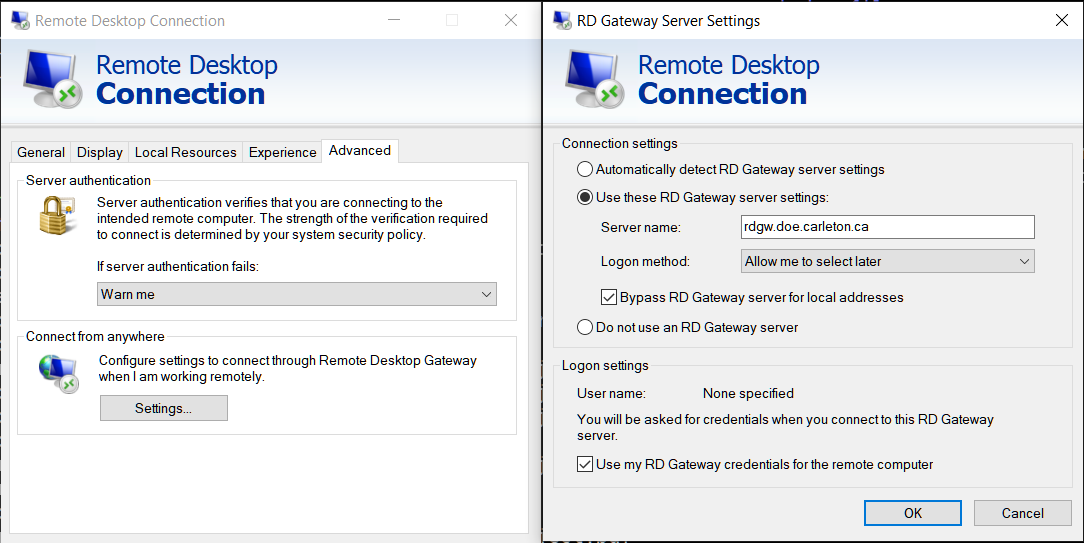
Chose Use these RD Gateway server settings – Server name rdgw.doe.carleton.ca . If the computer you you are trying to connect to is on the domain DOE, please check Use my RD credentials for the remote computer. If you are not sure than you can add a check if the credentials do not work you will prompted for another set.
3 . Click OK then Connect. You must enter your DOE username and password. Please note the format for the username is username@ad.doe.carleton.ca.
If you did not check the Use my RD credentials.. box than you will be prompted for another set of credentials. Use the ones you would normally use to log onto the computer.
If everything goes properly you should now be connect to the computer, you entered in Step 1.