How-to Access DOE Files Off Site
There are many ways to access your DOE files offsite. The order is roughly easiest to hardest.
1. The simplest way is to logon here https://nextcloud.doe.carleton.ca and click on the Home Directory link.
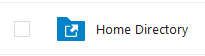
2. Using WinSCP http://winscp.net/eng/download.php. Download, install and run. Configure the screen as shown below. To make it easier to use in the future just click “Save As..” -> “Set Defaults”
Please use the host linux.doe.carleton.ca.
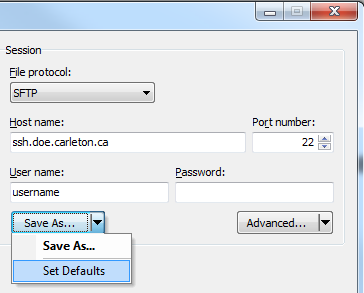
Clicking “Login” will connect to your DOE home directory.
3. If you prefer mapping it to a Windows drive, like your W: drive when at DOE. Here are two different methods.
1. Using Carleton University’s VPN
http://carleton.ca/ccs/all-services/wireless-and-internet/vpn/.
After installing it and connecting you will now need to map the drive.
Follow the instruction here How to access your Unix home directory.
2. Map using Nextcloud
Example
C:\>net use z: https://nextcloud.doe.carleton.ca/remote.php/dav/files/username /user:username password /persistent:yes
4. Using SSHFS-Win GitHub – billziss-gh/sshfs-win: SSHFS For Windows