Setup SSH Connections To Department Of Electronics
To use SSH with Windows
1.There is a free ssh client available for windows called Putty it can be downloaded here
2. Once you download PuTTY just double click on the program icon to open the program and type your domain name into the “Host Name”
linux.doe.carleton.ca
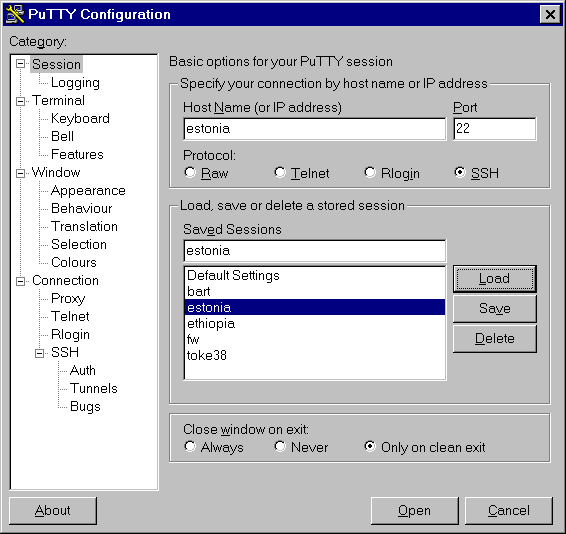
Once this information is filled in just click the ‘Open’ button.
3. Your first time connecting to your site via SSH you will receive the following dialog. It is ok to get this dialog the first time and as long as you are consistent with the domain name you use to connect to the site (i.e. always use doe.carleton.ca and not www.doe.carleton.ca or vice versa) you should not see this dialog again.

Just click ‘Yes’ at this point.
4. At this point you should be connected to DoE’s network via SSH and you will be prompted for your username and password
If you have any problems please contact tech support.