1. Sign into Lyris (https://lists.carleton.ca/). Go to Utilities and click on “Web forms” then “New Subscribe form”.
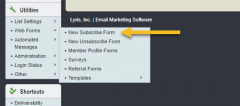
2. Choose the best options for the New Subscribe form, leave the Destination URL blank.
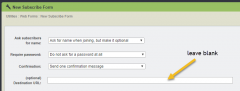
3. Set “Append subscribe information to destination URL” and “Show confirming web page” as yes. Leave “Lists” and “Demographics” as default.
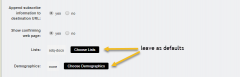
4. This section displays a preview of what the “subscribe” will look like on the webpage. Get and copy the HTML source code.

5. Go to word press and add a new post. Type a greeting to describe the page. In the “Text” tab paste the source code underneath your greeting and adjust according to your needs (by default lyris will only put “http:” you will need change it to “https:”).
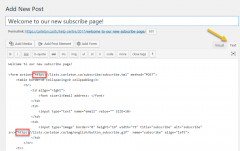
6. Return to “Visual” to see a preview of your “subscribe” on the webpage.
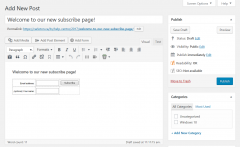
7. Your subscribe webpage is now ready. Click preview and publish.
If you need additional assistance, please contact the ITS Service Desk at its.service.desk@carleton.ca or 613-520-3700