These instructions will help assist with adding a departmental shared mailbox to the ‘New’ Outlook 365 client on your Windows desktop.
Permission must be granted to the shared mailbox by the Service Desk before a staff member can access the contents of a mailbox.
To access a shared mailbox in the “New” Outlook, look for the ‘Shared with me’ folder on the left hand navigation pane. Expand it and check if the shared mailbox is there already, if not right click and select ‘add shared folder or mailbox’, a dialog window will appearing letting you enter the mailbox you wish to add.
* Note: At this time you will not be able to add the shared mailbox to your favourites
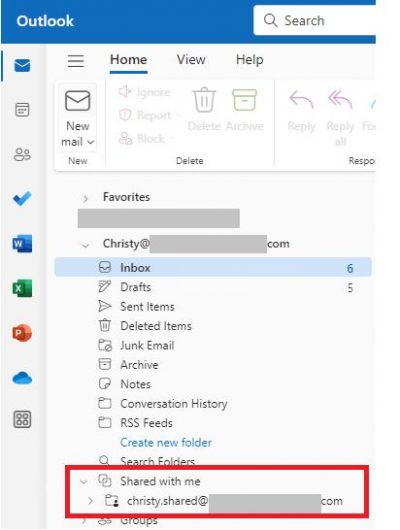
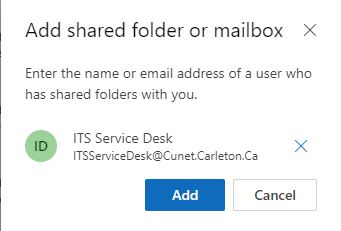
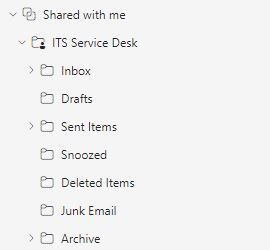
Enable the ‘From’ field to choose the account an email is sent from
- click the ‘New’ button to compose a new email
- The menu bar will change, select ‘Options’
- In the ‘Show fields’ heading click ‘Show From’ box.
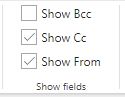
- The ‘From’ option is now available at the top of a new email.
