These instructions will help assist with adding a departmental shared mailbox to your Outlook 365 client on your MAC desktop.
Permission must be granted to the shared mailbox by the Service Desk before a staff member can access the contents of a mailbox.
Adding a Shared Mailbox
To add a shared mailbox to Outlook, follow these steps:
- Open Outlook, select Settings menu and click Account.
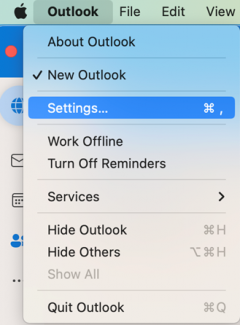
- Click Delegation and Sharing.
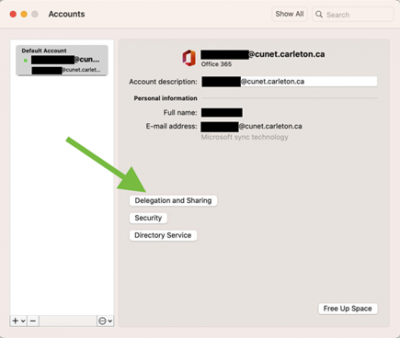
- In the next window, click Shared With Me then +
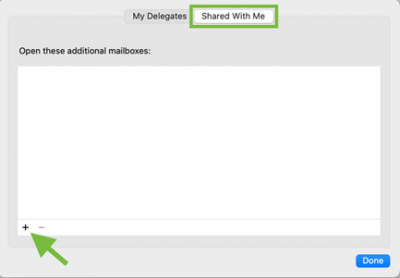
- Search the mailbox you wish to add to Outlook then click Add.
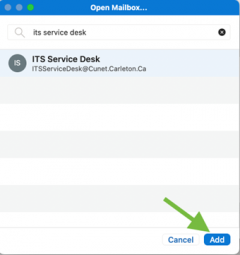
- Click Done then close the Accounts window.
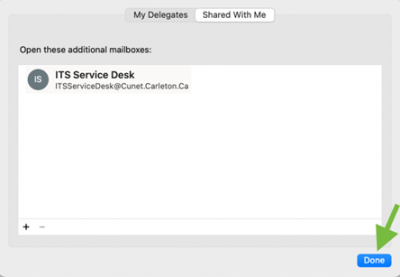
- The shared mailbox will now automatically display in your Outlook.
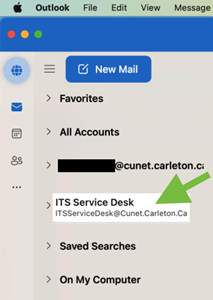
Adding a Shared Calendar
Add a Shared Calendar Outlook Mac – Service Desk Wiki (carleton.ca)