Block/Unblock sender from sending you email
If you’re receiving unwanted email, you can block the email addresses and domains you don’t want to receive messages from. Add any email address or domain to your blocked senders list to move these messages directly to your Junk Email folder.
Note: Email is automatically removed from the Junk Email folder after 14 days and is not recoverable. For more information, see Recover deleted email messages in Outlook on the web.
- Sign into you Carleton email via the web (Students / Staff )
- Go to Settings
 > View all Outlook settings.
> View all Outlook settings. - In the left pane, select Mail > Accounts > Block or allow.
- Under Blocked Senders, enter the email address or domain that you want to block and select
 .
.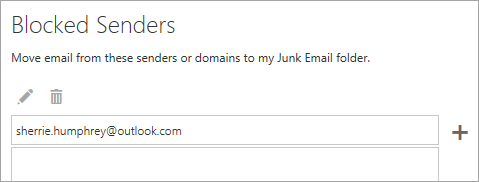
- Select Save
 .
.
To unblock an address delete the address from the list