- What is a MAC Address
- iOS devices
- Android devices
- Windows devices
- Apple macOS (Mac OS X) devices
- UNIX or Linux devices
What is a MAC Address
A MAC address is a unique physical address assigned to each network adapter in a computer, or mobile device. It is a 48 bit value, consisting of twelve hexadecimal characters. The most common format for displaying a MAC address is using six groupings of two characters separated by a hyphen or colon. i.e ab-cd-ef-12-34-56.
Computers, phones and mobile devices may have more than one network adapter, and so may have more than one MAC address.
iOS devices
(IPad, IPhone, IPod Touch or Apple Watch)
To Find the MAC Address:
Open Settings -> General->About ->Wi-Fi Address
- Tap Settings.

- Select General.
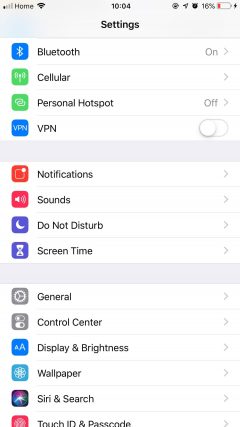
- Select About.
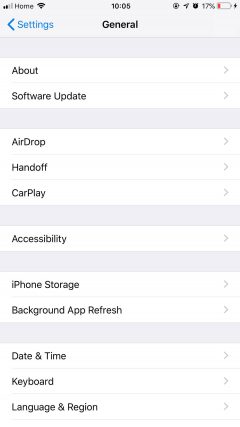
- The Mac address is listed as Wi-Fi Address.
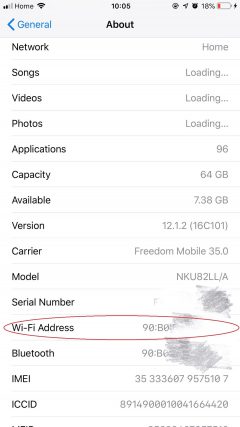
Android devices
To Find the MAC Address:
Open Settings -> Connections -> Wi-Fi -> More options -> Advanced and locate the MAC Address.
- Open Settings.
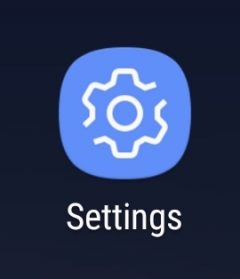
- Open Connections.
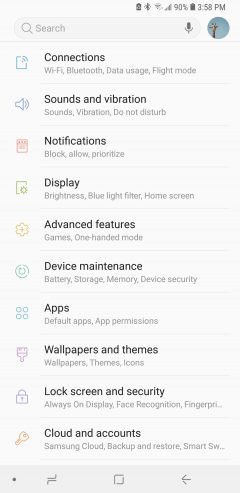
- Open Wi-Fi.
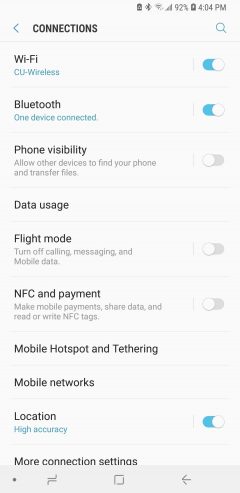
- Open More options.
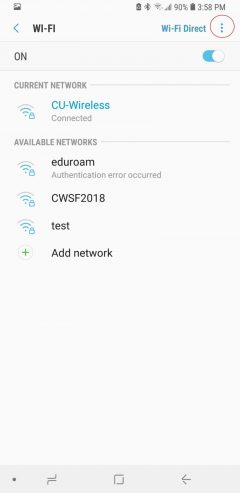
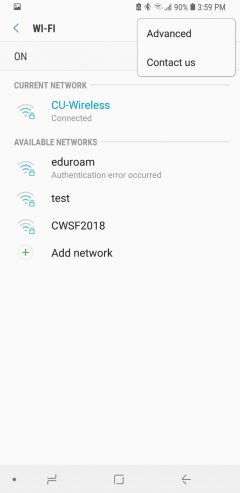
- Open Advanced.
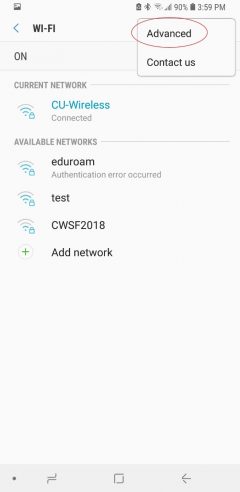
- Locate the MAC address.
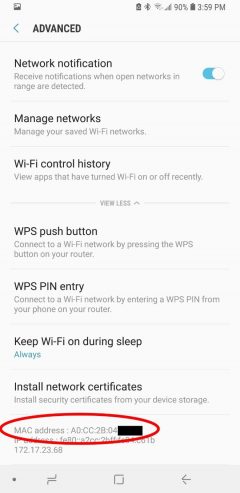
Windows devices
To Find the MAC Address:
Open a Command Prompt -> type ipconfig /all and press Enter-> The Physical Address is the MAC address.
- Click Start or click in the search box and type cmd.
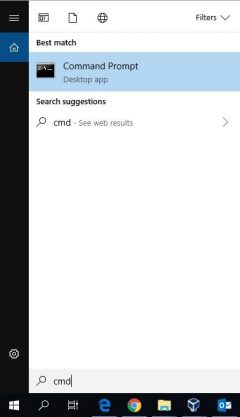
- Press Enter, or click on the Command Prompt shortcut.
- In the Command Prompt window, type ipconfig /all and press enter.
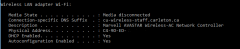
- Multiple adapters may be listed. Each adapter should have a Physical Address. The Physical Address is the adapter’s MAC address.
Apple macOS (Mac OS X) devices
To Find the MAC Address:
Open the Apple Menu -> System Preference -> Network -> Wi-Fi -> Advanced -> The MAC address is the Wi-Fi Address or Airport Address.
- Open the Apple Menu.

- Open System Preferences.
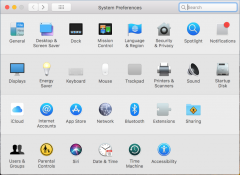
- Open Network.
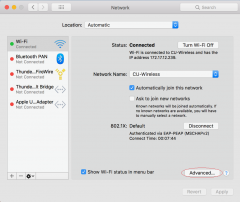
- Open Advanced.
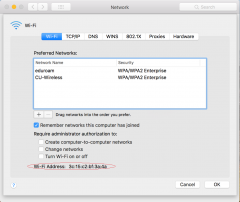
- Select the Wi-Fi tab. The Wi-Fi Address or Airport Address is your device’s MAC address.
UNIX or Linux devices
To Find the MAC Address:
Open a terminal -> type ifconfig –a and press Enter. The MAC address is often listed as HWaddr or ether or lladdr
- Open a terminal.
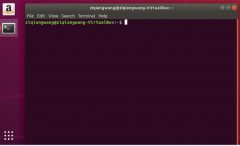
- Type ifconfig -a and press Enter. -> HWaddr or ether or lladdr is the device’s MAC address.
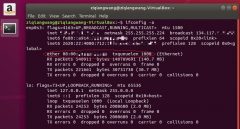
If this does not work or if you are not able to find the MAC address, please consult the vendor’s documentation or man pages for assistance. On many systems this command must be run with root privileges, or run using sudo.If you require assistance with this process, please contact the ITS Service Desk.