Submit ADS EM job to HPC cluster
The page will help you to configure ADS to run EM simulation on DoE’s HPC cluster. There are many steps and they all need to be completed, properly for the sim to work.
Step 1.
Open your Workspace and then open the emSetup.
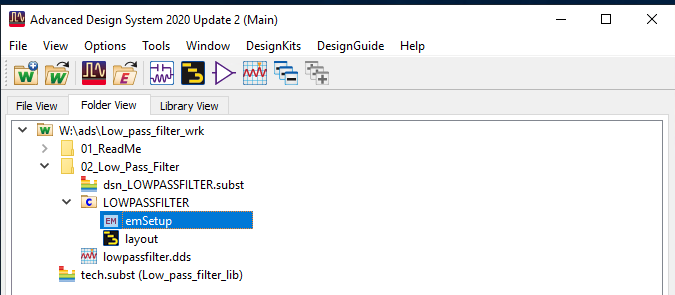
Step 2.
Start the Job Manager go View -> Hosts

Step 3.
Add pbsheadnode.doe.carleton.ca to cluster. You will be prompted to accept the ECDSA key, please do so by typing in yes. You will then be prompted for your password, please enter it. Now pbsheadnode should be listed under hostname with a linux_x86_64 Architecture

Step 4.
Now click Settings -> Preferences… Under the “General” tab please check “Shutdown down the eeofpvm backend when both ADS and EEof Job Manager have exited”. Leave the rest of the settings as the default.

Step 5.
Please fill in the Host configuration tab as seen below, please set your username properly and choose the version of ADS that you want to use.
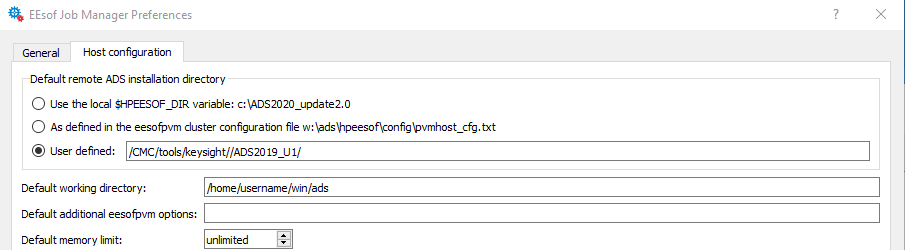
ADS Product Paths
| ADS Version | Path |
|---|---|
| ADS 2019 U1 | /CMC/tools/keysight//ADS2019_U1/ |
| ADS 2020 U2 | /CMC/tools/keysight//ADS2020_U2/ |
Step 6.
Please now return to the “EM setup for Simulation” window and click refresh for the Submit host:

pbsheadnode should now be available in the Submit host drop down list, please select it.

Now click refresh for the Submit queue: Please make sure the queue is “workq”.
You should now be able to Simulate a job, choose the type of Simulation and click “Simulate”.
Here is a page with more detailed information about the Job Manager.
If you require any help with any step on the page please contact Scott Bruce.