If you need to access a shared mailbox via webmail follow these steps to to add the shared mailbox and its folders so they are displayed in the left navigation pane each time you open Outlook Web App.
- Sign in to your account via the Outlook Web App with your MC1username@cunet.carleton.ca email address.
- Right-click the ‘Folders‘ heading of your primary mailbox in the left navigation pane, and then choose ‘Add shared folder or mailbox’.
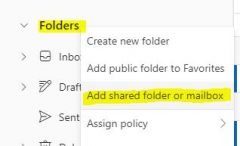
- In the Add shared folder or mailbox dialog box, type the name or email address of the shared mailbox, and then select Add.
You can also log into just the shared mailbox by going to it using the following formula:
outlook.office.com/owa/mailboxname@cunet.carleton.ca
and authenticate with username@cunet.carleton.ca
Send an Email from a shared mailbox (webmail)
- Select New mail above the folder list. A new message form opens in the reading pane.
- Click on the Options menu and check the Show From box
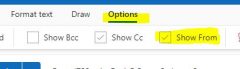
- The name of the shared mailbox will display in the drop-down next to From, and you can select it.