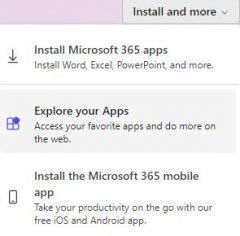Once someone becomes a current student at Carleton they are entitled to a Microsoft M365 license. This gives you access to the Office suite as well as a list of other resources, like Teams.
Uninstall previous Office versions before installing Office M365 with your Cmail account. Refer to Microsoft’s support article for assistance.