- Install VPN on ITS-Imaged Staff PCs (CUNET Domain)
- Install VPN on Windows 10/11
- Using the Cisco AnyConnect Security Mobility Client
Students requiring VPN access visit this information site.
The Virtual Private Network (VPN) client software is required for access to Carleton University resources that are restricted to on-campus use. It provides a secure encrypted channel from your home to the campus and allows access to many campus resources.
Multifactor authentication (MFA) is required when using the Cisco AnyConnect Security Mobility Client. Read more.
By default Students do not get VPN access, any Student requiring VPN access will need to request access
* Note: The Connection Server address is cuvpn.carleton.ca/mfa
Install VPN on ITS-Imaged Staff PCs (CUNET Domain)
You can install the Cisco client using the Software Center on ITS-imaged PCs that are members of the CUNET domain without the need for administrative rights.
Note: This must be done while the computer is on campus with a wired network connection
Use Software Center
- Type software center in the search tool on the taskbar of your computer, and click to open the Software Center.
- On the applications menu on the left-hand side, you will see the Cisco Secure Client, click on it and choose Install
- This must be done while the computer is on campus with a wired network connection

Install VPN on Windows 10/11
Use cuvpn.carleton.ca
1. Go to: https://cuvpn.carleton.ca/mfa and login with your MC1 Username and Password
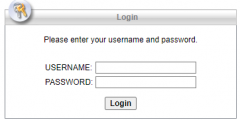
2. On the following page, click Continue
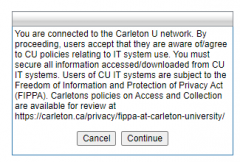
3. Press Download for Windows
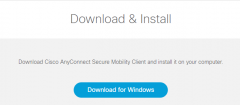
4. Depending on your browser:
- Google Chrome: open the downloaded .exe file
- Microsoft Edge: click Run in the message bar at the bottom of the page
- Mozilla Firefox: select Save File in the pop-up window. Click on the blue Downloads arrow in the top bar of the browser, and click on the Downloaded File
5. Follow the prompts to run the Cisco Anyconnect Security Mobility Client Setup. If a security message appears, click Yes to allow the software to be installed.
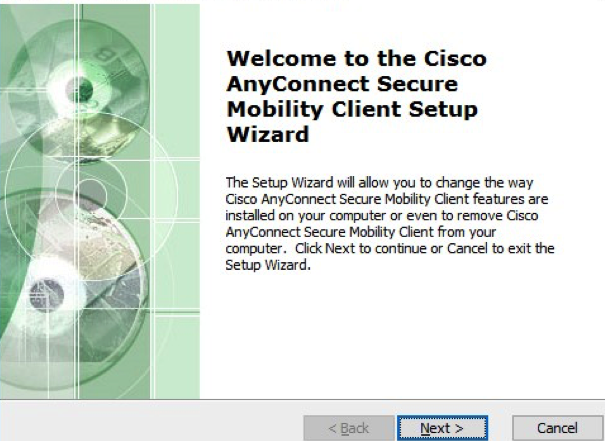
Using the Cisco AnyConnect Security Mobility Client
Multifactor authentication (MFA) is required when using the Cisco AnyConnect Security Mobility Client. Instructions on using to use Cisco AnyConnect Security Mobility Client with MFA are found here.
* Note: The Connection Server address is cuvpn.carleton.ca/mfa
Please contact the ITS Service Desk if you would like any assistance.