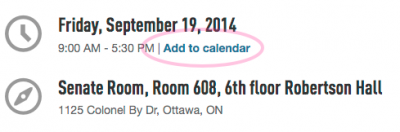The Problem
Have you ever organized an event, webinar or workshop and then been dismayed when only half the invitees show up because they forgot to add your event to their calendars as a reminder?
Why not make it easy for your invitees by adding an “Add to Calendar” link to your event announcement! Here are three options to do this.
Three Options
| Ease of use | Option | |
| Option 1: Easiest | USE the Events @ Carleton website
|
|
| Option 2: Easy | SEND Outlook Meeting Request Send your invitation from Outlook’s calendar as an (Exchange) Meeting Request. When your recipients “Accept” your invitation, it is automatically added to their calendar. Related Info: Office 2013, Outlook for Windows | Office 2011, Outlook for Mac |
|
| Option 3: Medium | ATTACH an iCalendar (.ics) file to your Email messageThis method works with any email system — you just attach an iCalendar file to your email, and your recipients can open that file in order to add your event to their calendars!
Related Info: blog.hubspot.com/marketing/calendar-invites-ical-outlook-google |
|