- Create a Collection
- Video: How to Create a Collection
- Copy a Collection
- Video: How to Copy a Collection (Template)
- Add Pages to a Collection
- Changing the Order of Pages in a Collection
Create a Collection
A collection is a set of pages that are linked to one another to create a portfolio with multiple sections or “tabs”. A collection is a great way of organizing a lot of content in one portfolio.
To create a collection, you must first create the pages that will be the content of your collection.
Note. All pages in a collection have the same access permissions. This means that if you share or submit a page that is within a collection, all of the other pages within that collection will be shared or submitted as well. You can create multiple collections, but a page can only appear in one collection.
To create a collection:
- On the Dashboard page, click Create.
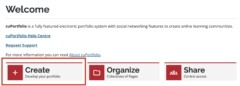
- Click +Create.
- Click Collection.
- Enter the collection name.
- Click Continue: Edit collection pages.
- Click the check box next to the pages you want to add to the collection.
- Click +Add pages.
- Click Continue: Share.
- Click Save.
Video: How to Create a Collection
Copy a Collection
You can copy your own collections or you can make copies of other users’ collections that have been shared with you that have the “Copying allowed” settings enabled.
- On the Dashboard page, click Create.
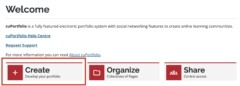
- Click on Copy.
- Click Copy collection next to the collection you want to copy; do not click Copy page.
- Change the name of your newly copied collection if you would like.
- Click Continue: Edit collection pages.
- Click Continue: Share.
- Click Save. You have now copied the template. To start editing your portfolio, click on the name of the collection. The rest of the editing process is the same as editing a page.
Video: How to Copy a Collection (Template)
Add Pages to a Collection
Note: You must first create a page to be able to add a page to your collection.
- On the Dashboard page, click Create.
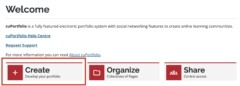
- Click the More options button (three dots icon) on the collection you would like to add pages to.
- Click Manage.
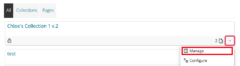
- To add a page, click the check box next to the title of the page. Then, click +Add pages. To remove a page, click the x next to the title of the page.
- Click Continue: Share.
- Click Save.
Changing the Order of Pages in a Collection
- On the Dashboard page, click Create.
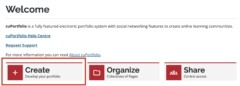
- Click the More options button (three dots icon) on the collection you would like to change the order of pages for.
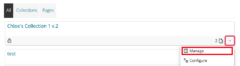
- Drag and drop the pages in the order you would like. You can also use the arrows to reorder the pages if you prefer.

- Click Continue: Share.
- Click Save.
Was this page helpful?
13 people found this useful