- Add a PDF from your computer:
- Video: How to Add a PDF
- How to Add Audio/Video Files from your computer:
Add a PDF from your computer:
1. Click on the title/tab of the page you want to edit.
2. Click the ‘Edit’ icon (pencil) in top right corner to edit that page.
3. Click and hold down the red plus button to drag it onto your page and add a new content block.
4. Click on ‘PDF‘.
5. Click on ‘Choose files‘ to select PDF from computer.
6. Click ‘Save‘.
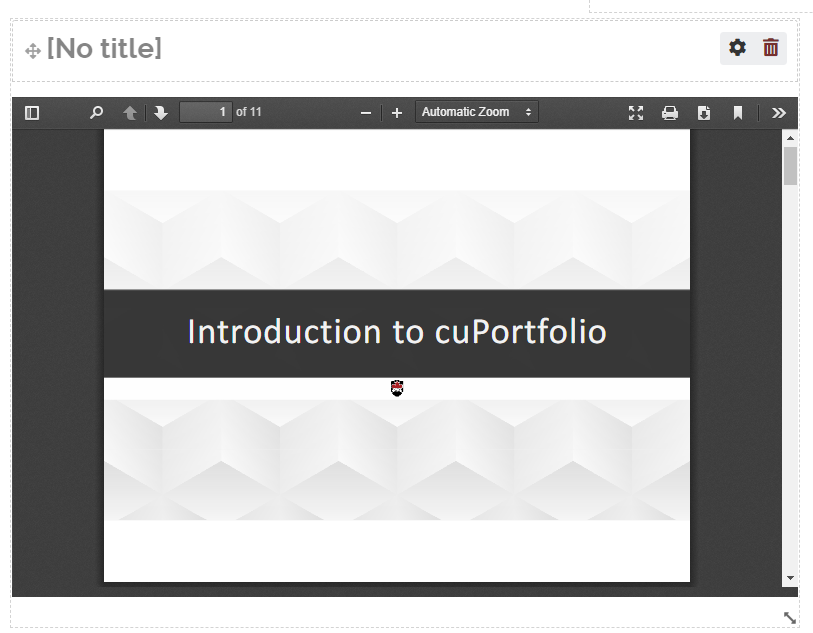
Video: How to Add a PDF
How to Add Audio/Video Files from your computer:
There are two main options to add audio or video to your portfolio. They are (1) uploading a file directly from your computer (2) embedding content from the internet.
Note: cuPortfolio has a maximum file upload size of 25 MB and your account storage size is 100 MB. If you would like to add a video or audio file without taking up space on your portfolio, you can upload the file to an external host (such as YouTube) and embed it into your portfolio.
1. Click on the title/tab of the page you want to edit.
2. Click the ‘Edit’ icon (pencil) in top right corner to edit that page.
3. Click and hold down the red plus button to drag it onto your page and add a new content block.
5. Click ‘Embedded Media’.
6. Click ‘Choose files’ and select file from computer.
7. Click Save.
Note: cuPortfolio is compatible with the following file formats:
- AVI video
- FLV Flash movie
- MP3 video file
- MP4 Video file
- QuickTime movie
- FWF flash movie
- WMV video file
If your file is not one of the above formats, you will have to convert it. For example, you can convert audio files into MP3 format using a free online converting tool. If you Google “convert file to MP3” you will find several free audio converter websites. Alternatively, you can upload your file to an external host (such as YouTube or Soundcloud) and embed it into your portfolio.
Was this page helpful?
5 people found this useful