- Create a Page
- Video: Create a Page
- Add Content to a Page
- Video: How to Add Content to a Page
- Upload a File to a Page
- Video: How to Upload a File
Create a Page
1. On the Dashboard page, click menu in the right hand corner and click on Pages and Collections in the Create section of the menu.
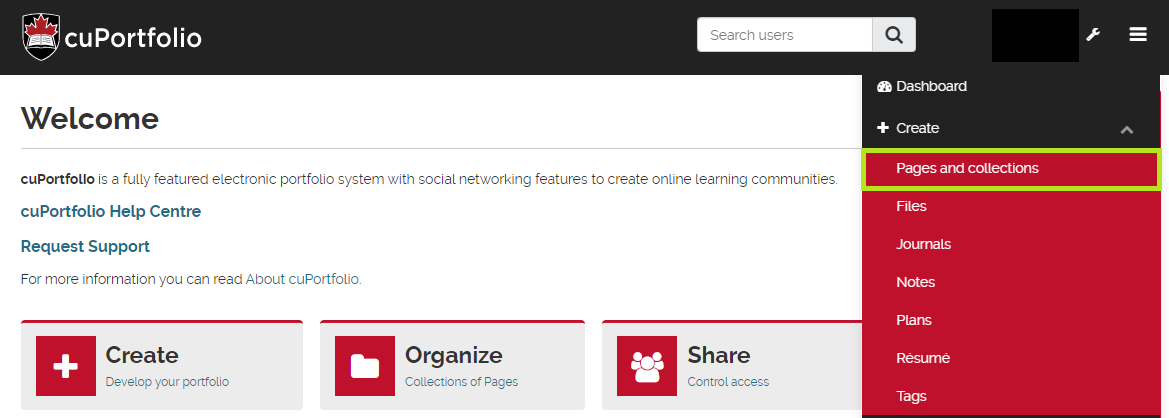
2. Click Add.
3. Click Page.
4. Add your page title and click save. You will then be directed to the editing view of your page.
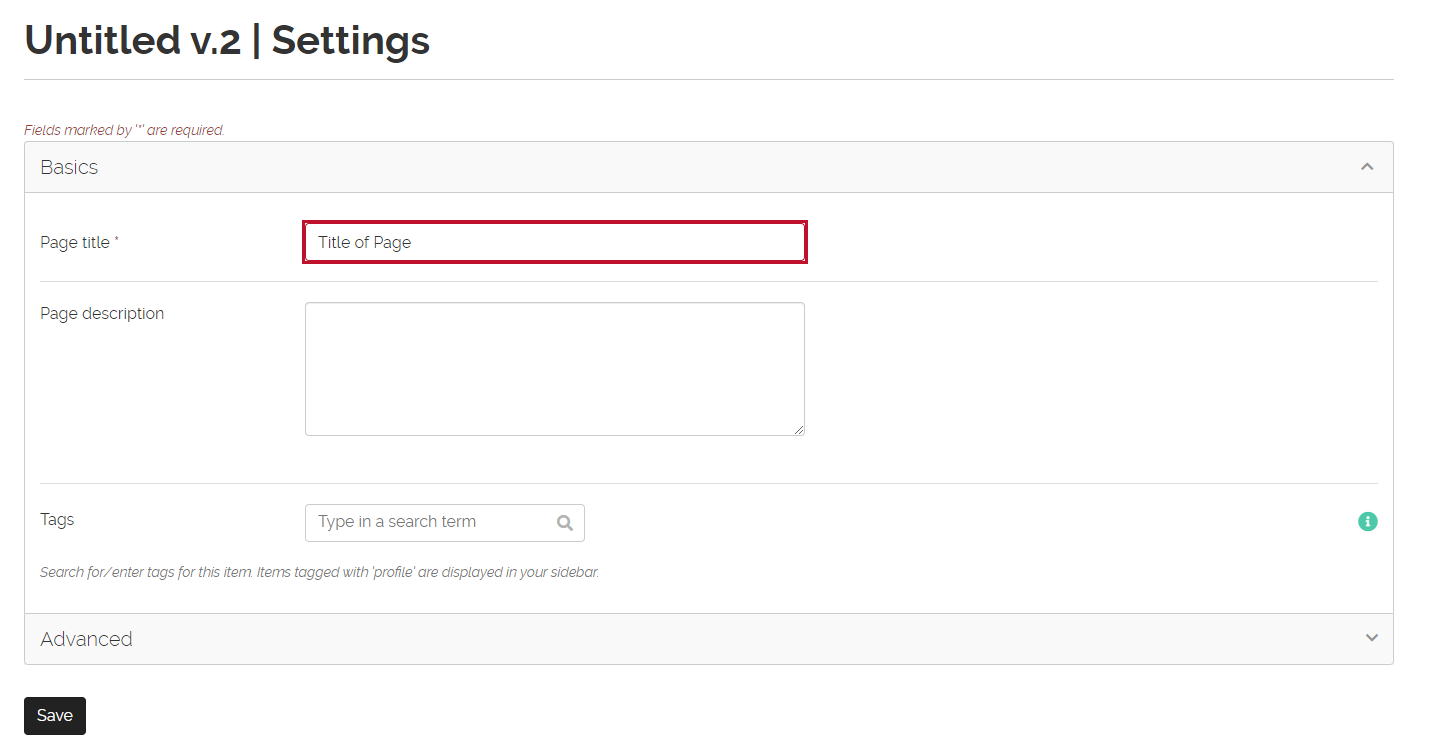
Video: Create a Page
Add Content to a Page
- Click the edit (pencil) icon in the top right hand corner of the page you want to edit.
- To add content to your page, click and hold down on the red plus button to drag it to your page.
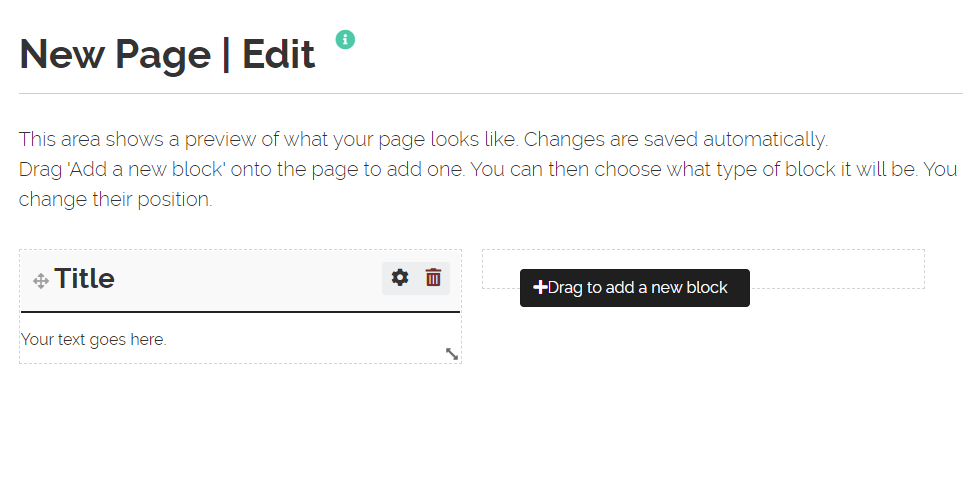
Note: You must drop the block into an outlined space (dotted border) otherwise the block will not drop into the page.
Video: How to Add Content to a Page
Upload a File to a Page
There are two ways you can navigate cuPortfolio to upload a file from your computer. You can either directly upload a file while editing a page or use the Files storage location to upload your file.
How to Upload a File While Editing a Page
- Click the edit (pencil) icon in the top right hand corner of the page you want to edit.
- To add content to your page, click and hold down on the red plus button to drag it to your page.
- From the configure pop-up, choose ‘PDF’ or ‘Embedded media’, etc. to select what type of file you want to upload.
- Click Choose files or Browse.
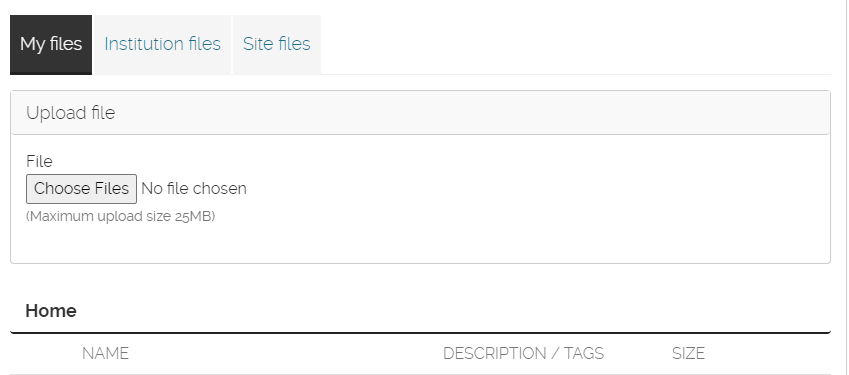
6. Browse your computer for the file you would like to upload. Click Open.
7. Scroll down to the bottom of the pop-up, click Save.
How to Upload a File to the Files location
This option is useful when uploading multiple files at once.
1. In the menu, click on Create.
2. Click Files.
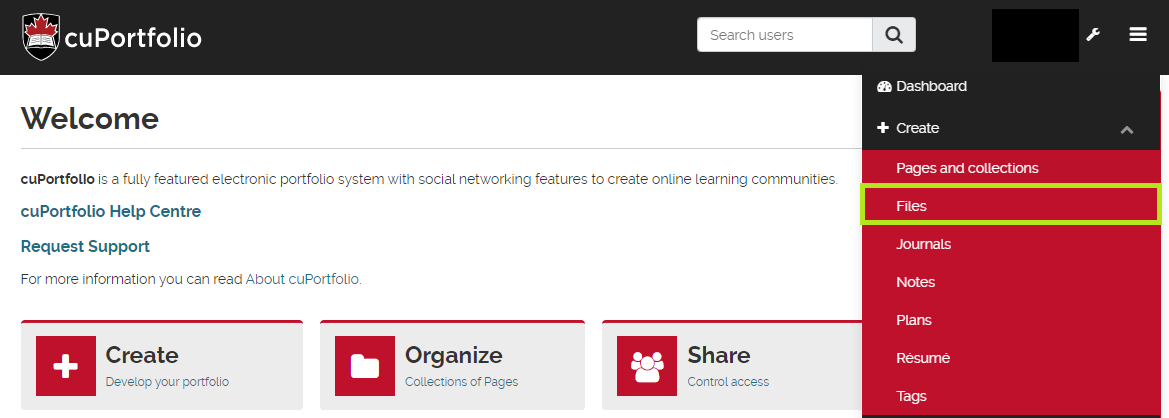
3. Either use the Choose files/Browse button or drag and drop the file(s) from your computer into the section that says Drop files here to upload.
Video: How to Upload a File
Was this page helpful?
18 people found this useful