- Visit http://mediaspace.carleton.ca and click ‘login’.
- Click ‘Carleton User’ and use your My Carleton One credentials to login.
- Click on your username on the top-right side of the page
- Select ‘My Media’
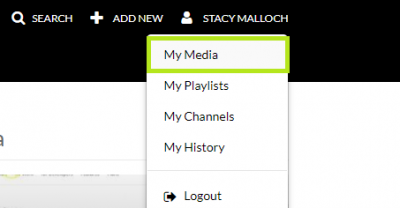
- Click on the video thumbnail image of the video you want to embed
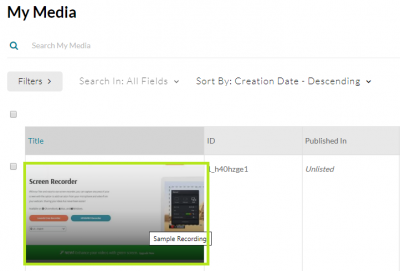
- From the Actions drop-down menu, select ‘Publish’.
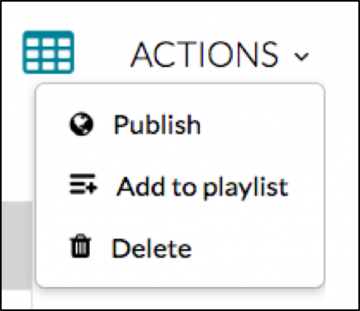
- Select ‘Unlisted’, then click ‘Save’.
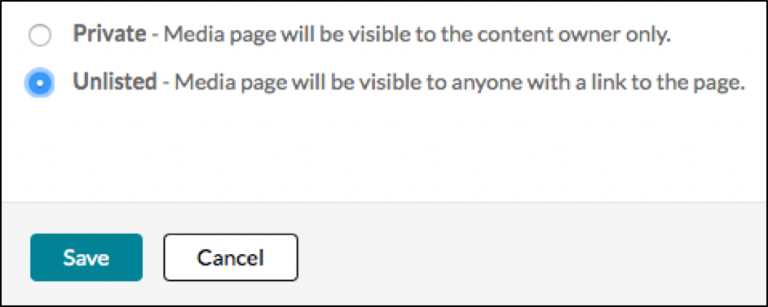
- Click ‘Share’ below the video and then click ‘Embed’.
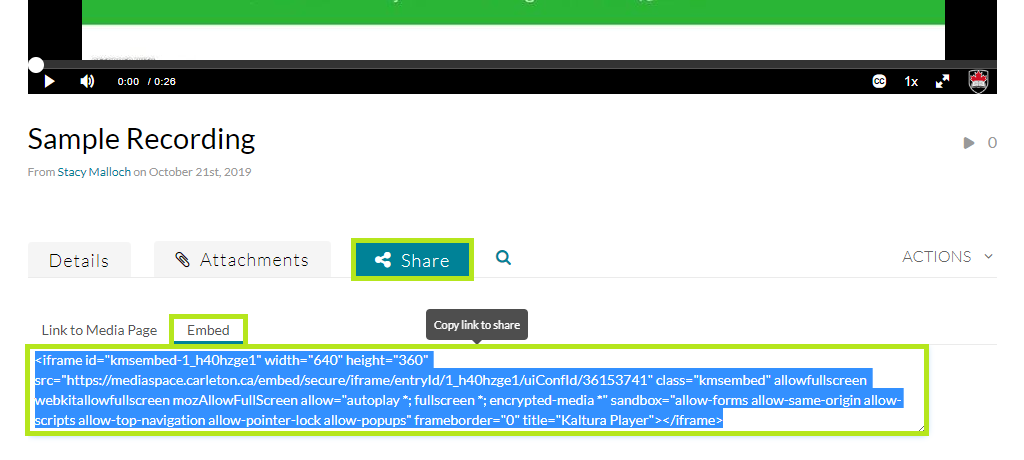
- Copy the embed code.
In cuPortfolio:
1. Click on the title/tab of the page you want to edit.
2. Click the edit icon (pencil) in the top right hand corner of the page.
3. Click and hold down the red plus button to drag it onto your page and add a new content block.
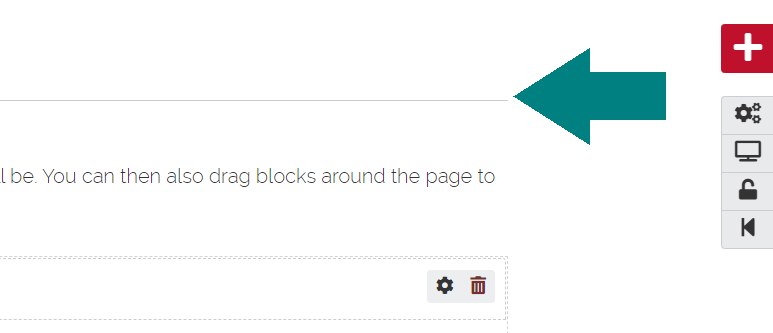
4. Click on ‘External Media‘.
5. Paste the copied code into the URL or embed code field.
6. Click Save.
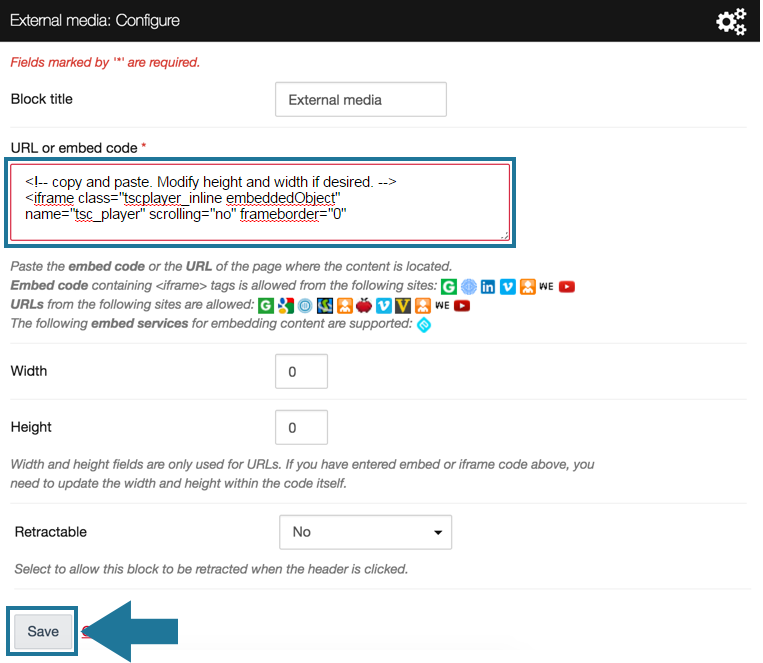
10. Press Save.
Note: to learn more about MediaSpace, click here.
Was this page helpful?
341
f26117cdf2
4 people found this useful