Add Feedback
The feedback feature enables peers and instructors to write comments or provide assessment on a page or block. Feedback can be posted privately or publicly. In order to provide feedback, you must view another user’s page first.
To view someone else’s page:
1. On the Dashboard, hover your mouse on Portfolio tab
2. Click on Shared with me.

3. Select a page that you would like to provide feedback on.
To add feedback:
On some pages, there will be more than one option of where to place feedback. There is always the option to provide feedback at the bottom of a page (feedback on the entire page) and sometimes you will have the option to provide feedback on a specific block (Notes and Journal Entries have the option to allow comments).
To provide feedback on the overall page:
1. Under the feedback bar, click on Place feedback.

2. A pop-up box will appear. Add feedback to the message box.
3. Check the Make Public box to make your comment public. Unselect the box if you would like to make your comment private.
4. Click on the Place feedback button.
To provide feedback on a specific block:
1. Click on Comments at the bottom of the block.
2. Click Place feedback.
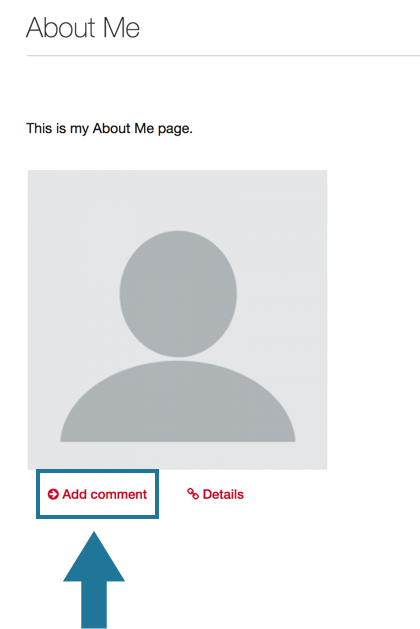
3. Follow the same steps to place feedback in the pop-up box as above.
Allowing Feedback on Individual Artifacts
Users have the option of allowing comments to be placed directly on certain artifacts (notes, files, images, blog entries, etc.). The author of a page has control over if the feedback option is enabled on an artifact or not. Below are instructions on where to find the “Allow comments” option on Notes, Files, and Blog Entries.
To Enable or Disable Feedback on a Note:
1. On the Edit content view of a page, open a Note (either create a new Note or click on the settings button of Note for editing).
2. A pop-up box will appear; select or unselect the Allow comments box.
3. Click Save.
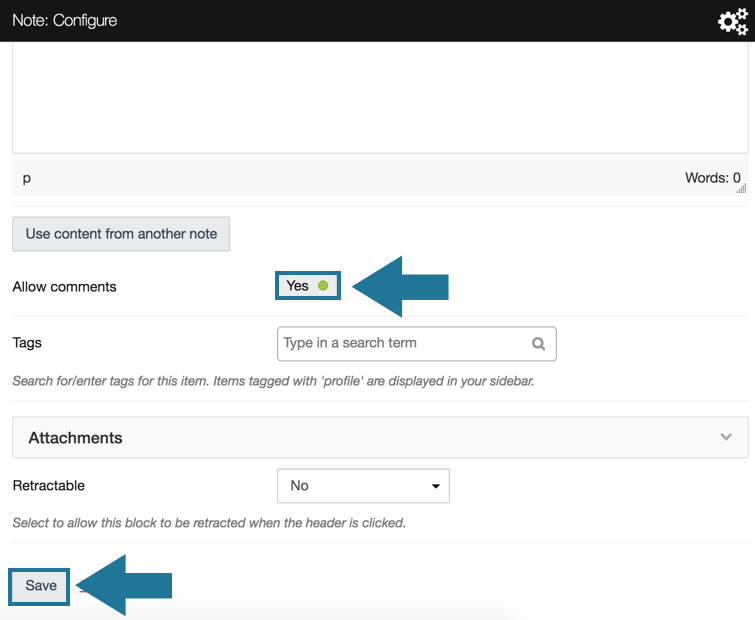
To Enable or Disable Feedback on a File (image, document, audio clip, video uploaded from your computer)
1. On the Edit content view of a page, add a file block or click on the settings button of the block if it is already added to a page.
2. A pop-up box will appear; scroll down and click on the edit button of the file listed in the file repository.
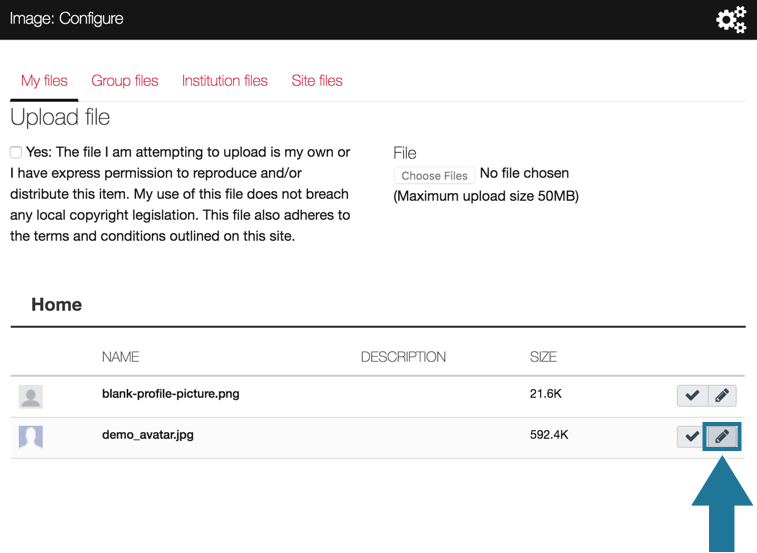
3. Select or unselect the Allow comments button.
4. Click Save changes.
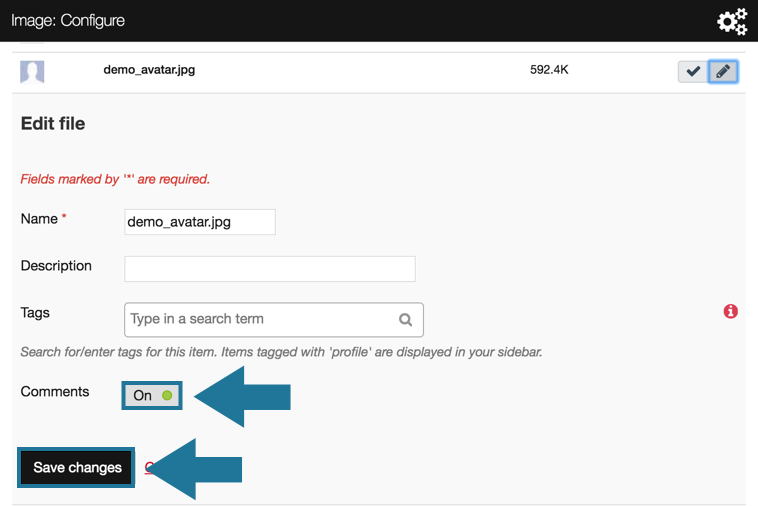
5. Scroll down and click Save.
To Enable or Disable Feedback on a Journal Entry
1. Hover your mouse over the Content tab.
2. Click on Journal.
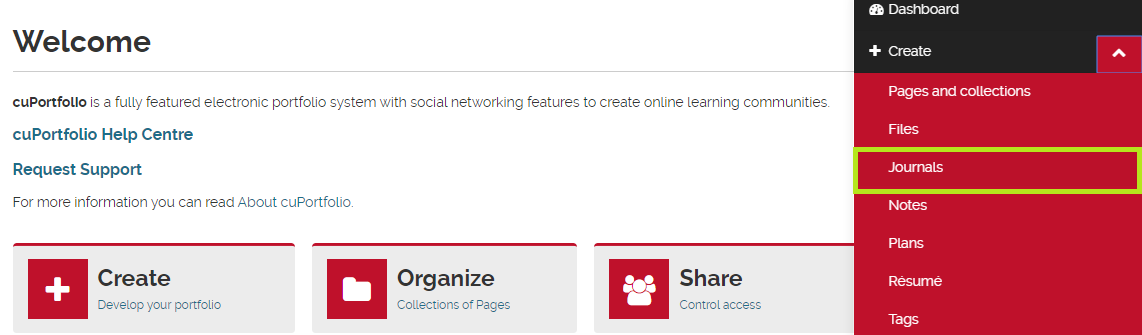
3. Open a Blog Entry (either create a New entry or click the edit button of an entry that you have already created).
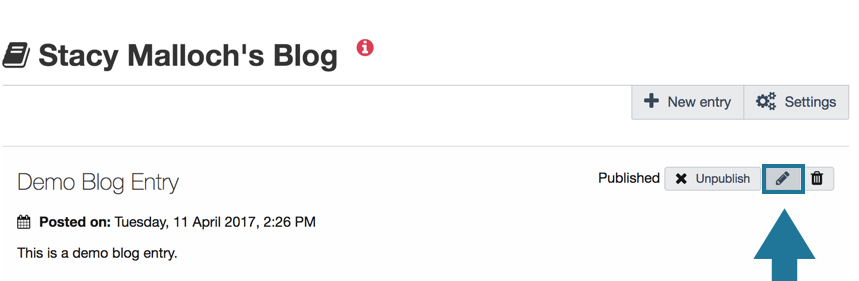
4. At the bottom of the editing page, select or unselect the Allow comments checkbox.
5. Click Save entry.
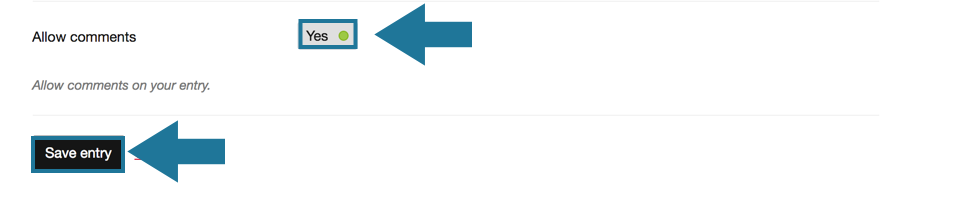
Was this page helpful?
no one has found this useful yet.