- Add a PDF from your computer:
- Video: How to Add a PDF
- How to Add Files for Download
- How to Add Audio/Video Files from your computer:
Add a PDF from your computer:
A PDF is the recommended document type to upload if you would like others to be able to read the document directly in the portfolio.
- Click on the title/tab of the page you want to edit.
- Click the Edit icon (pencil) in top right corner of the page.
- Click and hold down the red plus button to drag it onto your page.
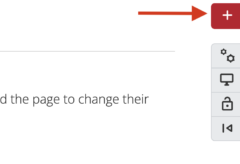
- Click PDF.
- Click the checkbox to the left of the file agreement statement. This is the file upload agreement and needs to be checked in order for the ‘Choose Files’ button to be clickable.
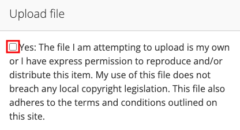
- Click Choose files to select a PDF from computer.
- Click Save.
Video: How to Add a PDF
How to Add Files for Download
If you have a document such as a Word document or MP3 file that you would like to upload to the portfolio you can use the Files block type. Note that these files will be downloadable but cannot be viewed directly on the portfolio.
- Click on the title/tab of the page you want to edit.
- Click the Edit icon (pencil) in the top right corner of the page.
- Click and hold down the red plus button to drag it onto your page.
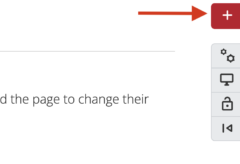
- Click Show more.
- Files.
- Click the checkbox to the left of the file agreement statement. This is the file upload agreement and needs to be checked in order for the ‘Choose Files’ button to be clickable.
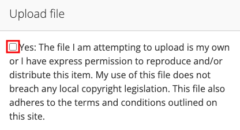
- Click ‘Choose files’ and select a file from your computer.
- Click Save.
How to Add Audio/Video Files from your computer:
There are two main options to add audio or video to your portfolio. They are (1) uploading a file directly from your computer or (2) embedding content from the internet.
Note. cuPortfolio has a maximum file upload size of 25 MB and your account storage size is 100 MB. If you would like to add a video or audio file without taking up space on your portfolio, you can upload the file to an external host (such as Mediaspace or Youtube) and embed it into your portfolio.
- Click on the title/tab of the page you want to edit.
- Click the Edit icon (pencil) in the top right corner of the page.
- Click and hold down the red plus button to drag it onto your page and add a new content block.
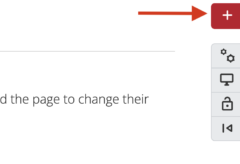
- Click Show More.
- Click Embedded Media.
- Click the checkbox to the left of the file agreement statement. This is the file upload agreement and needs to be checked for the ‘Choose Files’ button to be clickable.
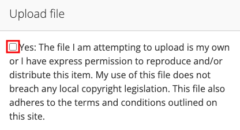
- Click ‘Choose files’ and select a file from your computer.
- Click Save.
Note: cuPortfolio is compatible with the following file formats:
- AVI video
- FLV Flash movie
- MP3 video file
- MP4 Video file
- QuickTime movie
- FWF flash movie
- WMV video file
If your file is not one of the above formats, you will have to convert it. For example, you can convert audio files into MP3 format using a free online converting tool. Alternatively, you can upload your file to an external host such as Mediaspace or Youtube.
Was this page helpful?
5 people found this useful