- Create a Page
- Video: Create a Page
- Add Content to a Page
- Video: How to Add Content to a Page
- Add a Text Block to a Page
- Upload a File to a Page
- Video: How to Upload a File
Create a Page
- On the Dashboard page, click Create.
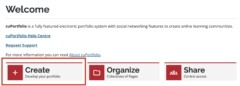
- Click +Create.
- Click Page.
- Enter a title for your page and click Save. You will then be directed to the editing view of your page.
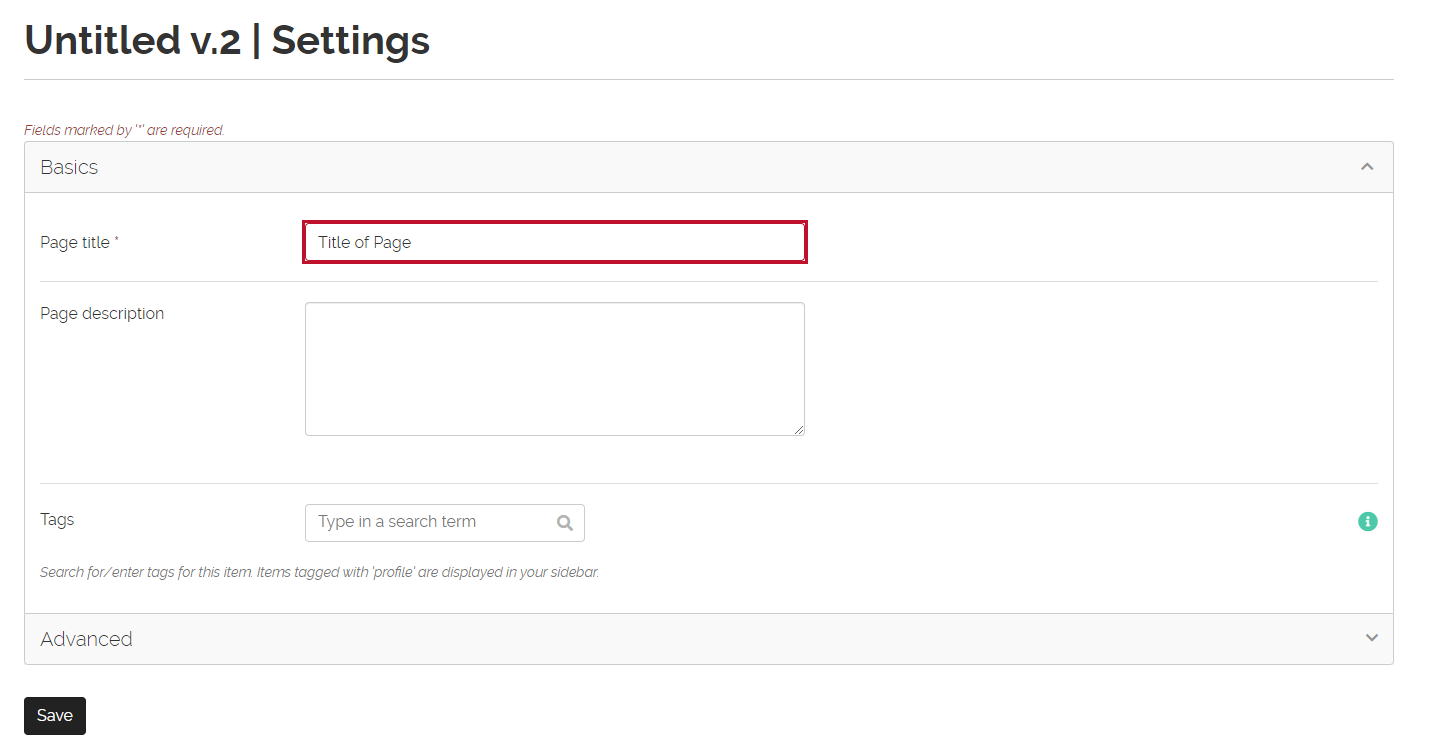
Video: Create a Page
Add Content to a Page
- Click Edit button (pencil icon) in the top right corner of the page you want to edit.
- To add content to your page, click and hold down on the red plus button to drag it onto your page.
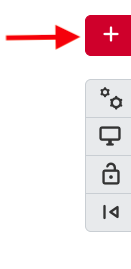
Note: You must drop the block into the white space below the text description otherwise the block will not drop into the page.
Video: How to Add Content to a Page
Add a Text Block to a Page
- Click Edit button (pencil icon) in the top right corner of the page you want to edit.
- To add content to your page, click and hold down on the red plus button to drag it onto your page.
- From the configure pop-up, choose Text.
- Enter a block title.
- You can type directly in the text block or you can copy and paste text from another document.
Note. If you have a long piece of text it is recommended to draft your response in another document like a Word document since cuPortfolio does not auto-save. - Click Save.
Note. It is recommended to leave Draft set to ‘No’. If you toggle Draft to ‘Yes’ others will not be able to view the text block until you toggle draft back to ‘No’.
Upload a File to a Page
There are two ways you can navigate cuPortfolio to upload a file from your computer. You can either directly upload a file while editing a page or use the Files storage location to upload your file.
How to Upload a File While Editing a Page
- Click the Edit button (pencil icon) in the top right corner of the page you want to edit.
- To add content to your page, click and hold down on the red plus button to drag it onto your page.
- From the configure pop-up, choose ‘PDF’ or ‘Files’, etc. to select what type of file you want to upload.
- Click the check box next to the upload file agreement.
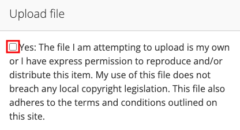
- Click Choose Files.
- Browse your computer for the file you would like to upload. Click Open.
- Scroll down to the bottom of the pop-up, click Save.
How to Upload a File to the Files location
This option is useful when uploading multiple files at once. Once you have uploaded a file to the files location you will be able to select it when you add a block to your page.
- Click the Main menu button (the three horizontal lines) at the top right of the page.
- Click Create.
- Click Files.

- Click the check box next to the upload file agreement.
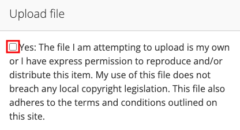
- Either use the Choose files button or drag and drop the file(s) from your computer into the section that says ‘Drop files here to upload’. Your file has now been added to your cuPortfolio account.
Video: How to Upload a File
Was this page helpful?
34 people found this useful