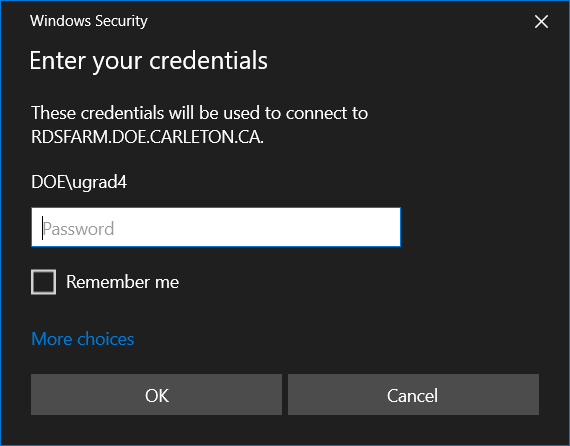To Access the DOE’s Windows based Servers Remotely
PLEASE NOTE: The department’s software tools are licensed to only be run within Canada. Also the system is not designed to run heavy simulations. If your work requires running large simulation, ie using more than 4 cores, 32GB of memory and over 30 minutes of run time please contact the System Manager Scott Bruce.
Please note you must use Carleton University’s VPN service first if connecting from off campus. https://carleton.ca/its/help-centre/remote-access/
To request access to the VPN from ITS https://carleton.ca/its/help-centre/student-requiring-vpn-access/
Using Remote Desktop Connection
To use this system you will need a Department of Electronics account. If you don’t have one you can create one here, or reset your password here.
You can also connect using a web browser https://rdgw.doe.carleton.ca/RDWeb/webclient/index.html .
If you are connecting from a macOS computer you will need to install Microsoft Remote Desktop 10 first before opening the rdp file.
Step 1) Click here https://rdgw.doe.carleton.ca/RDWeb/ and enter your DOE username using the following format ‘username@ad.doe.carleton.ca‘.
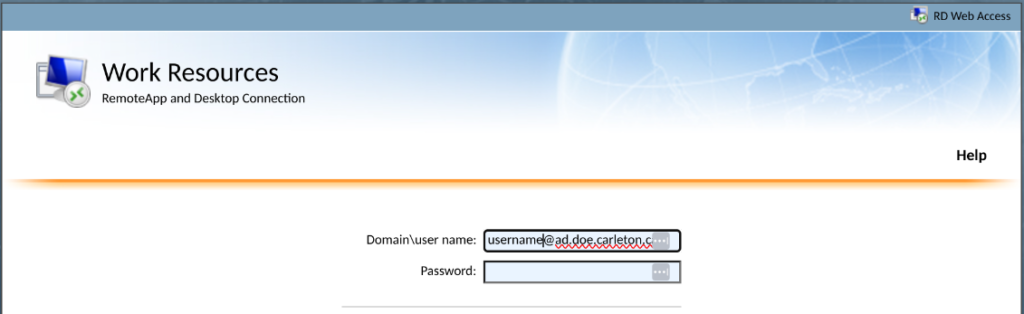
Step 2) After login click on the Icon that you want to access. Save the file on your computer and log out of the website. For subsequent sessions you don’t need to re-download the .rpd file, just use the one you have already downloaded.
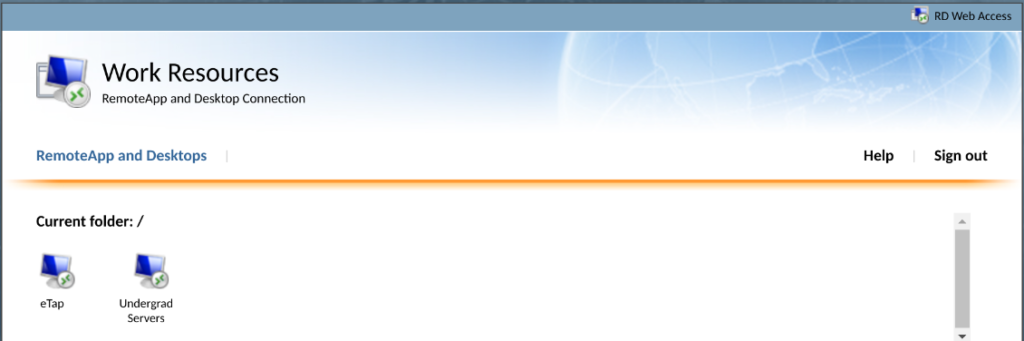
Step 3) Double-click the saved file and click ‘Connect’. If you want to change any connection options click ‘Show Details’.
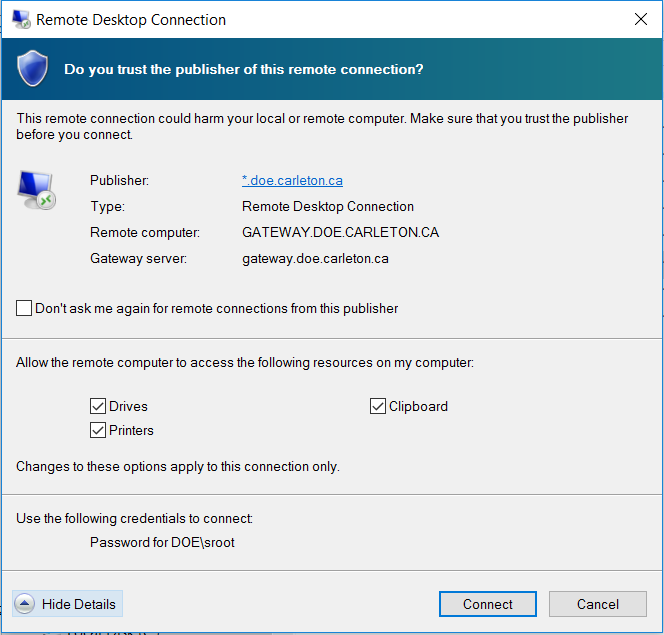
Step 4) Click ‘Use another account’ and type in your DOE username(username@ad.doe.carleton.ca) and password, after you should have a windows desktop to use. Please DO NOT click “Remember me”, it will cause an issue with connecting.