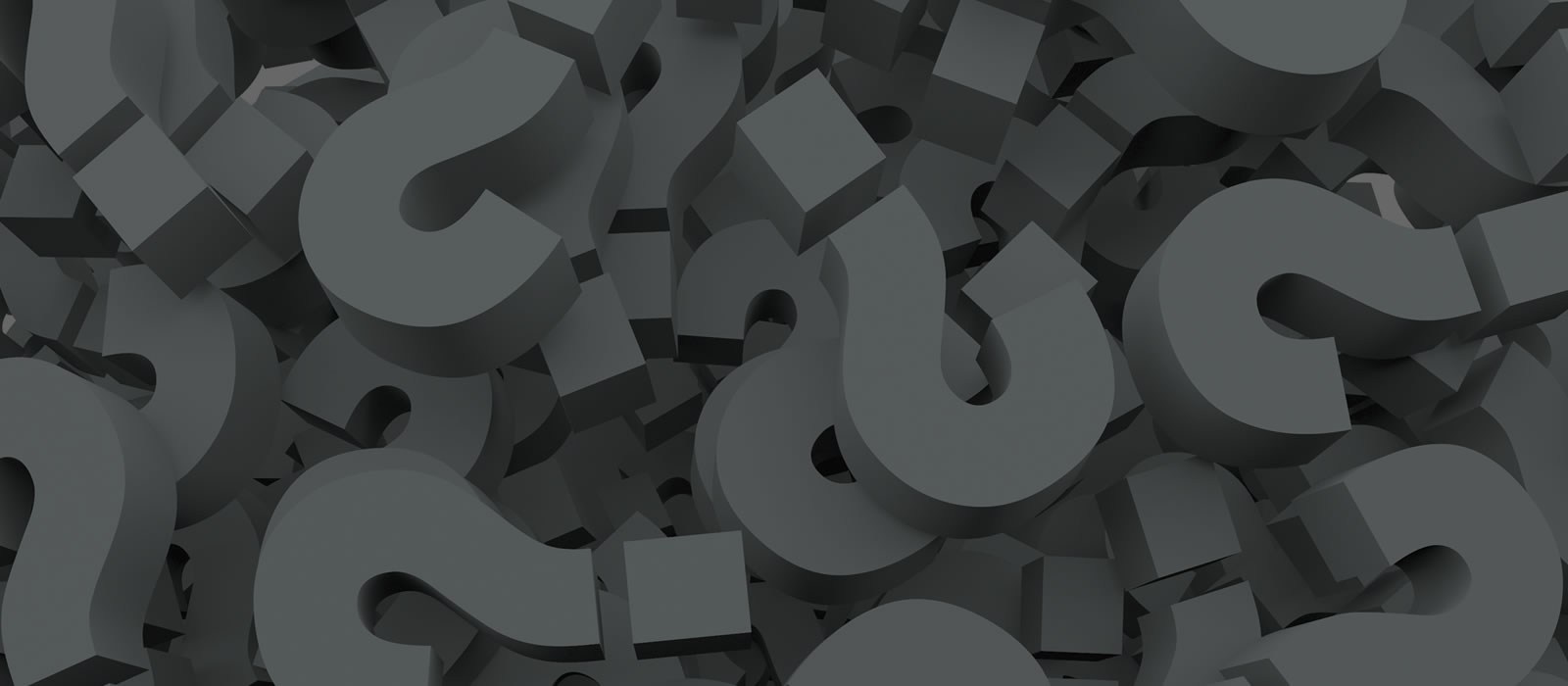This page is intended for SCS staff.
Posting a job on the SCS website
Front page news
Tech Support Postings
Adding an SCS Post using WordPress
Adding an SCS Event using WordPress
Posting a job on the SCS website
Follow the “Adding an SCS Post using WordPress” instructions below. The Categories selection is very important because it will automatically add your post to the listings that are active on the SCS website.
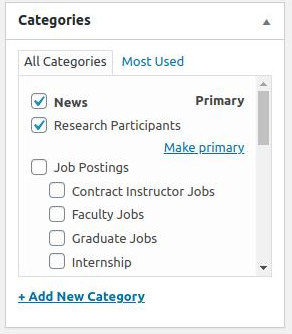
Selected are Research Participants meaning this post will be displayed on the Research Participants page. This selection box is found at the top right hand corner of the post (in edit mode).
Here are the categories (on the right hand side of the posts):
- Undergraduate Jobs – select ‘Job Postings – Undergraduate’ – View undergrad opportunities
- Graduate Jobs – select ‘Job Postings – Graduate’ – View graduate opportunities
- Research Participants – select ‘Job Postings – Research Participants’ – View research participants
‘Faculty & Staff’ – these job postings need to be done manually
Front page posts
It has been SCS practice to request permission from the director to post news items on the front SCS website. This has been done because it is the directors responsibility to keep SCS news aligned with the school’s vision.
- Front page news – select ‘Carleton news’ OR ‘Grad news’ OR ‘World news’ OR ‘CCSS News’
Tech Support Postings
Follow the “Adding an SCS Post using WordPress” instructions below. The Categories selection is very important because it will automatically add your post to the listings that are active on the SCS website. Here are the Tech Support categories (on the right hand side of the posts):
- Linux
- Openstack
- Tech Archive
- Tech News
- Tech Tips
- Virtual Machines
Adding an SCS Post using WordPress
SCS posts are displayed in various locations depending on your categories selection.
- Login to SCS wordpress
- At the top admin-bar hover over and select: ‘+ New’ – Post
- On the new Post page enter the title in the ‘Add New Post’ field
- Add the content you like in the main content area
- On the right hand side find the Categories section and select the applicable Categories. This tags your post and it will be added to any lists that are posted on the SCS website. SCS Job Categories
- Once you entered all the data press ‘Publish’ on the top right hand side of the page
Adding an SCS Event using WordPress
All events will be displayed on the main SCS WordPress page:
- Login to SCS wordpress
- At the top admin-bar hover over and select: ‘+ New’ – Event
- On the new Post page enter the title in the ‘Add New Event’ field
- Settings: You must set a start date as a minimum. There are various options for time, multiple day events, location.
- Some events do not have a cost, cost may not even be applicable. To remove the ‘Cost’ field select: Event Content – Details – Show Cost – No. Otherwise select the cost or ‘free’ as applicable.
- Event categories: select the appropriate audience. You need to make at least one selection on the ‘right hand side under ‘Categories’, in order for your event to be displayed.
- Enter all the detailed event information in the main content area
- Once you entered all the data press ‘Publish’ on the top right hand side of the page