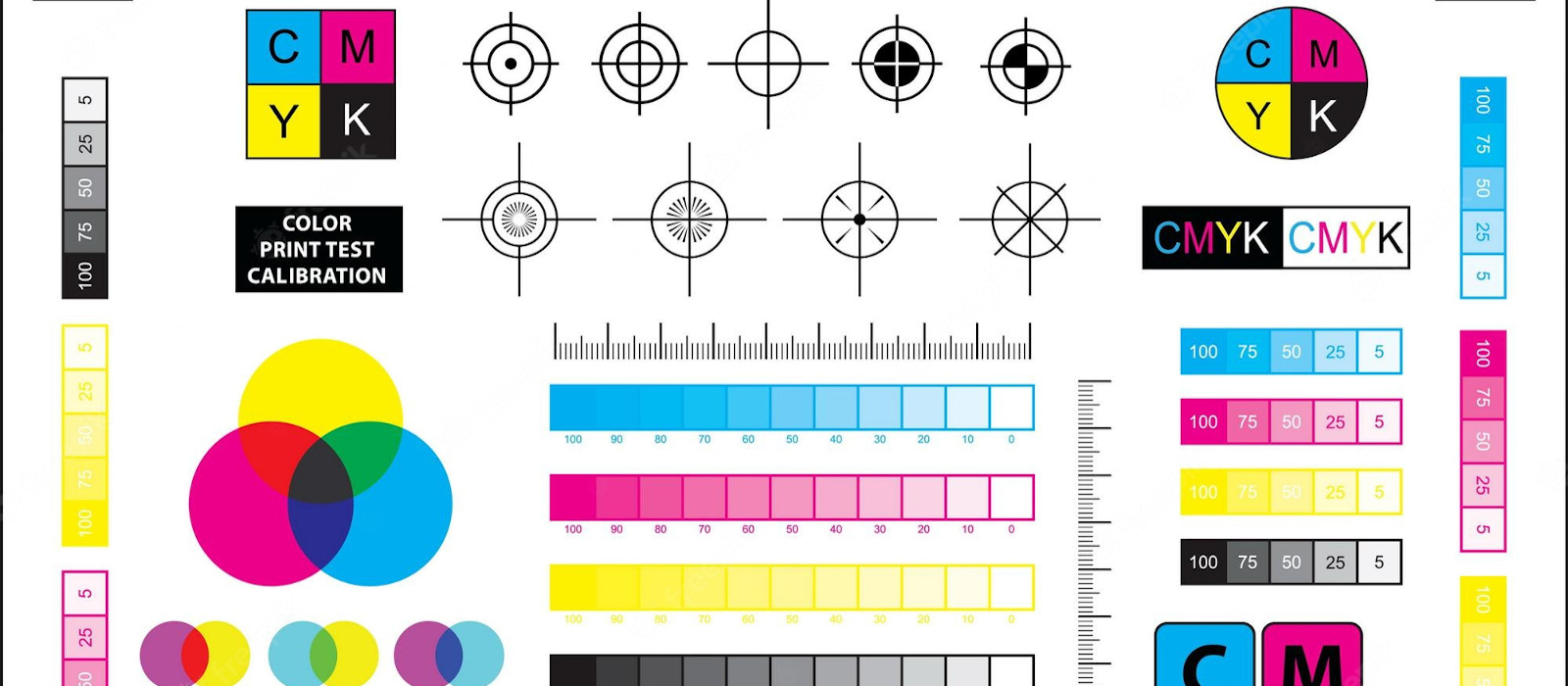SCS Printers for Faculty and Staff
Departmental Printer Setup Instructions
Printing Services
Students can print using Carleton CU on the Go. There are several print stations distributed across the campus to which you can print: CU on the GO: Printing
SCS Printers for Faculty and Staff
SCS staff and faculty have access to these shared printers:
| Printer Location |
printername |
Colour |
Printer Description/Notes |
| HP5390 (Photocopy Room) |
pshp5390 |
YES |
Konica Minolta BizHub C258 |
| HP5302 (Main Office) |
pshp5302-a |
YES |
Konica Minolta BizHub C3351 |
| HP5420 (DSI Mail Room) |
pshp5420 |
NO |
|
All the printer locations require an access card (Campus Card) to enter the locations
Please note that Windows 11 printing is only supported on Windows 11 computers connected to the CUNET domain.
Departmental Printer Setup Instructions
ITS setup instructions for all operating systems can be found here: Simply substitute the desired printername (from the list above) during the setup procedure:
- Windows 10/11 Instructions
- macOS Instructions
- Confidential printing
ITS: Connect a Network Printer in Your Department
- Setup Troubleshooting
-
- Please note that Windows 11 printing is only supported on Windows 11 computers connected to the CUNET domain
- If you cannot connect to the print server try, replacing
printers.cunet.carleton.ca with itsprn01.cunet.carleton.ca
- Make sure you are using your fully qualified CUNET username to authenticate: eg: homersimpson@cunet.carleton.ca
- On Linux, make sure you run the printer setup as root (sudo), otherwise it may not properly create the printer
Printing Services
- SCS Linux Printer Setup Instructions
-
- Open the System Config Printer settings with admin privs:
$> sudo system-config-printer
- Click Add Printer
- Select (from the list) Network Printer -> LPD/LPR Host Printer
- Enter the following information:
- Host:
itsprn01.cunet.carleton.ca
- Queue:
pshp5390 – Note: this example uses the photocopy room Konica Minolta Bizhub C258
- Click Forward
- When prompted for a Driver (ppd file), download the following driver, unzip it and then browse for one of the included drivers:
- Fill out the next form. Mostly the fields can be left as is, but change the printer Model to C258
- Click Forward
- Enter a human-readable location such as: HP5390 printer
- Click Apply
- Finally, you will be prompted to Print Test Page
- – we recommend printing one to confirm that it all worked!
- Confidential Printing
-
There is a confidential printing queue (printername: ConfidentialPrinting) available. Some features of Confidential Printing Queue are:
- Any job sent to that queue is not printed automatically, it has to be released by the user at the printer
- It is secure as only your campus card / account can release the job
- A print job sent to the queue can be released at ANY Carleton printer that uses campus card access
Full details about Confidential Printing can be found on the ITS ConfidentialPrinting page.
Share: Twitter, Facebook
Short URL:
https://carleton.ca/scs/?p=6519