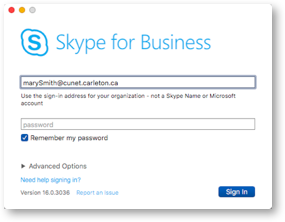ALERT
|
Microsoft has announced Skype for Business is being deprecated, in favour of Teams |
|
|
|
What is “Skype for Business?”
|
An app, available for PCs running Windows 10, Macs running OS X 10.11 (El Capitan) or newer, as well as for iPhones and Androids, providing:
- Instant messaging e.g. send texts to other Skype users
- Transfer files
- Automatically set and share “presence information”, e.g. “available”, “in a meeting”, “away”…
- Hold virtual meetings with desktop screen sharing (including between Macs and PCs)
- Add Video to your audio conferences, when end-user devices are equipped with microphones/video
- Integrate with Outlook 2016 meeting invitations: Add Online Skype Meeting
|
Why use “Skype for Business?”
|
- Uses your existing MC1 username/password—no need to manage a new userid and password.
- Supported by the ITS Service Desk.
- Pre-installed in Carleton’s Faculty/Staff Windows 10 Image.
- NOTE: Microsoft currently positions “Skype for Business” as a service and app, separate from (personal) “Skype.”
|
But I already use (Personal) Skype…
|
|
Where do I get the “Skype for Business?” app
|
- PC Users: Skype for Business 2016 is included in Carleton’s Windows 10 image for faculty/staff. Search under the Windows menu (lower-left hand corner for Skype for Business.
|
- Mac Users: Skype for Business 2016 requires OS X 10.11 (El Capitan) or better. The most recent version os OS X is 10.12 (Sierra). View your OS X version by selecting “About This Mac” from under the Apple menu.
Download Skype for Business for Mac here: microsoft.com/en-us/download/details.aspx?id=54108
|
|
|
|
|
How do I sign into “Skype for Business?”
|
Regardless of whether you are using the PC, Mac, iPhone, or Android version of Skype for Business, your username is your full O365 email address: marySmith@cunet.carleton.ca.
- Login with your full O365 email address: marySmith@cunet.carleton.ca. Note there is not “.” in your username above. After entering your password, check the box marked “Remember my password”
- If your full email address is not accepted, verify that you are logging into the Skype for Business app, and not the (Personal) Skype app, viz:
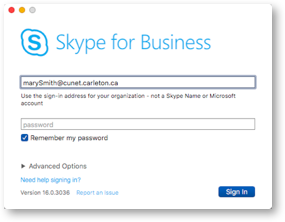
|
Mac Users: set Skype for Business to autostart at login
|
- PC Users: Skype for Business is automatically configured to start when you log into Windows. You can also safely close the Skype for Business window—it continues to run as a background task
- Mac Users: Once launched, right-click on the Skype for Business’ icon in the dock, then Options > Open at Login and Optiosn >
You can close the Skype for Business window, but do not close the app or you will be unreachable.
|
How to Use
|
|
|
|
|
|
|
|
Trouble-Shooting
|
Correct App? Skype for Business 2016 NOT (Personal) Skype
- Are you running the Skype for Business app (blue “S”) and NOT the personal Skype app (white “S”).
- PC Users: Are you running Windows 10? Skype for Business 2016 is pre-installed in ITS’ Windows 10 image for faculty/staff.
- Mac Users: Are you running OS X 10.11 (El Capitan) or better? Check under the Apple menu. Skype for Business 2016 for Mac requires OS X 10.11 or newer.
Login problems?
- Asked to create a new account?
Do NOT create an account. Instead,
Verify you are using the Skype for Business app (blue “S”) and NOT the personal Skype app (white “S”).
Verify you are using your full O365 faculty/staff Exchange address, e.g. MarySmith@cunet.carleton.ca.
- Account not accepted?
Verify you have a staff/faculty Exchange mailbox. Skype for Business is currently enabled for all staff/faculty who have an @cunet.carleton.ca email address.
Verify you are appending @cunet.carleton.ca to your username (no periods) when logging in? e.g. MarySmith@cunet.carleton.ca.
- “Server not found” message?
Contact the ITS Service Desk. If necessary, they can walk you thorugh manually entering the Skype server name: Advanced Options > Personal and Advanced > server: sipdir.online.lync.com:443
Integration with Outlook 2016?
- “New Skype Meeting/New Online Meeting” option fails in Outlook 2016?
Try Re-installing the Skype for Business app — Contact Service Desk to walk through this process.
Using Skype for Business with External users
- Skype for Business lets you add Internal contacts from a list of all staff and faculty at Carleton — i.e. anyone with an @cunet.carleton.ca email address.
- Skype for Business allow lets you add External contacts, but your success will vary, and so this requires testing on a per-contact basis beforehand:
- You may find you can connect to their personal Skype account, but not to their Skype for Business address, as their organization may not have enabled external connections.
- Whether connecting to the Skype for Business or to their personal Skype account, you may also need the email address associated with their Skype or Skype for Business account, rather than just their Skype account name.
- Finally, especially when connecting to external Skype for Business users, the email address associated with their account may be different than the one on their business card. e.g. Their business card may say: Tom.Cruise@microsoft.com, but you need the internal version of the address from them, such as say, tcruise@microsoft.com, in order to establish a Skype for Business connection.
|