Embed a Youtube Video:
In order to embed a YouTube into a page in cuPortfolio, you need the URL or embed code from the video you are embedding.
To get the URL from YouTube website:
1. Find the video that you would like to embed.
2. Highlight the URL.
3. Right click on the URL and click Copy.
To Embed a YouTube Video on a page:
1. Click on the title/tab of the page you want to edit.
2. Click the edit icon (pencil) in the top right hand corner of the page.
3. Click and hold down the red plus button to drag it onto your page and add a new content block.
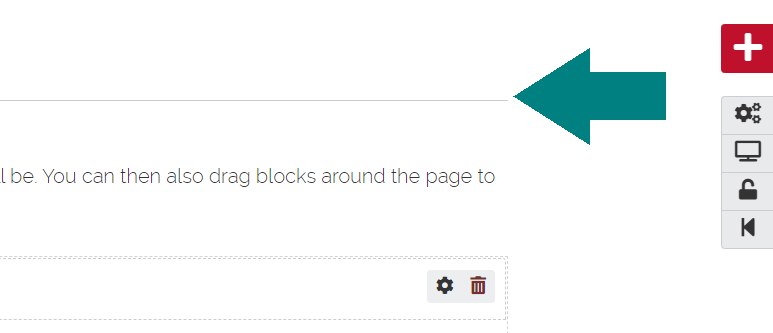
4. Click on ‘External Media‘.
5. Copy the URL of the video or the embed code and paste it into the URL or embed code field.
6. Click Save.
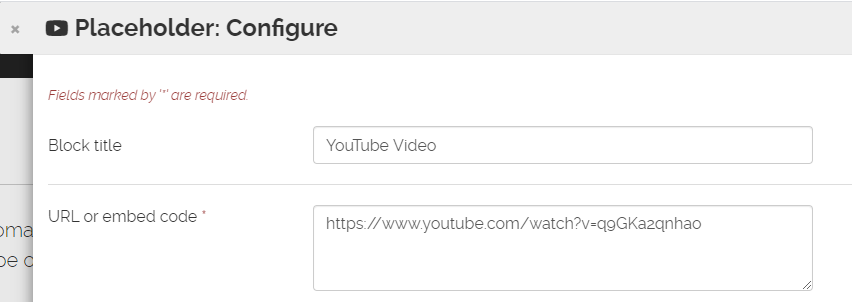
Note: Change the size or dimensions of the video in your page by editing the layout – you can do this by dragging the bottom right hand corner of the box or the right hand border to make it larger and wider.
Video: How to Embed a Youtube Video
Was this page helpful?
14 people found this useful