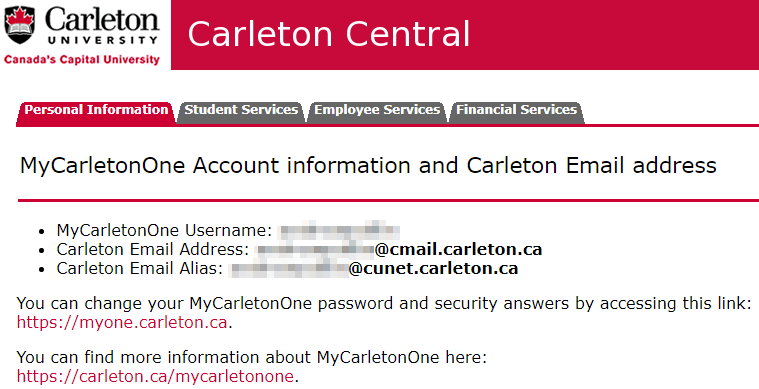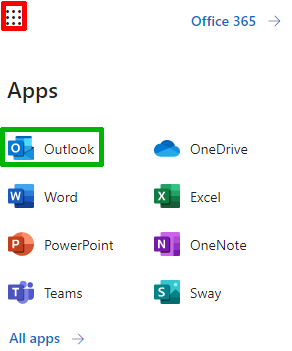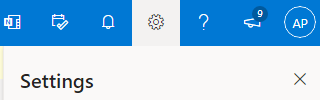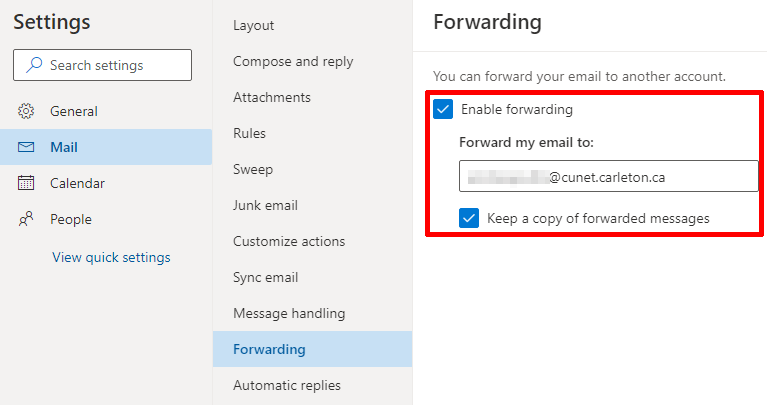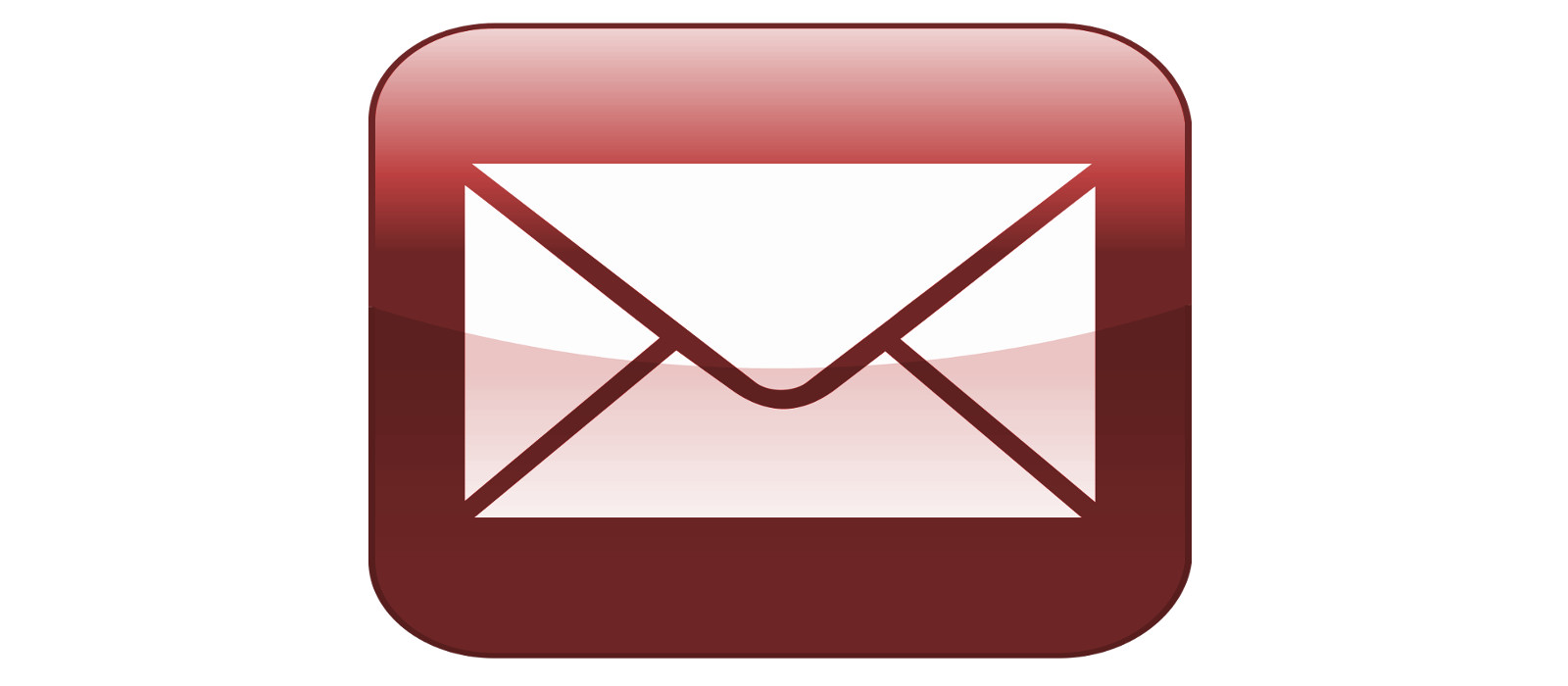 Updated on April 7, 2022
Updated on April 7, 2022
What Emails Exist at Carleton?
Current MyCarletonOne accounts/emails
@carleton.ca aliases
Historical Aliases or Accounts
Confirm which emails you have
Step 1: Confirm the Primary Aliases
Step 2: Test all Emails and Aliases
Step 3: Ask IT Support about your emails/aliases
Modify Your Emails/Aliases
Forward cmail to cunet
My @carleton.ca email bounced because it was identified as Spam
There are a variety of email systems depending on if you are a faculty or instructor, a staff member, a student or a guest (or a combination of some or all of these categories). This article is meant to help you check to see which of the common Carleton emails you have, and whether you are getting that email! Click here for ITS information about Carleton Accounts & Passwords.
What Emails Exist at Carleton?
There are a variety of current and historical emails and aliases:
Current MyCarletonOne accounts/emails
MyCarletonOne addresses provide not only email, but also access to Carleton online resources, brightspace, computer labs, VPN, Wireless, etc.
firstnamelastname@cunet.carleton.ca
This is the primary MyCarletonOne account for employees account (faculty, instructors, staff, researchers, and some guests)firstnamelastname@cmail.carleton.ca
This is the primary MyCarletonOne account for students
IMPORTANT: Many employees will ALSO have a cmail account, which is the major cause of confusion!
@carleton.ca aliases
Most employees also have a simpler Carleton email alias. This alias normally just redirects email to the MyCarletonOne email account listed above.
firstname.lastname@carleton.ca
Notice the dot (.) separating the firstname and lastname. This email is meant to be more user friendly than the longer email account address.
Historical Aliases or Accounts
This is a list of the most common email account or alias that may still exist for users that have been at the University since before the MyCarletonOne system was setup:
flastname@connect.carleton.ca
This connect account usually featured a username created from the firstname initial and the lastname followed by@connect.carleton.ca. Sometimes the username also included numbers to make in the case of people with similar names. Also, the usernames were limited to a max of 8 characters.firstname_lastname@carleton.ca
Notice the underscore (_) separating the firstname and lastname. This email was meant to be more user friendly than the longer email account address.
Confirm which emails you have
In this section we’ll look at some ways to figure out which emails or aliases you may have and if you are actually getting emails sent to those various accounts and aliases.
An employee in particular could have any number of these accounts and aliases. Sometimes they may have been created automatically, and sometimes they may have been created upon request. Also, some of these may have had their forwarding/redirection modified long ago, so checking to see where they go now is important!
Step 1: Confirm the Primary Aliases
The most important step is to determine which MyCarletonOne accounts/emails you have. The quickest way to do this is via Carleton Central.
Step 2: Test all Emails and Aliases
One of the best ways to see which emails and aliases are active, and which are actually getting to you is to simply email them!
Step 3: Ask IT Support about your emails/aliases
If you are unsure, you can contact IT support to ask for assistance. They will be able to lookup which emails and aliases are associated with your Carleton accounts. In most cases you will need to contact ITS, but if the email or alias is an @scs.carleton.ca one, then you can contact the SCS support staff.
Modify Your Emails/Aliases
Once you have an idea of which emails and aliases exist and where they go, you may want to forward them to your main MyCarletonOne email (cunet or cmail). The most common scenario is employees needing to forward their cmail account to their cunet account, and that is discussed below.
In the cases of other aliases or historical emails and aliases, you will most likely need to contact ITS support
Forward cmail to cunet
The most common (and dangerous) cause of confusion is if employees, particularly faculty and instructors, have cmail accounts that are not being monitored. When students lookup their instructors email in their own cmail via office.microsoft.com, the email directory will often show only the instructors cmail address. If that is not being monitored or forwarded to cunet, then the student must be careful to type in their instructors actual preferred email (usually, firstnamelastname@cunet.carleton.ca or firstname.lastname@carleton.ca).
To avoid this confusion, it is recommended employees (instructors especially) either monitor their cmail, or forward it to their cunet!
My @carleton.ca email bounced because it was identified as Spam
ITS does email filtering on incoming messages to @carleton.ca addresses. Sometimes the email filtering can incorrectly identify your email as spam! If this affects you you can try the following:
- Check all your email forwarding addresses! If you have any email forwarding set up @carleton.ca then change that to firstnamelastname@cunet.carleton.ca
- If someone tried to reach you @carleton.ca ask them to send you email firstnamelastname@cunet.carleton.ca
- If you set up any email aliases change @carleton.ca to firstnamelastname@cunet.carleton.ca