- Create a Collection
- Video: How to Create a Collection
- Copy a Collection (Template)
- Video: How to Copy a Collection (Template)
- Add Pages to a Collection
- Changing the Order of Pages in a Collection
Create a Collection
A collection is a set of pages that are linked to one another to create a portfolio with multiple sections or “tabs”. A collection is a great way of organizing a lot of content in one portfolio.
Notes:
All pages in a collection have the same access permissions. This means that if you share or submit a page that is within a collection, all of the other pages within that collection will be shared or submitted as well.
You can create multiple collections, but a page can only appear in one collection.
In order to create a collection, you must first create the pages that will be the content of your collection.
To create a collection:
1. On the Dashboard page, hover mouse over the menu button in the top right hand corner. Click on the arrow next to Create.
2. Click on Pages and Collections.
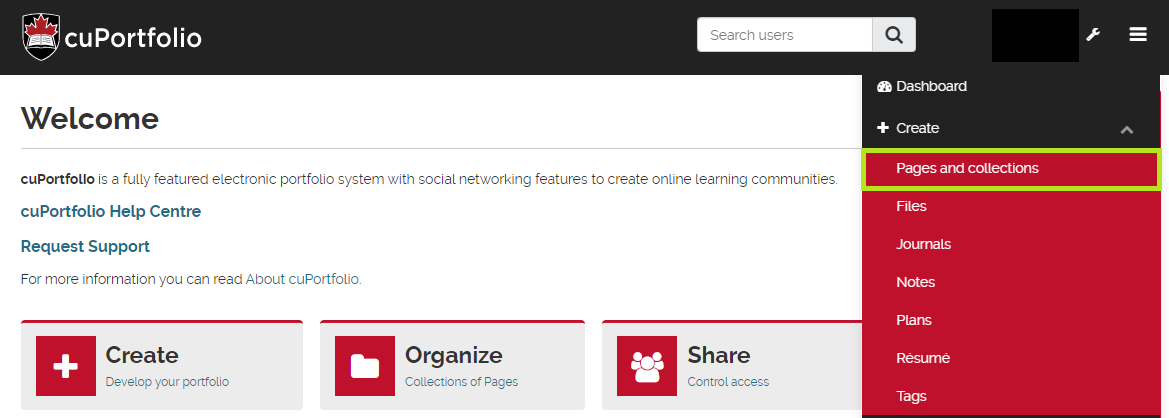
3. Click Add. Then click Collection.
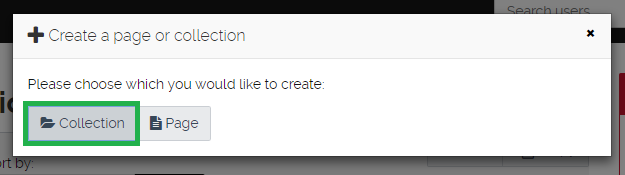
4. Add the collection name.
5. Click Next edit collection pages.
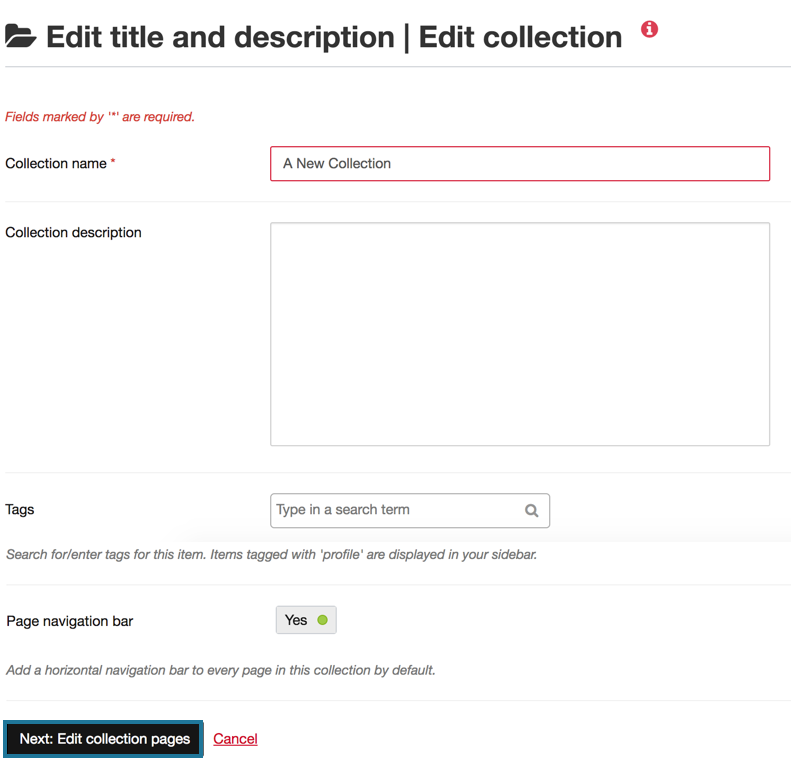
6. Drag the pages from left hand column (under Add pages to collection) over to the right hand column (under Pages already in collection).
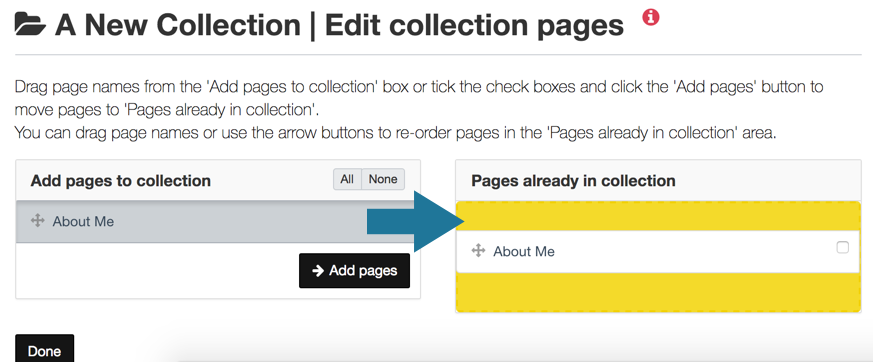
Note: You may want to change the order of the pages in your collection. You can use the arrow buttons or drag and drop the pages in to a new order.
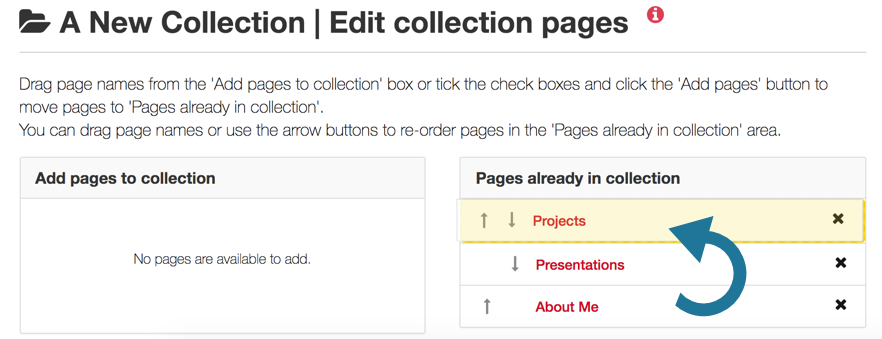
7. Press Done.
Video: How to Create a Collection
Copy a Collection (Template)
You can copy your own collections or you can make copies of other users’ collections that have been shared with you that have the “Copying allowed” settings enabled. Typically you would be copying a collection that has been created as a “template” by your instructor.
1. On the Dashboard page, hover mouse over the menu button in the top right hand corner. Click on the arrow next to Create.
2. Click on Pages and Collections.
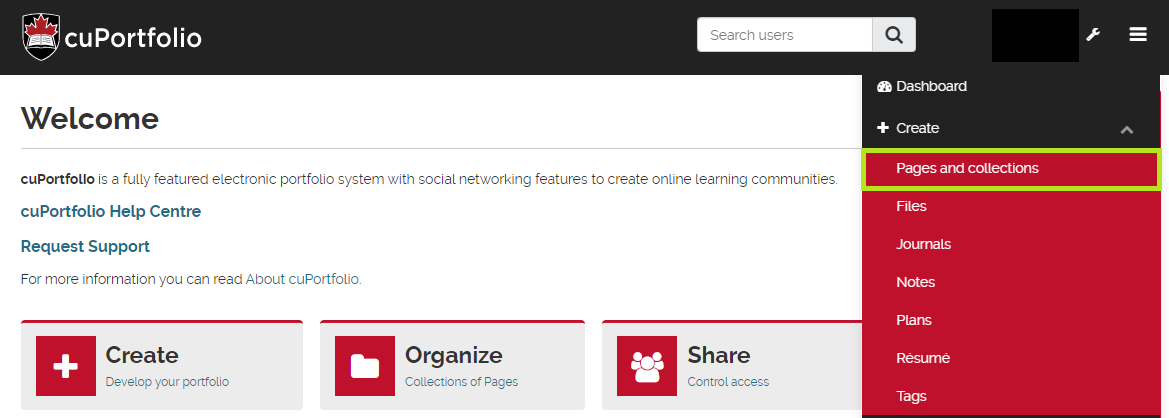
3. Click on Copy. Then click Collection.
4. Click the Copy Collection button; do not click Copy page.
Note: if you click Copy page, only the one page from that collection will be copied, not the entire collection of pages
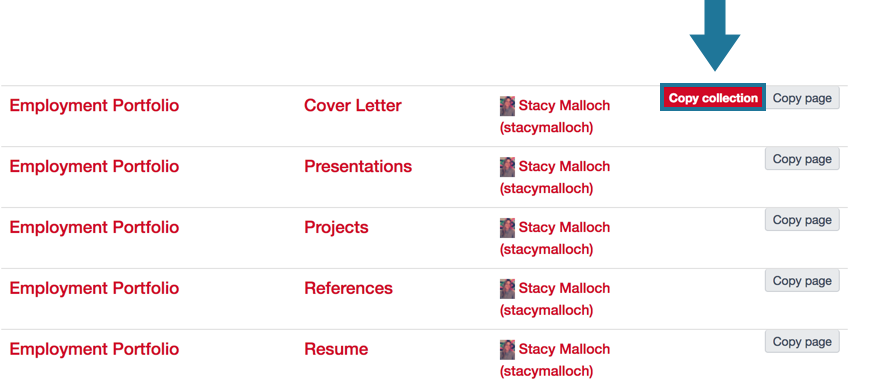
4. Change the name of your newly copied collection if you would like.
5. Click Next: Edit collection pages.
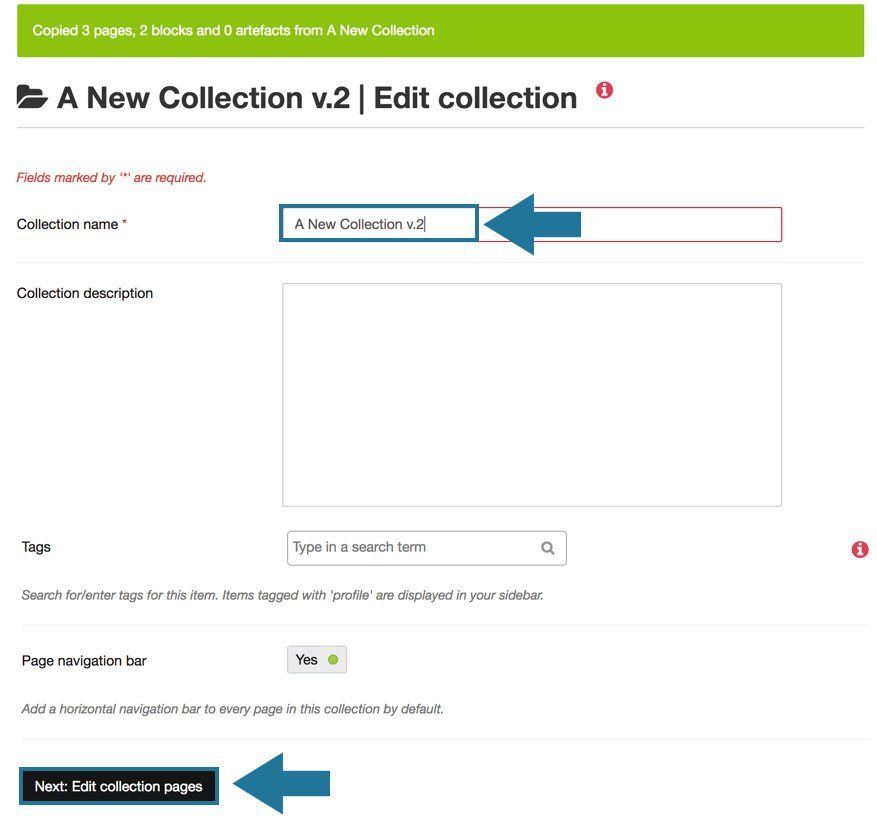
5. Click Done.
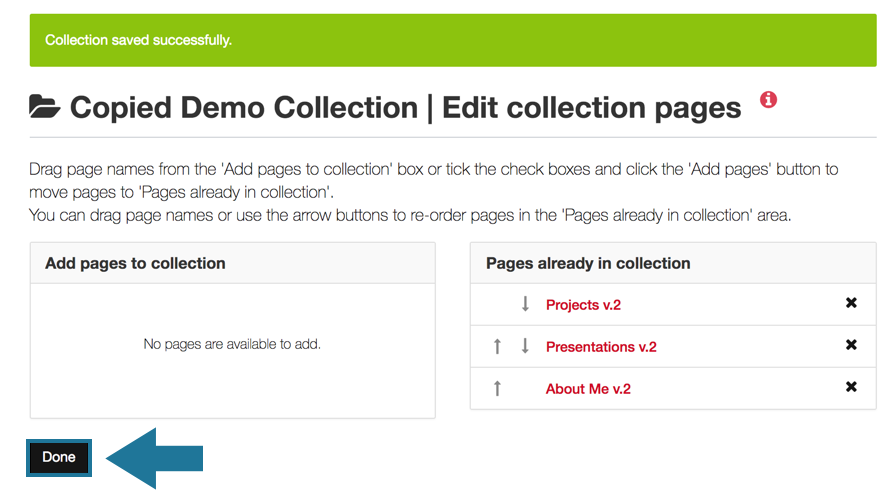
5. You have now copied the template. To start editing your portfolio, click on the name of the collection. The rest of the editing process is the same as editing a page.
Video: How to Copy a Collection (Template)
Add Pages to a Collection
Note: You must first create a page to be able to add a page to your collection.
1. On the Dashboard page, hover mouse over the menu button in the top right hand corner. Click on the arrow next to Create.
2. Click on Pages and Collections.
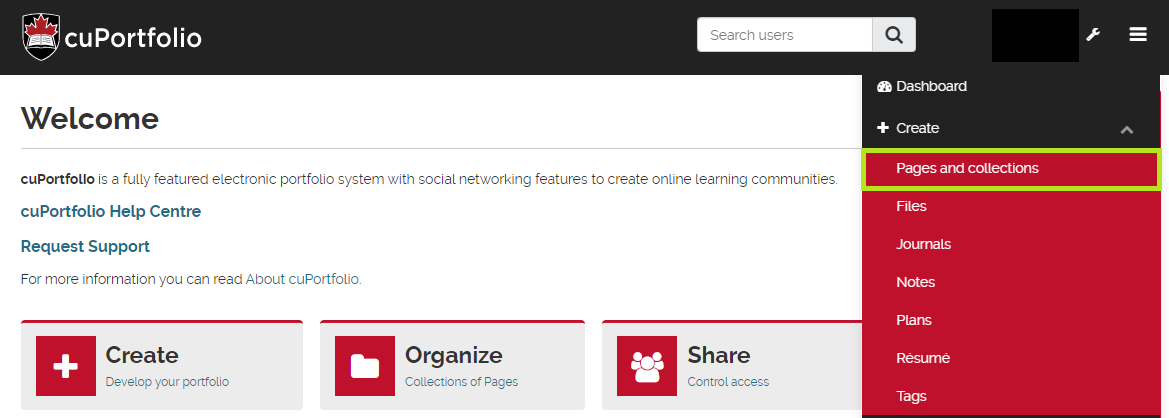
3. Click the three dots on the bottom right hand corner of the collection box you would like to add pages to. Then click Manage.
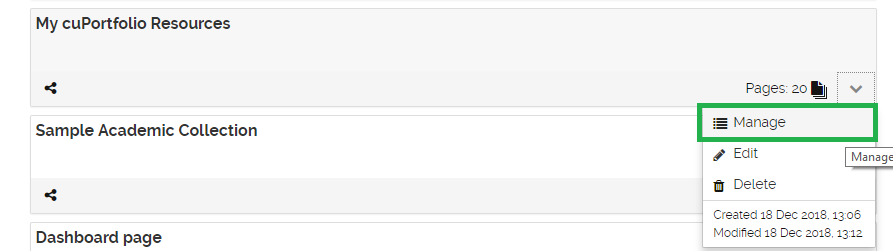
4. Drag and drop any new pages into the list of pages under the heading Pages already in collection.
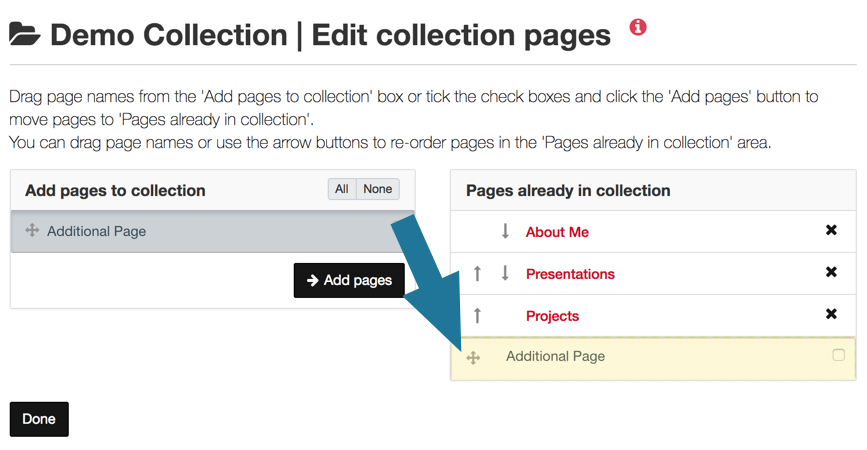
5. Press Done.
Changing the Order of Pages in a Collection
1. On the Dashboard page, click on the Create tab.
2. Click Pages and Collections.
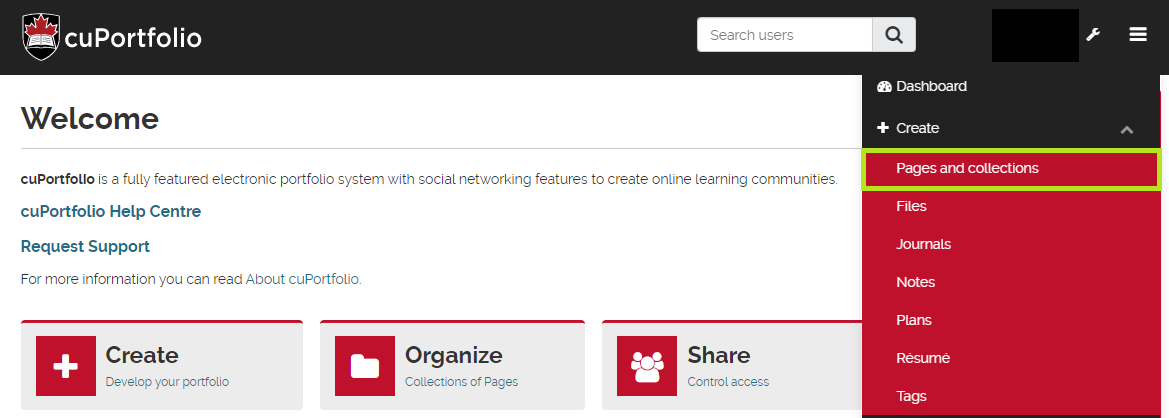
3. Click the Settings button on the collection you would like to change the order of pages in.
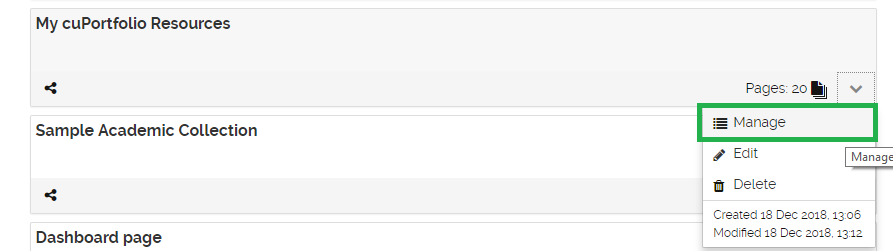
4. Drag and drop the pages in the order you would like. You can also use the arrows to reorder the pages if you prefer.
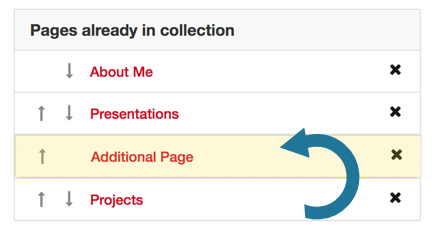
5. Press Done.
Was this page helpful?
12 people found this useful