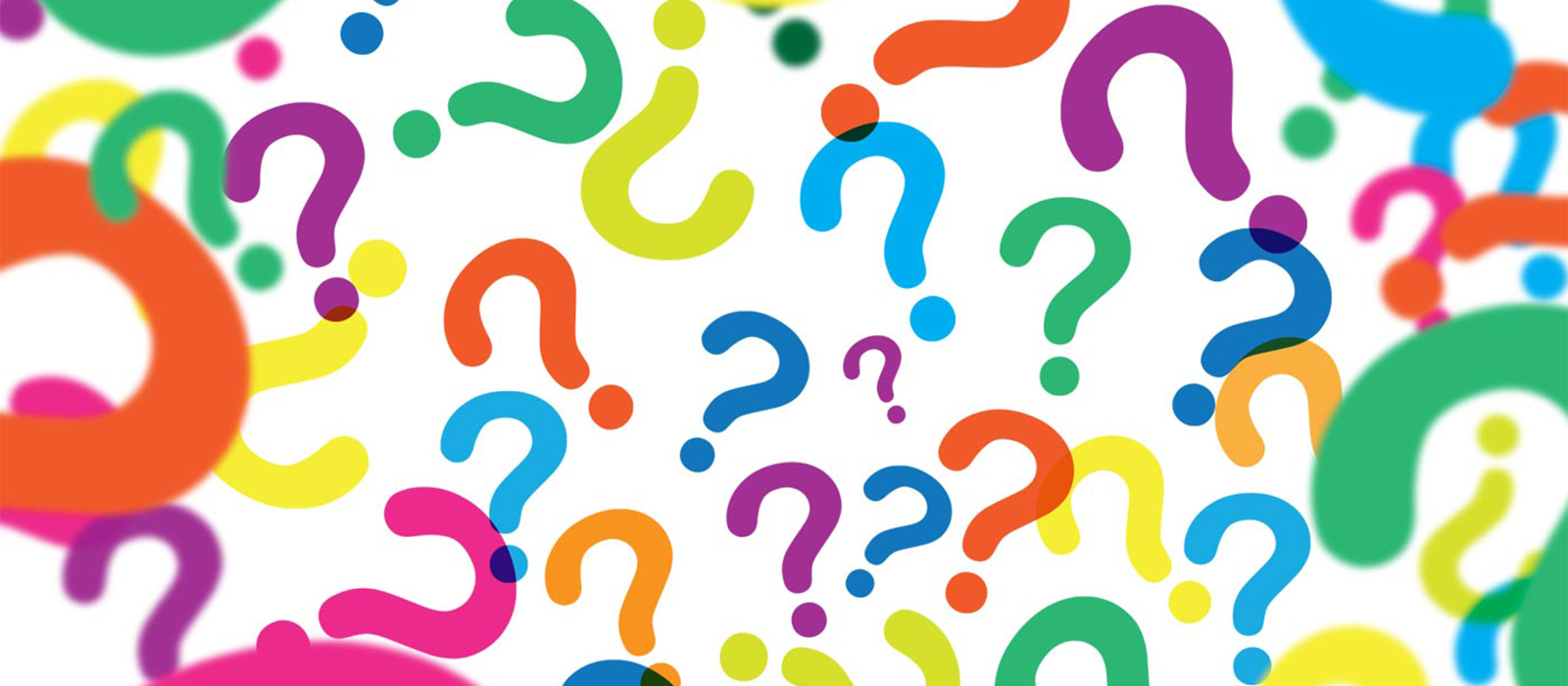- General
- Online Photo Submission
- Lost Cards
- Cash and Meal Plans
- Door Access
- Web Card Centre
- Nideyinan (formerly University Centre) Galleria Booking
General
- Name Change – can I get a new Campus Card if I added a preferred first name (PFN) or changed my legal name?
-
Yes! If you just added a Chosen Name through Carleton Central, or legally changed your name with the Registrar’s Office (students) or HR (staff / faculty), you are entitled to a free replacement of your Campus Card with the return of your existing card!
Please allow one business day for the change to show in our system, and remember you will need to give back your old card(s) to get the new one(s).
- I am Not in Ottawa – Do I Need a Campus Card?
-
Students who are not accessing on-campus resources (Athletics, Library, door access to Residence or labs) do NOT need to pick up a Campus Card.
If you are picking up your card(s), please check our current process. We strongly urge new students, staff, and faculty to review the Get Your Campus Card page in advance to verify eligibility and submit a photo. If applicable, we will provide eligible students with their U-Pass at the same time.
- I started classes in Fall 2023/Winter 2024. How do I get my card(s)?
-
Students who will be coming to Ottawa in Fall 2023 or Winter 2024:
- Students living in Residence will receive their card(s) at move in provided they have met all deadlines communicated by Housing.
- Students not living in Residence may pick up their cards starting August 21, 2023.
Students who do not plan to be in Ottawa still do not require a Campus Card. We do NOT mail cards. If you are not in Ottawa, please review your options for opting out of the U-Pass program.
- Basics – what is a Campus Card?
-
The Campus Card is the official Carleton University identification for use while on campus.
Its features extend far beyond a simple ID – it’s your library card, gym card, campus debit card, and door access card – all in one!
All locations that accept the Campus Card can be found here, and it is the only method of payment accepted for laundry and public printers.
- Basics – who can get a Campus Card?
-
Students
You are eligible as soon as you are registered in any course(s) for the current or upcoming term.
Alumni
Should contact Carleton Alumni at cu_proud@carleton.ca to receive a card by mail. If you are actively visiting campus, you may visit the Campus Card office directly instead.
Faculty and Staff
Before coming to the Campus Card Office, please check whether you are ready to pick up your card! We are unable to create a card until you are properly set up in Banner.
- Log in to Carleton Central.
- Navigate to the “Employee Services” page.
- Select “CampusCard Availablity Check”.
Not all staff and faculty will immediately be eligible for a Campus Card. If you have accepted a casual or term position and require a card to access spaces where a card reader is installed, please see “Affiliates” below.
Grant appointees, Adjunct Professors, and Research Associates do not receive a Campus Card. You can arrange for library access directly with the library by presenting a letter of introduction from their sponsor or department. There is no access to the Athletics facility available for these appointees unless the sponsor or department pays the fee structure as directed by Athletics. If payment is made, then an Athletics access card is prepared by Athletics.
Affiliates
Employees who are not entitled to a staff card, but require access to labs and buildings where a card reader is installed, will need to apply for an affiliate card with Campus Safety Services annually. Please note that if you are also a Carleton alumnus/a you will instead receive an Alumni card (see above).
- Get Your Card – when can I pick up my Campus Card if I apply online?
-
Please allow us to email you letting you know your photo was approved. We will also let you know when and where to pick up your card(s) at that time.
Make sure you’re checking your Carleton email! If your photo was declined, we will let you know and you can re-submit.
For most of the year this will take about 3 days to receive a reply, but in busier periods it could take a week.
If you are moving into Residence, or participating in Summer Orientation, you do not need to make a separate trip to pick up your cards.
If you are also eligible for a U-Pass, you will receive it at the same time.
- Get Your Card – are there any rules for taking care of my Campus Card?
-
Your Campus Card is durable, and built to last many years. Still, a little prevention can significantly reduce the probability of requiring a new card.
- Do not tamper with the picture or information on the card.
- Keep your Campus Card away from wireless chargers, magnets and computers.
- Do not bend or punch holes in your card.
- Keep the card away from excessive heat.
- Do not scratch the card – if the writing is illegible, the card will not be accepted.
- Do not put the card through the washing machine or dryer.
- Do not use the card as a windshield scraper.
- Do not use your teeth (or your pet’s teeth) to hold your card.
- Above all, do not lose your card, as the encoded information is yours alone.
Cards that show undue wear and tear or purposeful damage will cost $44 to replace.
- Malfunctioning Card – what should I do if my Campus Card stops working?
-
If you’re having problems when trying to use your card, you should contact the Campus Card Office during regular office hours, so they can help determine what’s wrong and find a solution.
Please note the issue may not be with the physical card, so replacing it may not be the outcome of your visit.
A free replacement will not be provided if:
- Testing the card in the Campus Card Office shows that it is functioning. (Your card can be read by all three reader types available at the Campus Card Office on the first try.)
- The card shows signs of undue wear and tear or purposeful damage.
If you are having issues with your card at one particular location only, please have a Carleton employee from that office or department contact us at campuscard@carleton.ca.
- Get Your Card – what do I need to have to get a Campus Card?
-
To get your Campus Card, you will need…
- Your Carleton ID number
- Valid government photo Identification (e.g. driver’s license, passport, age of eligibility card, gov’t work ID) matching your legal name and,
- Current eligibility for the card.
Please note that you may NOT send someone else to pick up your card, and copies or images of government ID are not acceptable.
Your first card is free, and you get a free replacement when it expires (check the date on the back of your card). Replacement cards due to loss or damage cost $44.00 (taxes included), and once a card is replaced your old one will no longer work. This fee is not refundable.
If you meet these requirements, you may have your card made!
- Get Your Card – how do I replace my expired Campus Card?
-
Campus Cards no longer have an expiry date. Instead, they are printed with the date of issue (the day they are produced). Going forward, your student account will expire only after you have completed your studies.
- Get Your Card – what is the process for my Campus Card photo if I wear a niqab or burka?
-
While hair coverings worn daily as religious observation is allowed, your Campus Card must have an unveiled photo (i.e. your full face must be visible). Individuals must also present valid government issued photo identification (unveiled).
Persons who wear a niqab or burka should visit the Campus Card Office, and a female staff member will photograph and verify the individual’s identity in a private room. To ensure that there is female staff member available we encourage that an appointment be scheduled in advance by contacting campuscard@carleton.ca.
- Get Your Card – when can I start using my new Campus Card?
-
All new cards take approximately 5 minutes to be processed by our computer system; after that, your card will be fully activated.
Online Photo Submission
- What if I missed the deadline to submit my photo?
-
The deadline to submit your photo online for the fall term is August 18, 2024. Please see Get Your Campus Card – step 3 for more information.
- My photo was rejected, and I don’t understand why.
-
Before submitting a new photo, please read the email you received in full. Please do not submit a rejected photo more than once – it will continue to be rejected.
If you need more help understanding the requirements, try reviewing our infographics! Remember this is an official identification. We’re sure you look great in your favourite photo, but it may not be a good fit for your Campus Card.
- Background Unacceptable
- Face not Direct to Camera
- Cropped too Close (TIP: Our photos are SQUARE. You have to leave enough space on the sides of your face to allow for square cropping to include the area from over the top of your head to your shoulders.)
- Photo Quality Low
- Photo Altered
- Lighting Unacceptable
- I submitted a photo, but I changed my mind!
-
Once your photo has been submitted, it cannot be changed unless it is rejected for not meeting our requirements.
- Why can’t I submit a photo from my phone?
-
Please use a laptop or desktop to submit your photo to ensure all features are visible to you.
- What photo file types are acceptable?
-
Please submit a JPG, JPEG, or PNG file only. Other file types (ex: HEIC) will not work.
Lost Cards
- Lost Card – what happens to my money and meal plan?
-
Make sure to deactivate your Campus Card quickly – you can always reactivate it again. Deactivating your card protects your money and meal plan and prevents it from being used at other campus facilities.
If you really can’t find it, then you can pay to replace it. Any money and meal plans will transfer to the new card automatically.
Once your card is replaced, the old one will not work and cannot be re-activated. The replacement fee is non-refundable.
- Lost Card – how do I eat or access my room as a Residence student?
-
Make sure to deactivate your Campus Card quickly – you can always reactivate it again. Deactivating your card protects your money on the card and prevents it from being used at campus facilities.
During Operating Hours
Visit our Lost/Stolen Cards page for more information.
Outside Operating Hours
If you lose your Campus Card outside our office hours, you have to make arrangements with the staff at The Caf to allow you to eat. You will need to visit the Residence Reception Desk to ask about accessing your room.
- Lost Card – I lost my Campus Card, what do I do?
-
Visit our Lost/Stolen Cards page for more information.
Cash and Meal Plans
- Campus Card Plans – how do I report errors or request refunds?
-
Did something go wrong? We can help!
For errors with deposits, printers, laundry, or vending machines please see our forms page.
Refunds for the full balance of your Campus Card plan(s) can be requested once per term.
Faculty or Staff member with payroll deductions – there is a FAQ for you!
- Campus Card Plans – how do I modify my payroll deduction (automated deposits)?
-
Payroll deduction deposits are managed through Carleton Central. This includes cancelling your automatic deposits.
For more information, visit our Depositing Funds page.
- Campus Card Plans – why did I only get half of my Dining Dollars?
-
Money that comes with residence meal plans is divided by term. This means that about half the money is added in September, and the rest is deposited in January. Please note that the amounts deposited are not equal, as they are pro-rated by the number of days in each term. Thus, if the fall term is longer, you will receive more money for this term.
- Campus Card Plans – what’s the difference between Convenience and Dining Dollars?
-
Dining Dollars are only available with certain Residence Meal Plans, and you receive a pro-rated allotment in the fall and winter terms (about half at a time). These funds can only be used at Dining Services locations. If you run out, deposit more to take advantage of the discount!
Convenience Dollars are accepted everywhere the Campus Card can be used! There is no discount associated with this plan.
- Campus Card Plans – how do I access my Dining Dollars as a Residence student?
-
Any money you receive with your Residence Meal Plan will automatically be put on your card. You get about half the money in the fall, and the other half in the winter (pro-rated).
Remember that this money can only be spent at Dining Services locations.
- Campus Card Plans – can I have more than one plan at a time?
-
Yes! Multiple plans are allowed on a single card – you can have a meal plan, Dining Dollars, and Convenience Dollars at the same time.
Residence students should note that their Residence Meal Plan is purchased through their Housing payment. Do not buy a second meal plan!
- Campus Card Plans – how much money will I need for the year?
-
This is a tough question to answer, but here are some guidelines:
- Printing and Photocopying: $20 – $50 per year
- Laundry: $42 per year (assuming 1 load per week)
- Textbooks: anywhere from $300 to $1000 depending on your program
- Food: $300 to $600 (assuming eating one to two meals per week @ $10 each)
- Supplies: varies by department, but Architecture, Biology and Engineering students can purchase supplies like wood, lab coats and metal with their Campus Card.
- Campus Card Plans – how can I check my plan balance?
-
There are 2 ways to check your balance:
- You can ask any location that accepts the Campus Card to tell you your balance.
- Check your balance on the Campus Card Web Card Centre.
- Campus Card Plans – how do I use my Campus Card plans?
-
To activate your Convenience Dollars or Campus Meal Plans accounts, all you have to do is deposit money and within 5 minutes your account will be ready to go!
Door Access
Reminder: the Campus Card Office does not manage door access.
- Door Access – how do I get door access as a staff or faculty member?
-
Staff and faculty who will use their card for door access should set a PIN!
- Access the Web Card Centre using your MC1 credentials.
- Select “Set PIN” to create or change your PIN.

- Check your Access Privileges. If you require additional access, please contact your Manager (Staff) or Departmental Administrator (Faculty).

- Door Access – how do I use a PIN to enter my Residence?
-
Students moving into residence are required to swipe their Campus Card AND enter a 4-digit PIN number plus the pound key (#) to access a number of residences.
Log in to the Campus Card Web Card Centre with your MyCarletonOne credentials to set your PIN.
Click here to learn more about using door readers with PIN capabilities.
Web Card Centre
- Notification Preferences – why can’t I add my preferred notification method?
-
We’ve had some users experience the following problems when adding a cell phone as a notification method:
- “Failed to load data” error message: if you see this message, try either adding or removing dashes between the parts of your phone number (e.g. 613-123-4567 or 6131234567). It seems to depend on the cell phone provider as to which one works or not.
- As part of the setup process, you should receive a text message with a confirmation code that you’ll have to enter into the Web Card Centre. If you don’t receive the code, again try either adding or removing the dashes from your phone number.
- Notification Preferences – can I set low balance notifications for multiple accounts?
-
Unfortunately, no. You have to choose one account (e.g. Convenience Dollars or Dining Dollars) on your Campus Card for which to receive the notifications.
- Notification Preferences – what are the requirements for a notification to be sent?
-
In order for a low balance notification to be sent, five things must be true.
In the Web Card Centre:
- You’ve set up a notification method (text or email)
- You’ve selected an active notification method (see step 1) for the low balance notification system
- You’ve selected a plan for which to receive notifications
You also…
- Completed a Campus Card transaction the previous day (notifications are sent overnight)
- Have a current account balance below the notification amount you set
- Notification Preferences – what should I set my low balance notification to?
-
We suggest you set your notification amount at something slightly higher than whatever you might spend on a big purchase day. This is because the low balance notification only happens one per day.
For example, let’s say you sometimes grab a coffee in the morning ($3), buy lunch ($10) and get a snack in the afternoon ($3). If all of these things happened in a single day, you’d have spent $16, so you should set your low balance notification amount to this amount or more. This way you’ll always have enough money on your card to cover your day’s purchases, and then receive a reminder overnight to top up your card!
- Notification Preferences – how do Web Card Centre notifications work?
-
Notification Preferences can be used to set up several types of notices – most of which are received instantly. You can opt to receive notifications by text (some carrier restrictions apply) or email.
In the case of deposit, withdrawal, and low balance notifications – you can set whatever threshold you like! These notifications happen once per day (overnight).
- What is eLaundry?
-
Campus Card Convenience Dollars is the only way to pay for laundry in Residence!
- Washer: $1.65 per load
- Dryer: $1.65 per load
Remember to take advantage of our eLaundry service in the Web Card Centre!
- Place a hold on a machine,
- Get notifications when your laundry is done, and
- Remind other users their laundry is done.
Nideyinan (formerly University Centre) Galleria Booking
- Noise Limit
-
A noise limit is in effect at all hours. If the noise limit is exceeded, the decibel reader next to the Campus Card Office will light up red
- Booking Privileges
-
To book space in the Galleria, a group must meet one of the following criteria.
- Carleton academic or administrative department
- Recognized student group (by the CUSA (Undergraduate), the GSA (Graduate), or the Office of Student Affairs.
Third parties may be approved to book space at the authority of the Vice President (Students and Enrolment).
It is possible for a group to lose booking privileges if they do not adhere to the rules outlined in the policy. Notice of any suspension is provided by email to the individuals who have made booking requests for that group in the same academic year.
- Deadline to Submit a Request
-
Bookings require at least 14 business days in advance to guarantee consideration. Where further correspondence is necessary for clarification or request adjustments, this process will be delayed.
Where Risk Management approval is required, we advise groups to begin the process at least one month in advance to avoid disappointment.
- Approval for Requests
-
All booking requests will receive email confirmation – your booking is not complete without this.
We will also email you if more information is needed, so make sure you’re checking!
- Cancellations and No-Shows
-
Groups may NOT trade bookings.
If your plans change, please reply to your approval email no later than 8:30 AM:
- the business day before a table booking, or
- five business days before a section booking.
Not cancelling a booking in advance of these deadlines or not arriving for your booking without notice (no-shows) can result in suspension of booking privileges and, in some cases, a fine. See the policy for more details.
- Arriving for Bookings
-
Check in at the Campus Card Office within 30 minutes of the start time of your booking – sanctions apply to groups who do not arrive on time or exceed cancellation limits.
- Food and Beverages
-
Any food or beverage that requires temperature control (hot or cold), is not produced in a commercial kitchen, and/or contravenes the Commercial Activities policy is not permitted. If you would like to have temperature controlled food, it must be ordered through Dining Services.
- Fundraising
-
Groups may only fundraise in the Galleria if they have an approved booking at that time, and subject to approval by the Campus Card Office.
Fundraising activities should not include sale of any commercially produced goods (i.e. t-shirts). Bake sales, event ticket sales, and silent auctions are examples of approved activities, provided they do not contravene any other university policies.
- Furniture and Audio Visual Equipment
-
- If you booked (a) table(s), they are included in your booking during our hours of operation.
- If you booked the full space, you have access to six tables during our hours of operation.
Tables are six feet long. We do not provide chairs.
All additional furniture or setup needs are the responsibility of the group. CUSA offers equipment booking (including stage setup) to their accredited clubs and societies.
When additional setup is required, it is the group’s responsibility to request enough time for set up and tear down.
- Using the Mirrors (dance / performance practices)
-
We do not book space for dance (using the mirrors). Space use for this purpose is allowed provided it is not being used by a booking and all campus and galleria rules are adhered to.
- Music and Noise Limit
-
Groups are allowed to play music during their booking, but be aware that there is a noise limit in effect at all hours.
There is a decibel reader posted next to the Campus Card Office, which will light up red if the noise limit is exceeded. Not adhering to the noise limits can result in cancellation of current and / or future bookings, as well as a fine. Please see the policy for full details.
Share: Twitter, Facebook
Short URL:
https://carleton.ca/campuscard/?p=5304