- Create a Journal Entry
- Add a Journal or Journal Entry to a Page
- Create a Journal Draft
- Edit a Journal Entry
- Create Multiple Blog Entries
Create a Journal Entry
Note: Creating a journal entry will not automatically add your entry to a page, nor will it provide access for others to view your entry. If you would like to share your journal entry with others, you must post it to your page and then share the page. Click here for instructions on how to add a journal entry to a page.
To Create an Entry:
1. Hover your mouse over the Create tab.
2. Click on Journal.
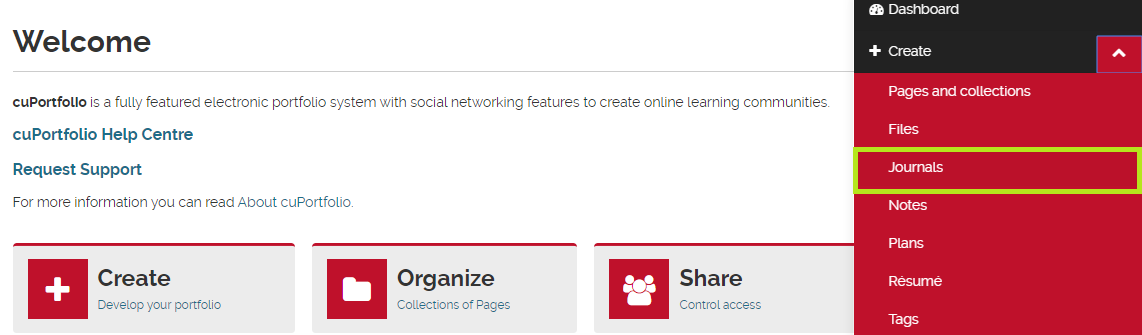
3. Click New entry.

4. Add a title.
5. Add content to the Entry box.
6. Press Save.
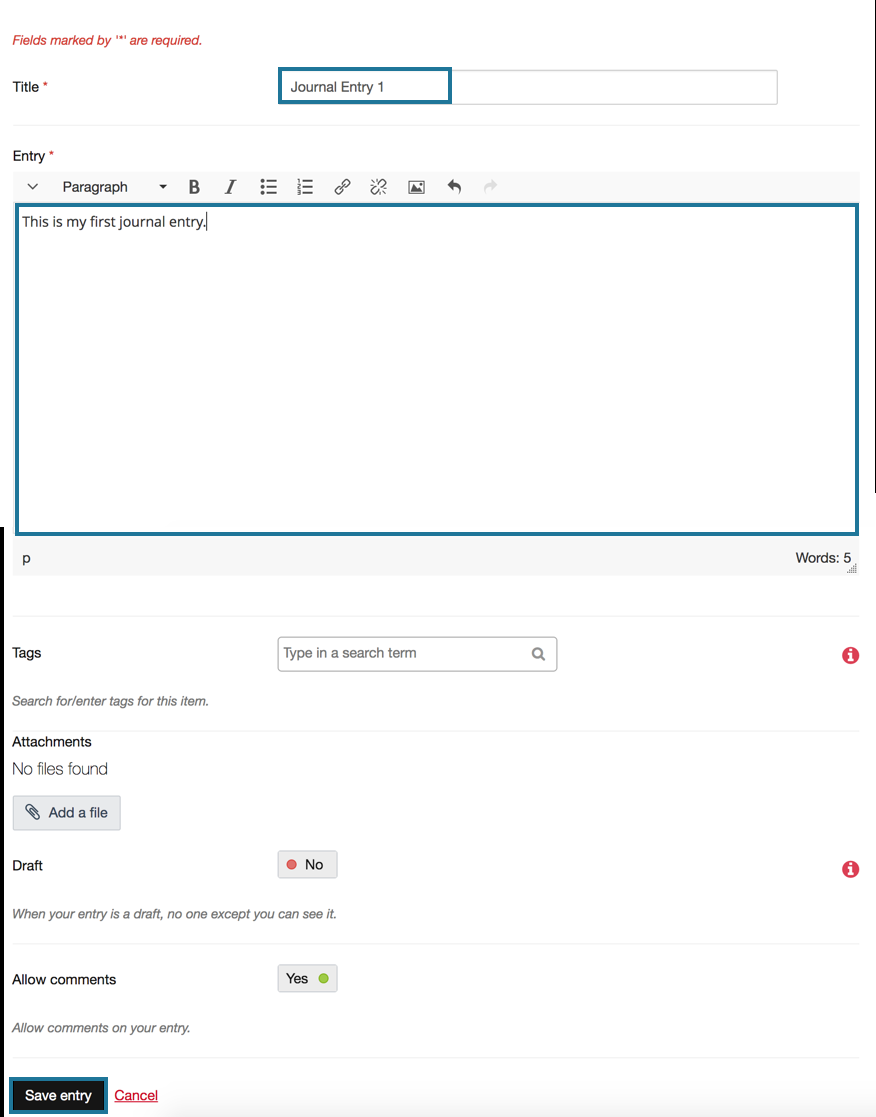
Add a Journal or Journal Entry to a Page
1. Click on the title/tab of the page you want to edit.
2. Click and hold down the red plus button to drag a new content block to your page.
3. Click on Journal (you may have to click ‘show more’ first).
a. If you would like to add all of your blog entries as a group, select Blog*.
b. If you would like to add only one blog entry, select Blog entry.
Once you have selected Journal or Journal entry, a popup box will appear.
4. Select the Journal or Journal entry you would like to add to your page.

4. Press Save.
Note: You cannot create a journal entry by dragging and dropping ‘Journal entry’ from the Edit content view of your page. When you click on Journal entry, you are only given an option to select a journal that has already been created by you. To create a new Journal Entry, please see the instructions above.
*If you add a journal to your page, cuPortfolio will automatically provide a box on your page where you can add a new journal entry (see below). This feature is useful if you need to add multiple entries throughout a term to a page.
Create a Journal Draft
If you share an entire journal on a page all new entries that are added to that journal will automatically be published on the page. This means that if you have shared the page with others, they will automatically be able to see any new entries you post. If you would like to post an entry but do not want others to see it, you can create a journal “draft” entry.
To Create a Draft Blog Entry:
1. Create a new blog entry or press the edit button beside an existing entry.
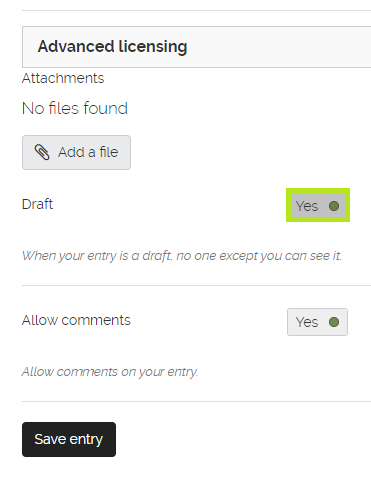
2. Check the box beside Draft.
3. Press Save entry.
Edit a Journal Entry
Note: You cannot edit a journal entry on a page in cuPortfolio.To edit a an entry, you must go to the Journal location on cuPortfolio.
1. Click on Create.
2. Click Journals.
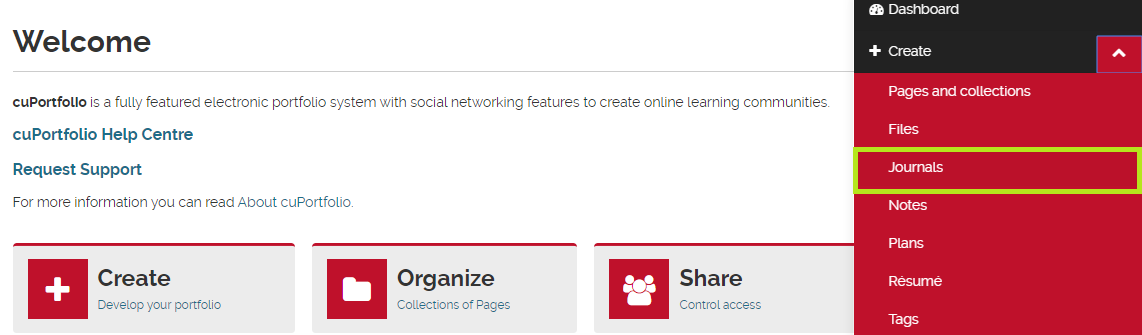
3. To edit an entry that you have already created, click on the Edit pencil button.
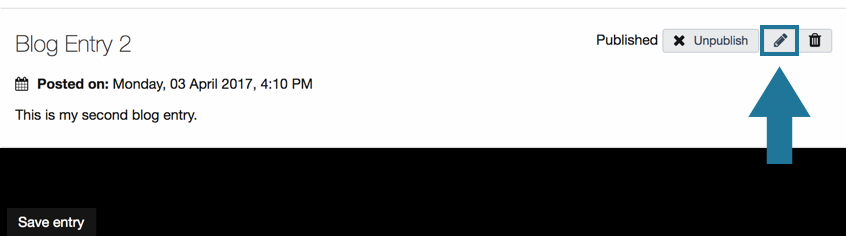
4. One you have edited the entry, scroll to the bottom of the page and press Save entry.
Create Multiple Blog Entries
By default, you only have one blog in your account on cuPortfolio. You may want to create more than one blog if you will be creating blog for different purposes or courses.
To Create Multiple Blogs:
1. Click on the arrow in the top bar to toggle the profile menu and then click Settings.
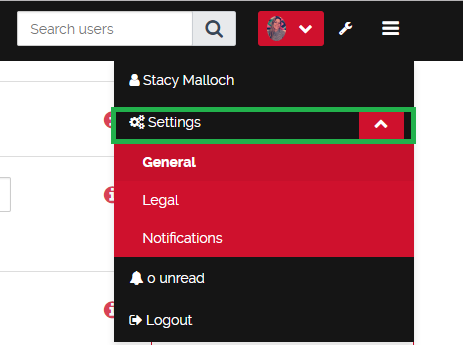
2. Click Multiple blogs.
3. Press Save.
Was this page helpful?
1 Person found this useful