cuPortfolio has a résumé builder feature to help you keep record of your professional and academic experiences. This feature keeps a repository of all of the resume information you record and you can select some (or all) of this information to add to a portfolio.
AdA
1. Click on Create in the menu.
2. Click Résumé.
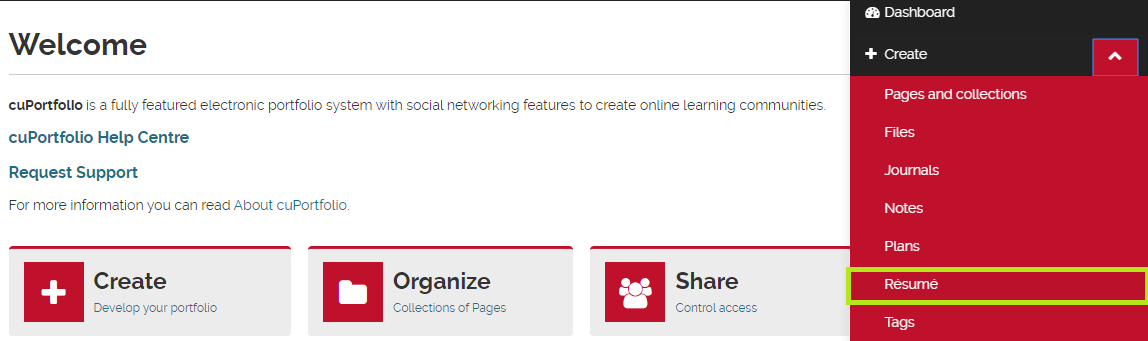
3. Add content. Using the tabs, you can navigate through the content options (Introduction, Education and Employment, Achievements, etc.) and add information. You do not have to fill out all of the resume fields. Only add content where you would like to.
How to Add Résumé Content to a Page
By default, the content you add to your résumé is private. In order to share your resume with others, you must post it to a page and then share the page.
1. Click on the title/tab of the page you want to edit.
2. Click and hold down the red plus button to drag a new content block to your page.
3. Select either My entire résumé or One résumé field.
If you select My entire résumé:
a. A pop up box will appear with the option to change the name of the title of your résumé. You can change the title if you would like.
b. Press Save.

If you select One résumé field:
a. A pop up box will appear with the option to select one field from your résumé. Only the fields that you have added content to will appear in this pop up box.
b. Select a field (See below, step 1).
c. Press Save (see below, step 3).
d. If you do not see the résumé field that you would like to add listed, click on Fill out your résumé to be directed to the résumé section within cuPortfolio (see below, step 2).
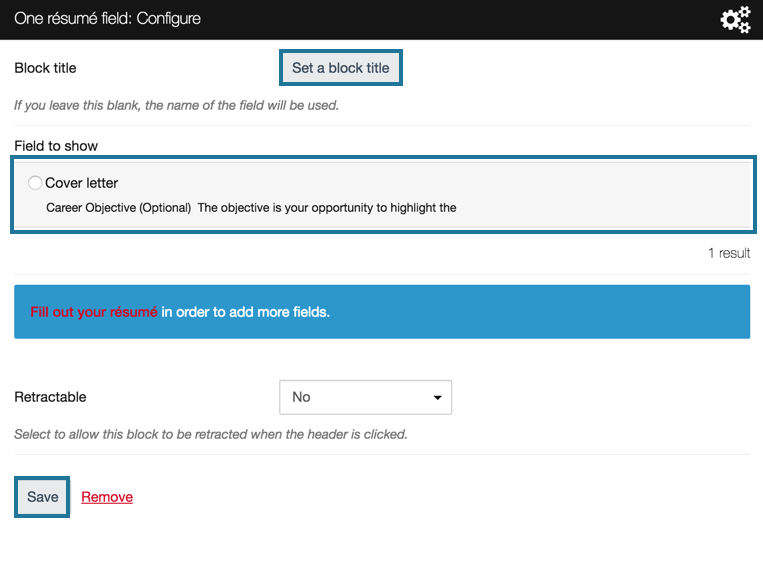
Note: For the One résumé field option, you cannot choose more than one field. In order to add more than one field, you must repeat the process again by selecting the One résumé field block under the Personal Info menu.
Was this page helpful?
no one has found this useful yet.