- Adding scores for peer assessment
- Viewing submitted peer assessment scores and feedback
- Editing a submitted peer assessment score
D2L Brightspace has a built in Peer Assessment tool that can allow students to engage in peer grading and feedback activities within a Brightspace course. If your instructor has set up a peer assessment activity, you will have the ability to grade and give feedback to classmates on criteria that the instructor has defined.
Adding scores for peer assessment
- Sign into Brightspace with your MyCarletonOne credentials.
- On the Brightspace homepage, locate your course in one of the following ways:
- Click on the course tile under the My Courses widget.
- Click the Course Selector Grid
 and select the course from the drop-down menu. If you are enrolled in more than 20 courses, you can search for the course name using the search bar.
and select the course from the drop-down menu. If you are enrolled in more than 20 courses, you can search for the course name using the search bar.
- In the navbar, select Content.
- Navigate to the module that contains the Peer Assessment activity.
- Select the Peer Assessment activity.
- Enter your score in each criteria field for the group members you wish to assess.
- If your instructor has enabled comments, leave your comments in the provided field.
- Select Submit Scores.
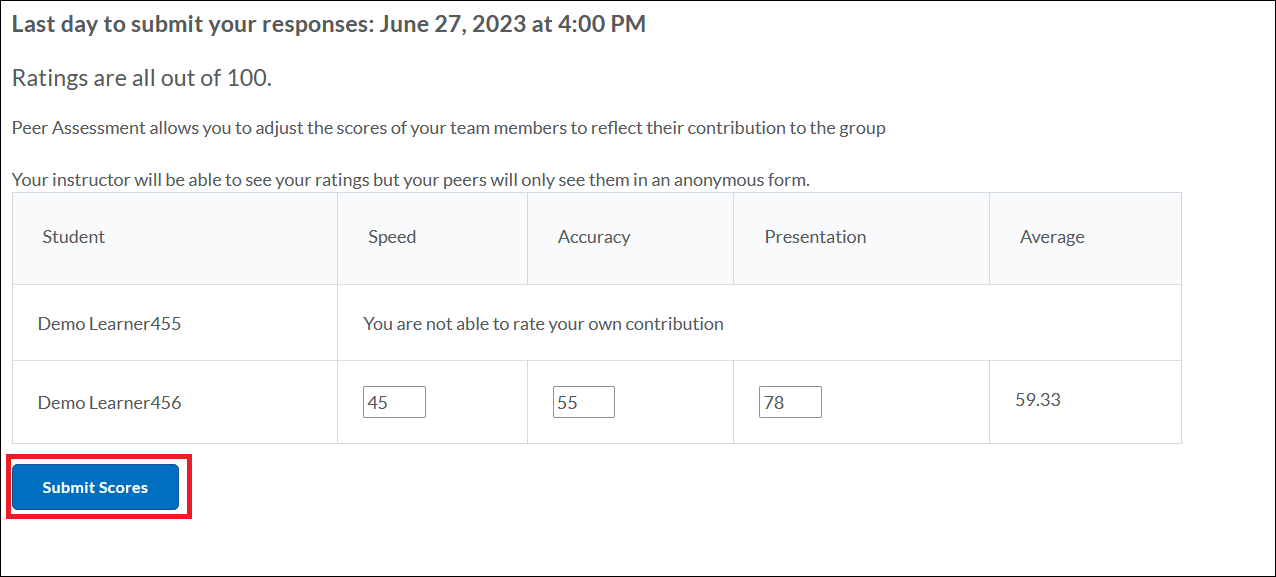
Viewing submitted peer assessment scores and feedback
- Sign into Brightspace with your MyCarletonOne credentials.
- On the Brightspace homepage, locate your course in one of the following ways:
- Click on the course tile under the My Courses widget.
- Click the Course Selector Grid
 and select the course from the drop-down menu. If you are enrolled in more than 20 courses, you can search for the course name using the search bar.
and select the course from the drop-down menu. If you are enrolled in more than 20 courses, you can search for the course name using the search bar.
- In the navbar, select Content.
- Navigate to the module that contains the Peer Assessment activity.
- Select the Peer Assessment activity. You can now view your submissions for the peer assessment activity.
Editing a submitted peer assessment score
If the deadline to submit peer assessment responses has not passed, you are able to edit any submitted peer grades:
- Sign into Brightspace with your MyCarletonOne credentials.
- On the Brightspace homepage, locate your course in one of the following ways:
- Click on the course tile under the My Courses widget.
- Click the Course Selector Grid
 and select the course from the drop-down menu. If you are enrolled in more than 20 courses, you can search for the course name using the search bar.
and select the course from the drop-down menu. If you are enrolled in more than 20 courses, you can search for the course name using the search bar.
- In the navbar, select Content.
- Navigate to the module that contains the Peer Assessment activity. If you have already submitted a response you will see a message that states you have already submitted a response. NOTE: If the submission deadline has passed, you will not be able to edit the submitted scores. Contact your instructor.
- Enter your new scores into the criteria fields. Your previously submitted scores will still be inside the criteria fields.
- Select Submit Scores. You have now submitted new scores for the peer assessment activity.
Was this page helpful?
659
6d3d5ec476
no one has found this useful yet.