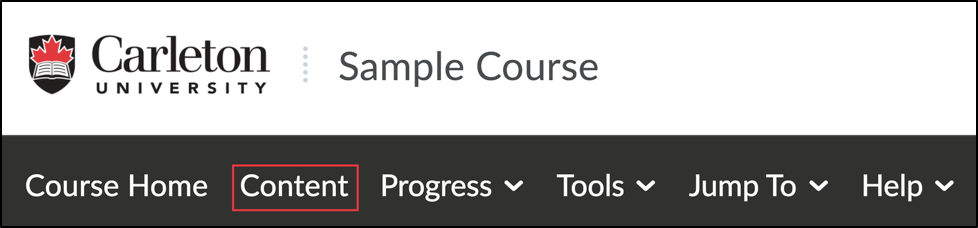Instructors can create a checklist to emphasize various tasks or assignments in a D2L Brightspace course. For example, they may create checklists to help students stay on track of weekly course requirements or to manage various steps needed to complete an assignment. Checklists are managed by students who manually mark items as completed as they progress through the tasks.
Using Checklists |
||
Related Support Page: Class Progress and Completion tracking |
Was this page helpful?
43
acf0466ed0
2 people found this useful