- Logging in To Poll Everywhere
- Problems participating in Poll Everywhere activities?
- FAQ
- Poll Everywhere Guides
- Need Help Using Poll Everywhere?
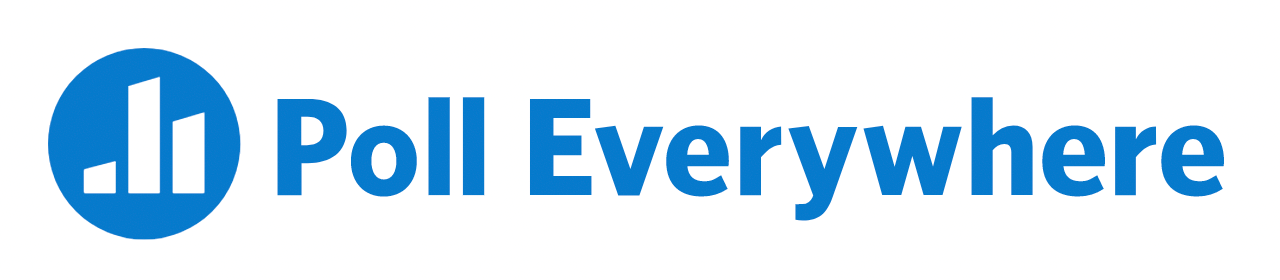
Poll Everywhere is a student response system that allows instructors to collect live, real time feedback from students using Poll Everywhere Activities. Your Instructor can create Poll Everywhere Activities that are either graded or ungraded. Depending on how your Instructor has designed the activity, you can use Poll Everywhere by itself or you can use it within Brightspace. Either way, you will need to create a Poll Everywhere account before you can use it in your course.
For more Poll Everywhere instructions, see the Poll Everywhere Student Guide.
Logging in To Poll Everywhere
To Create a new Poll Everywhere account
If your professor has graded activities, and you have never used Poll Everywhere, you will receive an email with a registration link from Poll Everywhere with an invitation to create an account. Follow the instructions in that email to create your Poll Everywhere Account using your @cmail.carleton.ca email address. For more Poll Everywhere setup instructions, see the Poll Everywhere Student Guide.
To login to your Poll Everywhere account
You can login to Poll Everywhere using your MyCarletonOne (MC1) account.
- Go to https://pollev.com/login
- Enter your @cmail.carleton.ca email address and click Next.
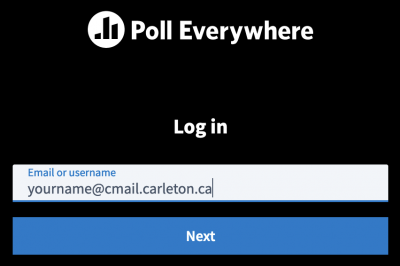
NOTE: You must use your @cmail account to be counted as participating or for graded activities. For people with existing accounts who are not sure what email they used, follow the instructions below in the To check and change your Poll Everywhere account email section. - Click the Log in with your MyCarletonOne (MC1) account button. If you need help logging in to Poll Everywhere, contact the ITS Service Desk.
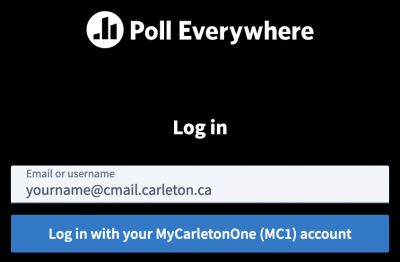
To check and change your Poll Everywhere account email to your @cmail address
If you have previously created a Poll Everywhere account using a different email address, you will need to change it to you @cmail adress to participate in activities. To change your Poll Everywhere account email:
- Go to Polleverywhere.com
- Use the current email address and password to login.
- On the navigation pane on the left, click on Profile and select the first tab Personal Info
- Click on Change next to the email address.
- Change the @carleton.ca (or other email) in your email address field to the @cmail.carleton.ca
- Click the Save button at the bottom.
- Log out of Poll Everywhere by clicking on Log out at the bottom of the left panel.
- Login again using the @cmail.carleton.ca email and the same password.
Problems participating in Poll Everywhere activities?
Here are some reasons you may not be able to participate in a Poll Everywhere activity:
- The Poll may not have been activated or is no longer active.
- You may be trying to participate in polls for a different instructor. Make sure you are in your instructor’s polls and not in the polls for a different instructor.
- You may be using an incorrect link. Check your browser to ensure you are using the link listed above the activity.
- When using SMS or phone text, if you are unable to access the poll through SMS/phone text, it may be that your cell carrier has blocked the use of short codes. Participants in the US and Canada can try texting to the number (747) 444-3548 or 37607 instead of 22333.
FAQ
Poll Everywhere Guides
Need Help Using Poll Everywhere?
For support using Poll Everywhere: contact support@polleverywhere.com or visit the Poll Everywhere Support Centre
Hours: Monday – Friday, 8:00am – 8:00pm
Email: support@polleverywhere.com
Phone: 1-(800)-388- 2039
NOTE: Be sure to contact Poll Everywhere support from your @cmail email address so they know your account info and please include screenshots of the issue or error if possible.
Was this page helpful?
2 people found this useful