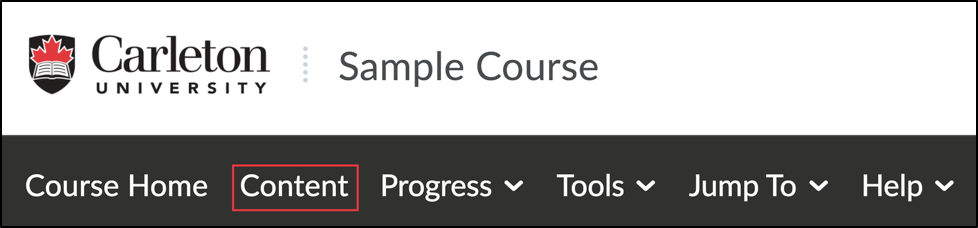In D2L Brightspace, documents (PDFs, PowerPoint, Word documents) can be opened and viewed within the Brightspace environment. However, students can also download these documents to their computer to view outside of the Brightspace environment.
| TIP: If your instructor has uploaded a PowerPoint that has animations, multi-media elements (e.g., video or audio), or additional notes in the notes pane these will only be visible if you download the PowerPoint. |
How to download a file in Brightspace |
You have now downloaded the file onto your computer. |
Was this page helpful?
418
acf0466ed0
1 Person found this useful