Students can access quiz results and view quiz question feedback through the Quiz tool. The feedback students have access to will vary depending on how the instructor has chosen to customize the feedback display settings for the quiz. If your instructor has opted to provide written feedback, you can access the feedback by following the Viewing Quiz Question Feedback instructions below. Once quiz scores have been published, you can also view your grade in the gradebook.
| NOTE: Instructors have the ability to customize quiz feedback. If you have questions about what feedback will be available for your quiz, contact your instructor. |
See the video tutorial below for an overview of how to view quiz results and feedback in D2L Brightspace.
Viewing Quiz Question Feedback
- Log in to Brightspace with your MyCarletonOne credentials.
- Click on your course under My Courses or select your course from the Course Selector Grid

- Click Tools in the course navbar.
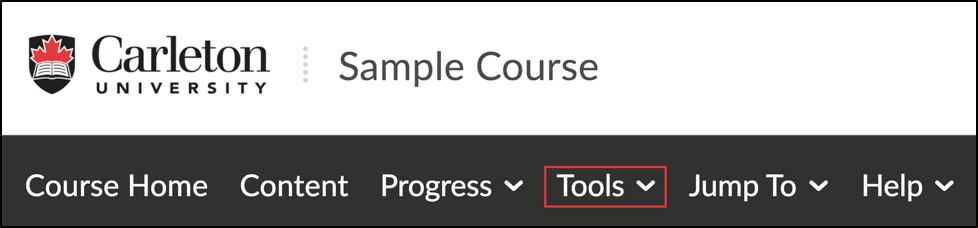
- Select Quizzes from the drop-down menu.
- Click the arrow
 next to the name of the quiz.
next to the name of the quiz. - Select Submissions from the drop-down menu. You will be take to the Quiz Submissions page where you can view your score and feedback.
- Under Individual Attempts, click on your quiz Attempt.
- If your instructor has provided written feedback for a question, click View Feedback below a quiz question to expand the instructor’s feedback.
NOTE: If you do not see the View Feedback option below a question, the instructor has not provided written feedback for that question.
Was this page helpful?
523
83e3b81a20
2 people found this useful