In Mediaspace:
For instructions on how to upload your media to Mediaspace, please visit the Mediaspace support page on adding new media. You will need to share the embed code for other people to access your media item.
In cuPortfolio:
- Click on the title/tab of the page you want to edit.
- Click the edit icon (pencil) in the top right corner of the page.
- Click and hold down the red plus button to drag it onto your page and add a new content block.
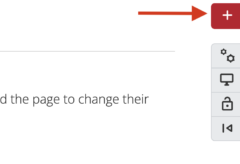
- Click External Media.
- In the URL or Embed code text box, paste the embed code.
Note. If you are unsure how to get the embed code, follow the instructions for sharing your embed code on the Mediaspace support site. - Click Save. You have successfully added your mediaspace video to your portfolio.
Video: How to Embed a Mediaspace Video on a Page
Was this page helpful?
341
abc40e71bd
4 people found this useful