In the tutorial below, you will learn how to copy and paste a table from Word. The same instructions apply to the Mac program ‘Pages’.
- Highlight your table in Word with your mouse and copy it (right click to copy or CTRL + C).
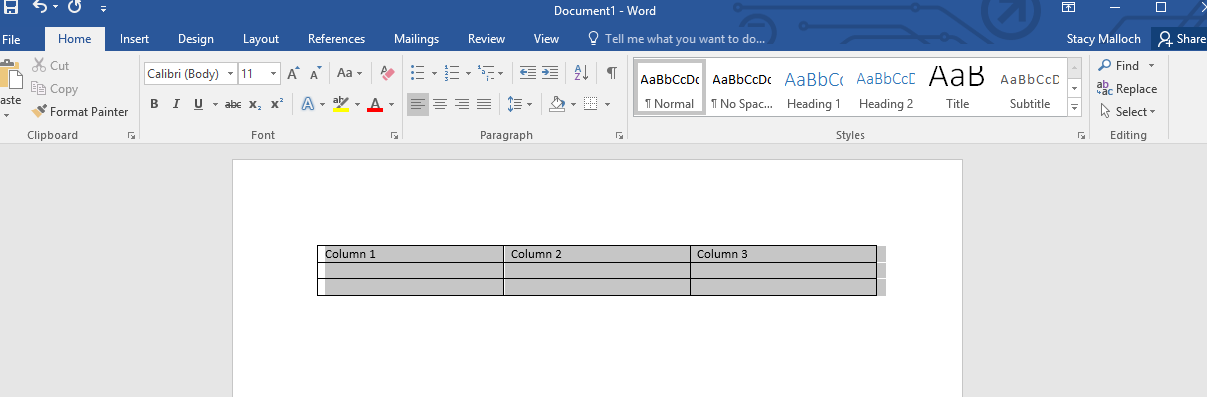
2. Add a text box to your page and put your cursor in the text body field. Then paste your copied table into the text box by pressing CTRL + V.
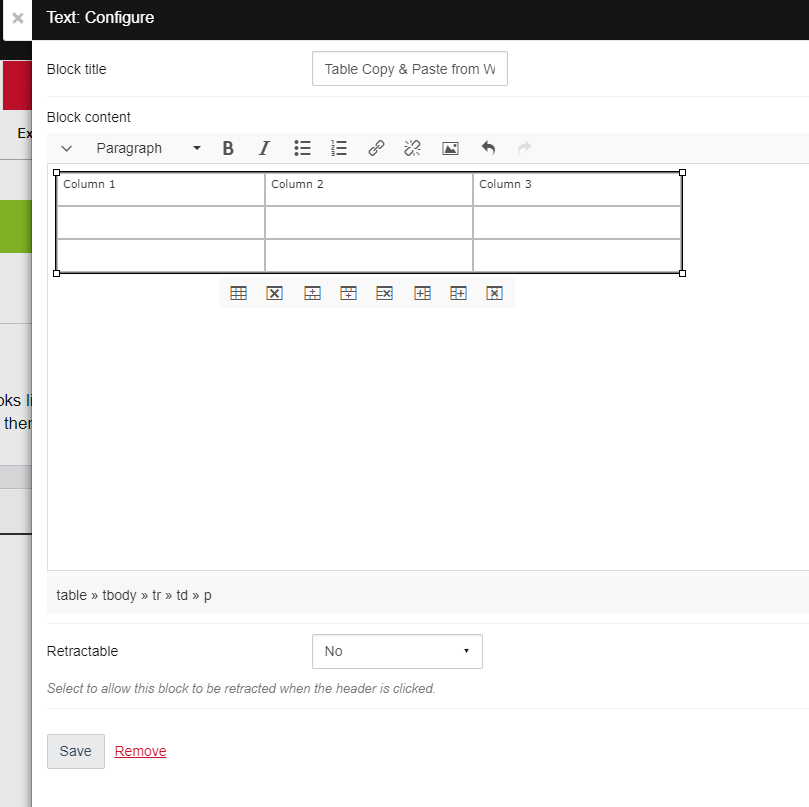
3. Then click on the table to display the table toolbar. Next, click on the first icon called ‘Table Properties’.
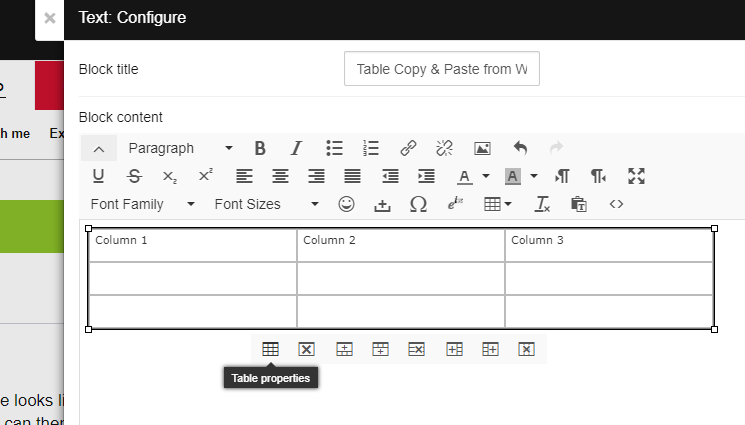
4. Set the width to 100% and click ‘OK’. Then press ‘Save’ to save your text box.
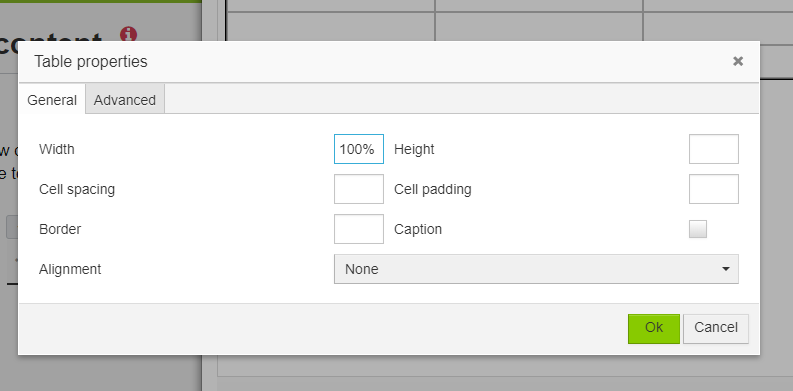
6. Your table is displayed below as a full width table. To make any further changes, simply open the text box, click on the table to display the table toolbar and edit your table settings or add your content.
Was this page helpful?
7 people found this useful